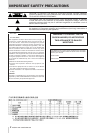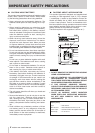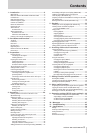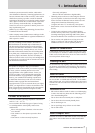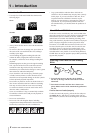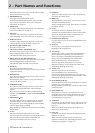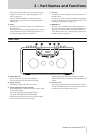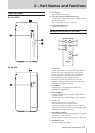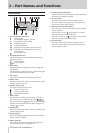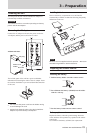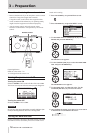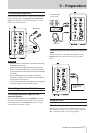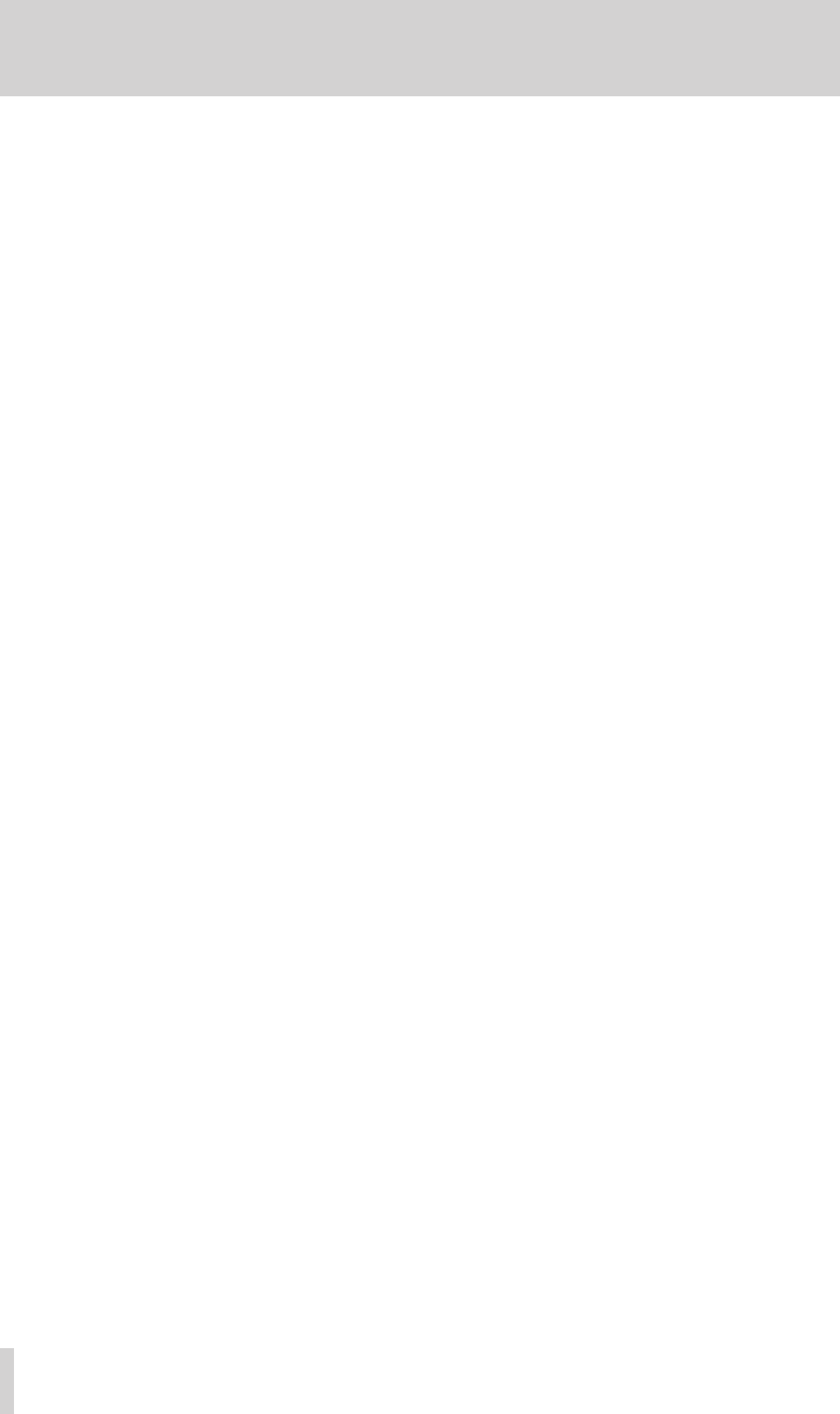
10
TASCAM BB-1000CD/BB-800
2 – Part Names and Functions
When the Home screen is open, use the wheel to adjust
the playback position in a song.
METRONOME key
This opens the METRONOME screen.
When the METRONOME screen is open, press this
key to return to the Home screen. (See “Using the
metronome” on page 36.)
SPEED knob
Use this to adjust the playback speed. (See “Practicing
with a CD or SD card” on page 37.)
KEY knob
Use this to adjust the pitch of playback in semitones.
(See “Practicing with a CD or SD card” on page 36.)
FINE PITCH knob
Use this to adjust the pitch of playback in cents. (See
“Practicing with a CD or SD card” on page 36.)
ø EJECT key (BB-1000CD only)
Press this to eject a CD.
CD key and indicator (BB-1000CD only)
When the Home screen is open, press this key to change
the recording/playback media to CD.
The indicator lights when CD is selected.
SD key and indicator (BB-1000CD only)
When the Home screen is open, press this key to change
the recording/playback media to SD card.
The indicator lights when SD card is selected.
INPUT key
Press this to open the INPUT screen.
When the INPUT screen is open, press this key to return
to the Home screen.
BALANCE key
Press this to open the BALANCE screen where you can
adjust the input balance.
When the BALANCE screen is open, press this key to
return to the Home screen.
OVERDUB key [
º
]
Press this key when playing a track on a CD or an SD
card to record the playback track mixed with input
signals.
Press this key to put the unit into overdub recording
standby. The OVERDUB key lights and the REC/READY
key flashes.
REC/READY [
º
] key
Press this when the unit is stopped to put the unit into
recording standby. The key flashes when in standby.
Press this when in recording standby to start recording.
This key lights during recording.
Press this during recording to put the unit into recording
standby again.
F1 key
The function of this key depends on the current
operation. The current function is shown on the bottom
left of the display and could be confirmation of a
selection or returning to the previous step.
HOME key
When one of the setting screens is open, press this key
to return to the Home screen.
MENU key
When the Home screen is open, press this key to open
the menu list (MENU screen).
When a setting screen is open, press this key to return to
the MENU screen.
F2 Key
The function of this key depends on the current
operation. The current function is shown on the bottom
right of the display and could be confirmation of a
selection or moving to the next step.
CURSOR [§/¶/˙/¥] keys
Use these keys to move the cursor (highlighted area) on
setting screens.
STOP key
Press this key to stop playback and return to the
beginning of the stopped track.
Â/Ô key
Press this key within 1 second from the beginning of a
track to skip to the beginning of the previous track.
Press it more than 1 second after the beginning of a
track to skip to the beginning of the current track.
Press and hold this key to search backward.
Press this key during loop playback to move the
end point of the loop to the current start point, while
maintaining the length of the loop.
¯/ key
Press this key to skip to the next track.
Press and hold this key to search forward.
Press this key during loop playback to move the start
point of the loop forward to the current end point, while
maintaining the length of the loop.
PLAY/READY [Á/π] key
When the Home screen is open and playback is stopped,
press this key to start playback.
During playback, press this key to pause it at the current
point in the track.
FLASH BACK key
Press this key to skip a few seconds back in a track
during playback. You can adjust the flash back time on
the SETUP screen. (See “Going back a few seconds
(FLASH BACK)” on page 46.)
TUNER key
Press this to open the TUNER screen, which can be used
to help tune instruments. (See “Tuning instruments” on
page 35.)
When the TUNER screen is open, press this key to
return to the Home screen.
LOOP key
Use this to turn the loop playback and repeat playback
functions on and off.
When start and end points are set, this turns loop
playback on and off. (See “Repeating playback of a set
interval (loop playback)” on page 34.)