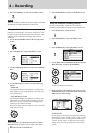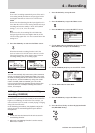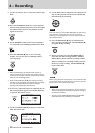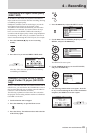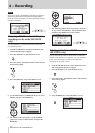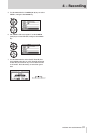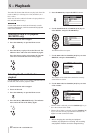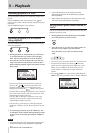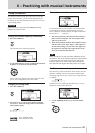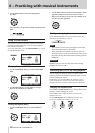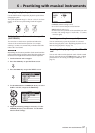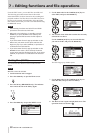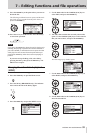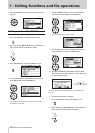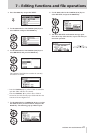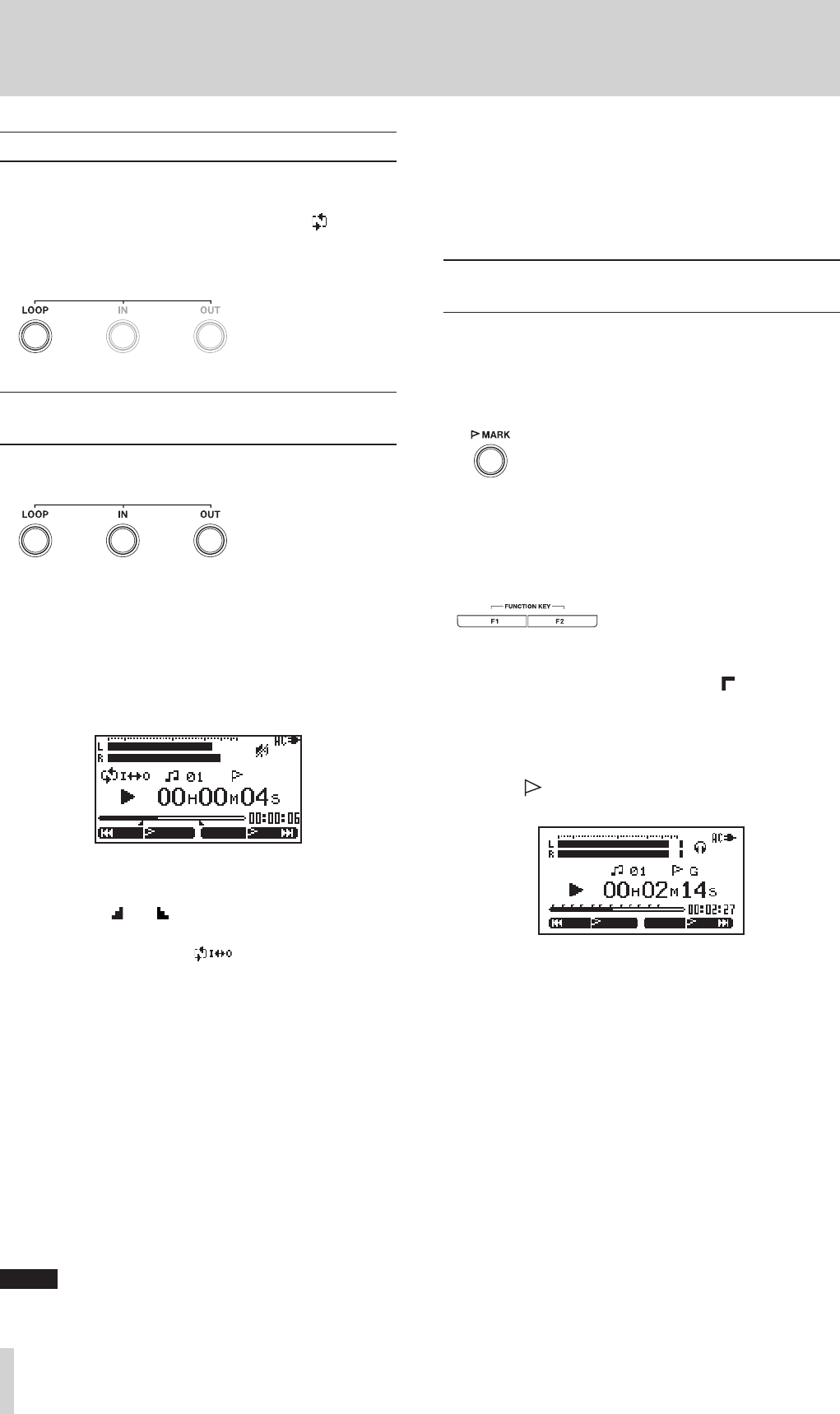
34
TASCAM BB-1000CD/BB-800
Repeating playback of a track
You can repeat the playback of a single track (single track
repeat).
Press the LOOP key start repeat playback. The icon
appears on the screen, and the currently playing track plays
repeatedly.
Press the LOOP key again to stop playback.
Repeating playback of a set interval
(loop playback)
You can repeat the playback of a selected interval within a
track (loop playback).
1 During playback or when paused, press the IN key
to set the point when you want to start loop play-
back. The current position is set as the IN point.
2 Press the OUT key at the point when you want the
loop to end. The current position is set as the OUT
point, and loop playback begins between the IN and
OUT points.
The current positions of the IN and OUT points are
•
shown by the and icons that appear below the
playback position display bar on the Home screen.
During loop playback, the indicator also appears.
Press the
•
¯ key during loop playback to move the start
point of the loop forward to the current end point, while
maintaining the length of the loop.
Press the  key during loop playback to move the
end point of the loop to the current start point, while
maintaining the length of the loop.
Press the IN key or the OUT key while pressing and
•
holding the LOOP key to clear the start point or the end
point.
3 To cancel loop playback, press the LOOP key. The
IN and OUT points remain and loop playback of the
section can be restarted by pressing the LOOP key
again.
NOTE
If only the IN point is set, the part from the IN point
•
to the end of the track is played back repeatedly.
If only the OUT point is set, the part from the
•
beginning of the track to the OUT point is played
back repeatedly.
When neither the IN point nor the OUT point is set,
•
the whole track is played back repeatedly.
Setting marker points where desired in
tracks
You can set marker points where desired in tracks and start
playback from these points.
1 During playback or when paused, press the MARK
key at the position you want to mark.
2 Press the F1 key to go to the next earlier marker in
the track. Press it again to go back further.
Press the F2 key to go to the next marker in the
track.
You can use up to 26 markers (from A to Z) in one track.
•
The positions of markers are shown by
•
icons that
appear above the playback position display bar on the
Home screen. In addition, the name of the previous
nearest marker is indicated to the right of the track
number.
Press the
•
MARK key while pressing and holding the
LOOP key to delete the marker that is currently indicated.
5 – Playback