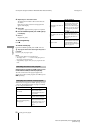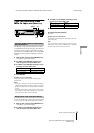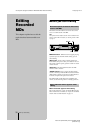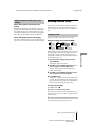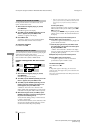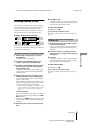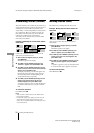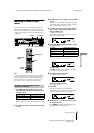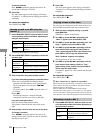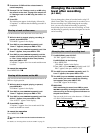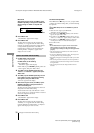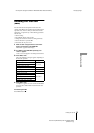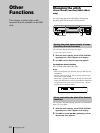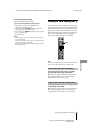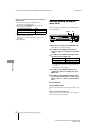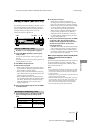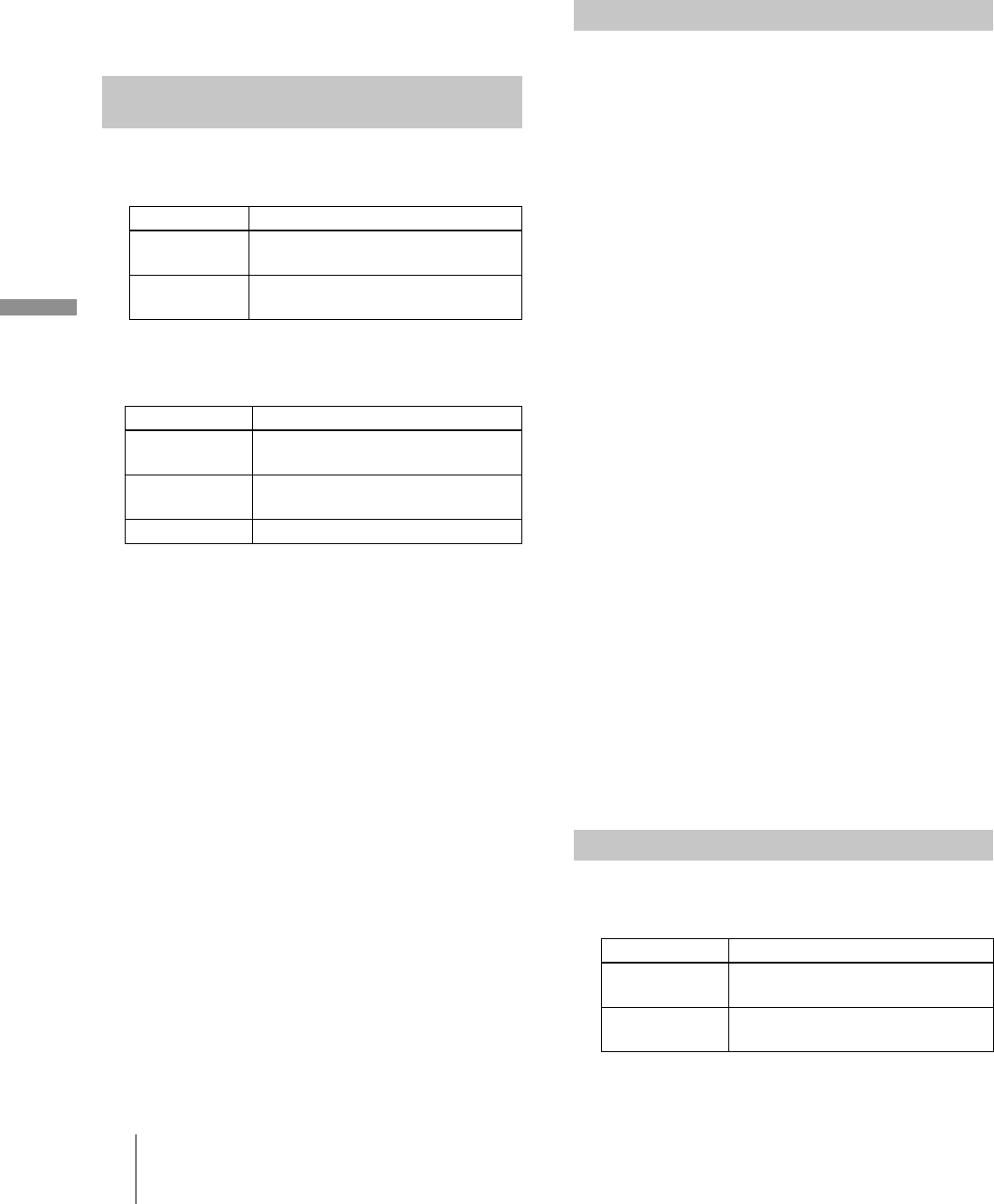
36
Naming a track or MD
Editing Recorded MDs
To erase a character
Press m/M repeatedly until the character to be
erased flashes, then press CLEAR.
9 Press YES.
The whole name appears in the display, followed by
“Complete!!” to indicate that the labeling procedure is
completed.
To cancel the operation
Press MENU/NO or x.
1 Press NAME EDIT/SELECT while the deck is in one
of the operating modes listed below, depending on
what you want to name:
A flashing cursor appears in the display.
2 Press NAME EDIT/SELECT repeatedly to select the
character type.
3 Enter a character using letter/number buttons.
If you have selected uppercase or lowercase letters
1
Press the corresponding letter/number button
repeatedly until the character to be entered flashes.
Or, press the button once and press ./>
repeatedly.
To select symbols, press . repeatedly while “A”
is flashing.
2
Press M.
The flashing character is entered and lights
continuously and the cursor shifts to the right.
If you have selected numbers
Press the corresponding number button.
The number is entered and the cursor shifts to the
right.
4 Repeat steps 2 and 3 to enter the rest of the name.
To change a character
Press m/M repeatedly until the character to be
changed flashes, press CLEAR to erase the character,
then repeat steps 2 and 3.
5 Press YES.
The whole name appears in the display, followed by
“Complete!!” to indicate that the labeling procedure is
completed.
To cancel the operation
Press MENU/NO or x.
You can copy an existing track or disc name and use it to
name another track on the same disc or the disc itself.
1 While the deck is stopped, playing, or paused,
press MENU/NO.
“Edit Menu” appears in the display.
2 Turn AMS (or press
.
/
>
repeatedly) until
“Name ?” appears, then press AMS or YES.
3 Turn AMS (or press
.
/
>
repeatedly) until “Nm
Copy ?” appears, then press AMS or YES.
4 Turn AMS (or press
.
/
>
repeatedly) until the
track number (when copying the track name) or
“Disc” (when copying the disc name) flashes, then
press AMS or YES to copy the selected name.
When “No Name” appears in the display
The selected track or disc has no name.
5 Turn AMS (or press
.
/
>
repeatedly) until the
track number (when naming a track) or “Disc”
(when naming a disc) flashes, then press AMS or
YES to enter the copied name.
“Complete!!” appears for a few seconds and the name
is copied.
To cancel the operation
Press MENU/NO or x.
z
When “Overwrite ?(?)” appears in step 5 above
The track or the disc selected in step 5 already has a name. If you
wish to replace the name, press AMS or YES again while the
indication appears in the display.
If the track has been recorded in MD LP mode with the
“LPstamp On” setting (page 15), “Overwrite ?(?)” also appears
even if a track name is not assigned. In this case if you copy the
track name, the “LP:” indication disappears from the track name.
1 Press NAME EDIT/SELECT while the deck is in one
of the operating modes listed below, depending on
what you want to rename:
A track or disc name appears in the display.
Naming a track or an MD using the
remote
To name Press while the deck is
A track
Playing, paused, recording, or stopped
with the track number displayed
The MD
Stopped with total number of tracks
displayed
To select Press repeatedly until
Uppercase letters
and symbols
1)
1) Only ’ – / , . ( ) : ! ? can be selected.
“Selected AB(C)” appears in the
display
Lowercase letters
and symbols
1)
“Selected ab(c)” appears in the display
Numbers “Selected 12(3)” appears in the display
Z
Copying a track or disc name
Renaming a track or MD
To rename Press while the deck is
A track
Playing, paused, recording, or stopped
with the track number displayed
The MD
Stopped with total number of tracks
displayed
Z