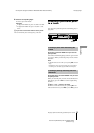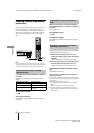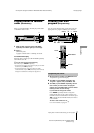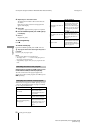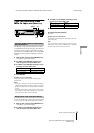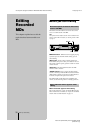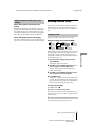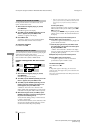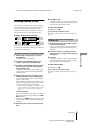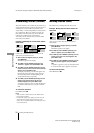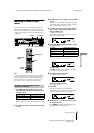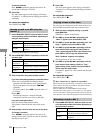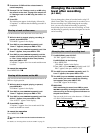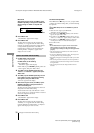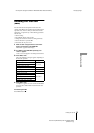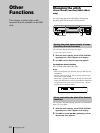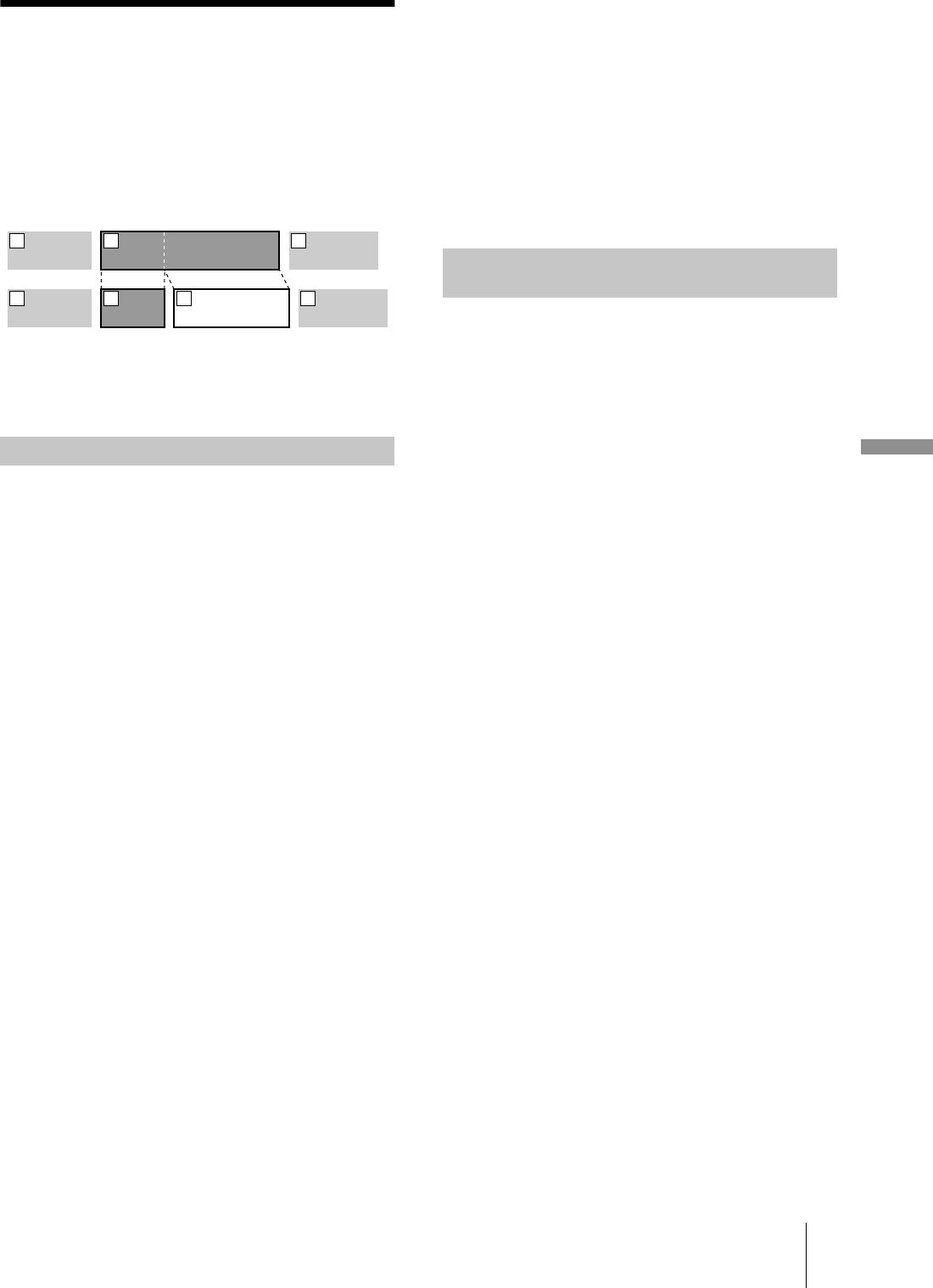
33
masterpage:Rightfilename[\\Win-35\logitecmo\422958711MDSJE640CED\01GB03OPE-CED.fm]
Dividing tracks
Editing Recorded MDs
model name1[MDS-JE640] model name2[MDS-JE440]
[4-229-587-11(1)]
Dividing tracks
(DIVIDE)
You can divide a recorded track at any point by adding a
track mark at that point. This is especially useful when
you want to divide recorded material that contains
multiple tracks but only one track number, or when you
want to be able to locate a certain point in the track.
Example: Dividing the second track
When you divide a track, the total number of tracks
increases by one and all tracks following the divided track
are automatically renumbered.
1
While the deck is stopped, playing, or paused,
press MENU/NO.
“Edit Menu” appears in the display.
2
Turn AMS (or press
.
/
>
repeatedly) until
“Divide ?” appears, then press AMS or YES.
3
Turn AMS (or press
.
/
>
repeatedly) until the
number of the track you want to divide appears,
then press AMS or YES.
“-Rehearsal-” appears and the deck repeatedly plays
several seconds of the track from the point AMS or
YES was pressed.
4
While monitoring the sound, turn AMS (or press
.
/
>
repeatedly) to locate the dividing point.
You can shift the starting point by 1-frame* intervals
(1 frame = 1/86 second).
The time indication (minute, second, and frame) of the
current point is displayed and the deck plays several
seconds of the track to that point repeatedly.
* When recording in Stereo mode, you can shift the starting
point by 2-frame intervals (in Monaural mode and LP2
Stereo mode) or by 4-frame intervals (in LP4 Stereo
mode).
To find a point quickly
Specify a unit (minute, second, or frame) by which the
MD is advanced when you turn AMS (or press
.
/
>
repeatedly).
To do this, press
m
/
M
in step 4 repeatedly to select
minute, second, or frame. The selected unit flashes in
the display.
5
Repeat step 4 until you have located the dividing
point.
6
Press AMS or YES.
“Complete!!” appears for a few seconds and the track
is divided. The deck starts to play the newly created
track. Note that new track has no name.
To cancel the operation
Press MENU/NO or
x
.
z
You can divide tracks while recording
For details, see “Marking track numbers while recording” on
page 19.
1
While the deck is playing, press AMS at the point
you want to divide the track.
“- Divide -” and “-Rehearsal-” alternate in the display
and the deck starts to play from the selected point
repeatedly.
2
If necessary, do step 4 of “Dividing a track after
selecting the track” on page 33 to finely adjust the
dividing point.
3
Press YES.
“Complete!!” appears for a few seconds and the track
is divided. The deck starts to play the newly created
track. Note that new track has no name.
To cancel the operation
Press MENU/NO or
x
.
z
You can divide tracks while recording
For details, see “Marking track numbers while recording” on
page 19.
Dividing a track after selecting the track
AAA
B1 B2
CCC
1 2 3
AAA
BBB
BBB
B1 B2
CCC
1 2 3 4
Dividing a track after selecting the
dividing point