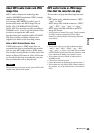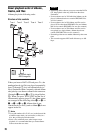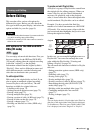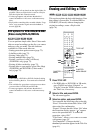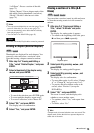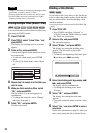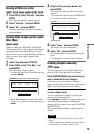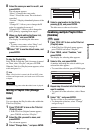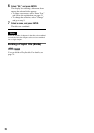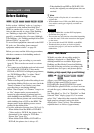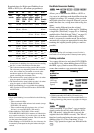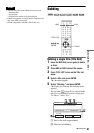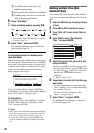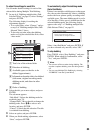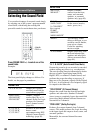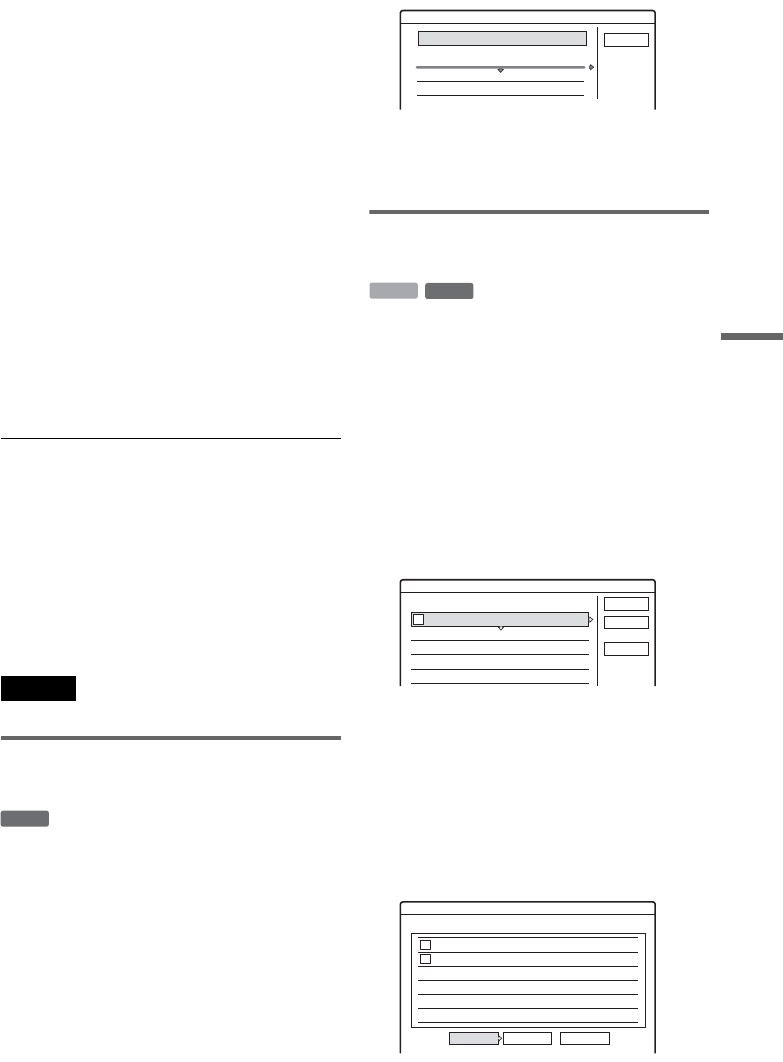
77
Erasing and Editing
8 Select the scene you want to re-edit, and
press ENTER.
The sub-menu appears.
“Move”: Changes the scene order.
“Erase”: Erases the scene. The selection is
cancelled.
“Preview”: Displays thumbnail pictures of the
scenes.
“Change IN”: Allows you to change the IN
point, by repeating from step 5.
“Change OUT”: Allows you to change the
OUT point, by repeating from step 6.
9 When you finish editing the Scene List,
select “OK,” and press ENTER.
The display for entering the title name
appears.
• To enter a new name, select “Enter” and
follow the explanations on page 43.
10Select “OK” to use the default name, and
press ENTER.
To play the Playlist title
Press TOOLS while the Title List menu is turned
on. Then, select “Playlist” and press ENTER.
When the Title List (Playlist) menu appears, select
a title and press
H.
z Hint
When a Playlist title is created, the IN and OUT points
will become chapter marks, and each scene will become
a chapter.
Note
The picture may pause when the edited scene is played.
Moving a Playlist title (Change
Order)
You can change the Playlist title order within the
Title List (Playlist).
1 Press TITLE LIST to turn on the Title List
(Playlist) menu.
• If the Title List (Original) menu appears,
press TOOLS and select “Playlist.”
2 Select the title you want to move, and
press ENTER.
The sub-menu appears.
3 Select “Change Order,” and press ENTER.
4 Select a new location for the title by
pressing M/m, and press ENTER.
The title moves to the new location.
Combining multiple Playlist titles
(Combine)
1 Press TITLE LIST to turn on the Title List
(Playlist) menu.
• If the Title List (Original) menu appears,
press TOOLS and select “Playlist.”
2 Press TOOLS, select “Combine,” and
press ENTER.
The display for selecting titles appears.
3 Select a title, and press ENTER.
A number indicating the order in which you
selected the title appears.
• To cancel the selection, press ENTER again.
4 Repeat step 3 to select all of the titles you
want to combine.
• To cancel all of the selections, select “Reset
All.”
5 Select “OK,” and press ENTER.
The list of titles to be combined appears.
• To change the selection, select “Change”
and go to step 3.
-
RWVR
Cancel
1 Vacation
2 Journey
Where do you want to move this title?
15.9
17.9
Change Order
-
RWVR
HDD
4 Yacht 25. 9
3 Cruising 25. 9
2 Journey 17. 9
1 Vacation 15. 9
Combine
Select the titles to combine.
Cancel
Reset All
OK
1
4 Yacht 25. 9
3 Cruising 25. 9
Combine
Combine the titles in the following order.
OK Change Cancel
2
1
,continued