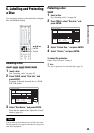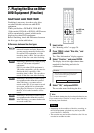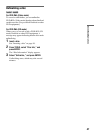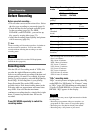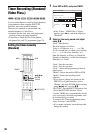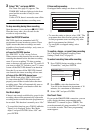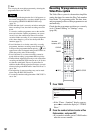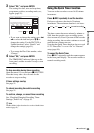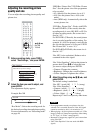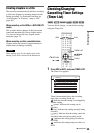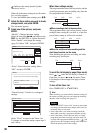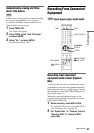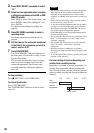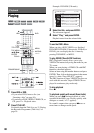53
Timer Recording
3 Select “OK,” and press ENTER.
The settings for date, start and stop times,
programme position, recording mode, etc.,
appear (page 51).
• If you want to change the setting, press </
, to select the item and press M/m to
change the setting. For the PDC/VPS or
Update functions, select “Details” and
change the settings (page 51).
• To re-enter the Plus Code number, select
“Change.”
4 Select “OK,” and press ENTER.
The TIMER REC indicator lights up on the
front panel, and the recorder is ready to start
recording.
To stop recording during timer recording
Open the remote’s cover and press x REC STOP.
Note that it may take a few seconds for the
recorder to stop recording.
If timer settings overlap
See page 51.
To extend recording time while recording
See page 51.
To confirm, change, or cancel timer recording
See “Checking/Changing/Cancelling Timer
Settings (Timer List)” on page 55.
z Hint
The Rec Mode Adjust function also works with this timer
method (page 51).
Using the Quick Timer function
You can set the recorder to record in 30-minute
increments.
Press z REC repeatedly to set the duration.
Each press advances the time in 30-minute
increments. The maximum duration is six hours.
The time counter decreases minute by minute to
0:00, then the recorder stops recording (power
does not turn off). Even if you turn off the recorder
during recording, the recorder continues to record
until the time counter runs out.
Note that the Quick Timer function does not work
if “TV Direct Rec” is set to “On” in “Features”
setup (page 98).
To cancel the Quick Timer
Press z REC repeatedly until the counter appears
in the front panel display. The recorder returns to
normal recording mode.
Timer - VIDEO Plus+
Is the following timer setting correct? To modify,
OK
Cancel
Change
:
21 00
Start
:
22 00
Stop
HDD
Media
SP
Mode
Date
28.9
Prog.
12
Details
Off
adjust each item or re-enter the timer code.
Wed
On
PDC/VPS
Update
0:30 1:00 5:30 6:00
(normal recording)
,continued