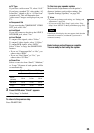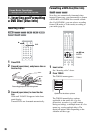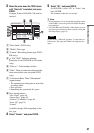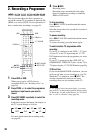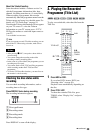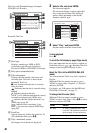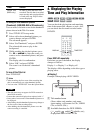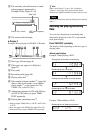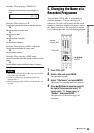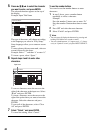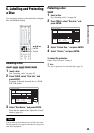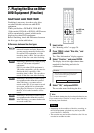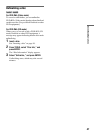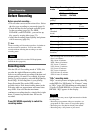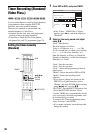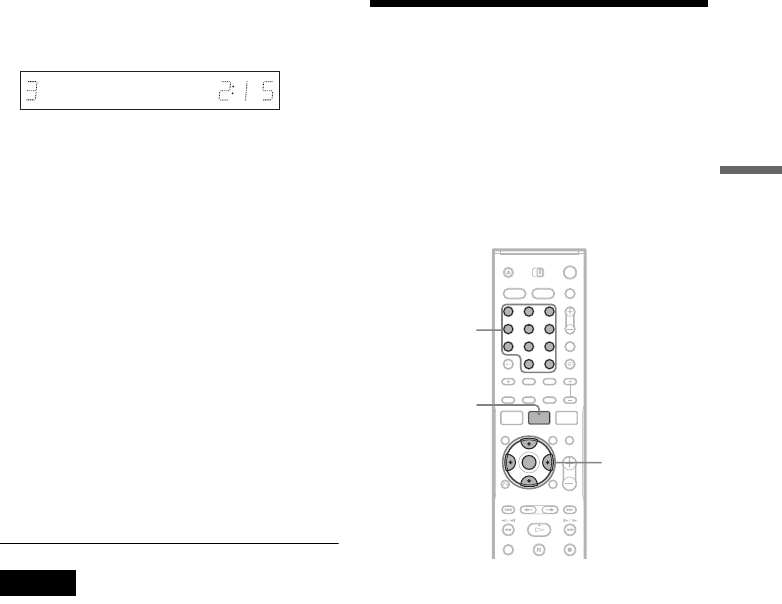
43
Seven Basic Operations
Example: When playing a VIDEO CD
Example: When playing a CD
Track playing time and current track/index number
m
Remaining time of current track
m
Playing time of disc
m
Remaining time of the disc
m
CD text (when available)
Example: When playing an MP3 audio track
Playing time and number of current track
m
Current album number
Example: When viewing a JPEG image
Current file number and total number of files in current
album
m
Current album number and total number of albums
Notes
• The recorder can only display the first level of a CD’s
text, such as the disc name.
• Letters or symbols that cannot be displayed are
replaced with “*.”
• Displayed playing time of MP3 audio tracks may not
be exact.
5. Changing the Name of a
Recorded Programme
You can label a DVD, title, or programme by
entering characters. You can enter up to 64
characters for a title or disc name, but the actual
number of characters displayed in menus such as
the Title List will vary. The steps below explain
how to change the name of a recorded programme.
1 Press TITLE LIST.
2 Select a title, and press ENTER.
The sub-menu appears.
3 Select “Title Name,” and press ENTER.
The display for entering characters appears.
4 Press </M/m/, to move the cursor to
the right of the screen and select “A”
(upper-case), “a” (lower-case), or
“Symbol,” and press ENTER.
The characters of the selected type are
displayed.
Playing time and number of current scene or
track
1 2 3
4 6
7 8 9
0
5
</M/m/,,
ENTER
Number
buttons, SET
TITLE LIST
,continued