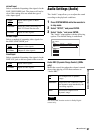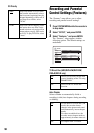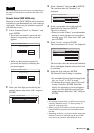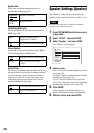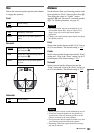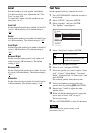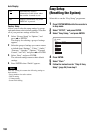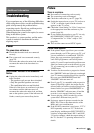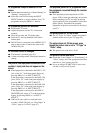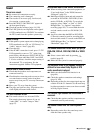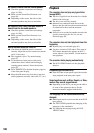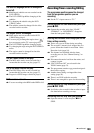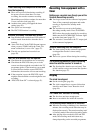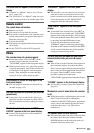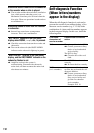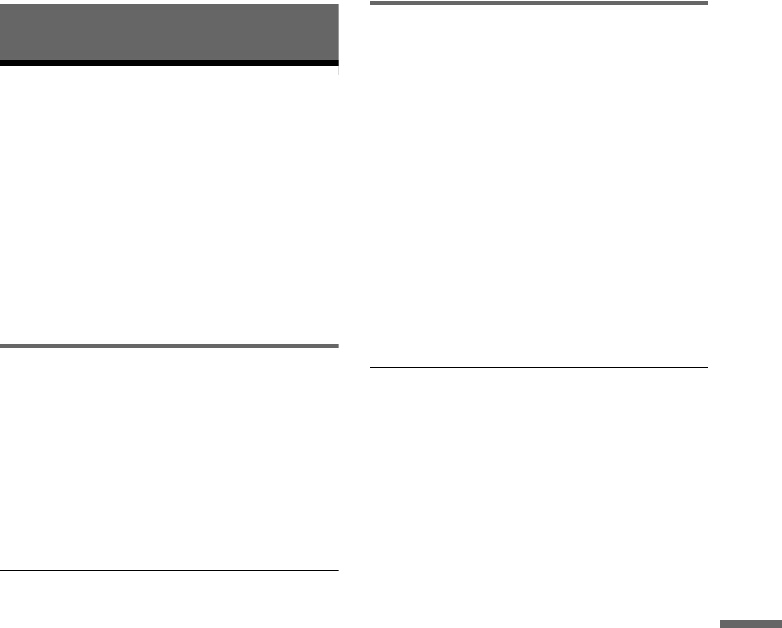
105
Additional Information
Additional Information
Troubleshooting
If you experience any of the following difficulties
while using the recorder, use this troubleshooting
guide to help remedy the problem before
requesting repairs. Should any problem persist,
consult your nearest Sony dealer.
When bringing the system in for repairs, be sure to
bring in the entire system.
This product is a system product, and the entire
system is needed to determine the location
requiring repair.
Power
The power does not turn on.
, Check that the mains leads are connected
securely.
, The system cord is not connected securely
(page 22).
Disconnect the subwoofer mains lead, and then
reconnect the mains lead after about two
minutes.
ON/STANDBY indicator on the subwoofer
flashes.
, Unplug the subwoofer mains immediately, and
make sure that:
– The speaker cords are not short circuited.
– Only the specified speakers are used.
– The ventilation holes are not blocked.
When all of the above are confirmed, wait about
two minutes until the indicator turns off,
reconnect the subwoofer mains lead, and then
turn on the speaker system. If the indicator still
flashes, consult your nearest Sony dealer.
Picture
There is no picture.
, Re-connect all connecting cords securely.
, The connecting cords are damaged.
, Check the connection to your TV (page 24).
, Switch the input selector on your TV (such as to
“VCR”) so that the signal from the recorder
appears on the TV screen.
, Check that “Scart Setting” in “Video” setup is set
to the appropriate item that conforms to your
system (page 96).
, If you connect the recorder to your TV via only
the COMPONENT VIDEO OUT jacks, set
“Component Out” in “Video” setup to “On”
(page 96).
, This recorder cannot record NTSC signals.
Picture noise appears.
, If the picture output signal from your recorder
passes through your VCR to get to your TV, or if
you are connected to a combination TV/DVD
player, the copy-protection signal applied to
some DVD programmes could affect picture
quality. If you still experience this problem even
when you connect your recorder directly to your
TV, try connecting your recorder to your TV’s S
VIDEO input.
, You have set the recorder to progressive format
(the “PROGRE” indicator lights up) even though
your TV cannot accept the progressive signal. In
this case, press PROGRESSIVE until the
“PROGRE” indicator turns off.
, Even if your TV is compatible with progressive
format (525p/625p) signals, the image may be
affected when you set the recorder to progressive
format. In this case, press PROGRESSIVE so
that the “PROGRE” indicator turns off and the
recorder is set to normal (interlace) format.
, You are playing a DVD recorded in a colour
system that is different from your TV.
, Noise may appear in pictures recorded on the
HDD. This is due to the characteristics of the
HDD, and is not a malfunction.
, If the SCART connection is used, press t TV/
DVD repeatedly to turn on “TV” in the front
panel display, and then press INPUT SELECT to
switch to an input other than LINE 1 and LINE
3. If noise continues, check the output setting of
the TV. See the TV’s operating instructions for
details.
,continued