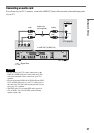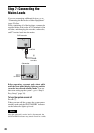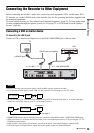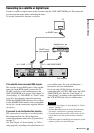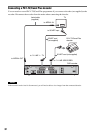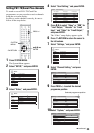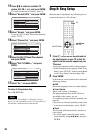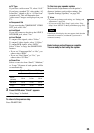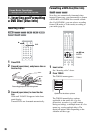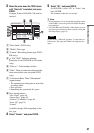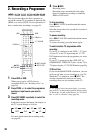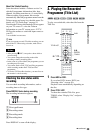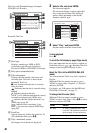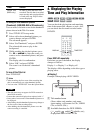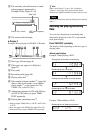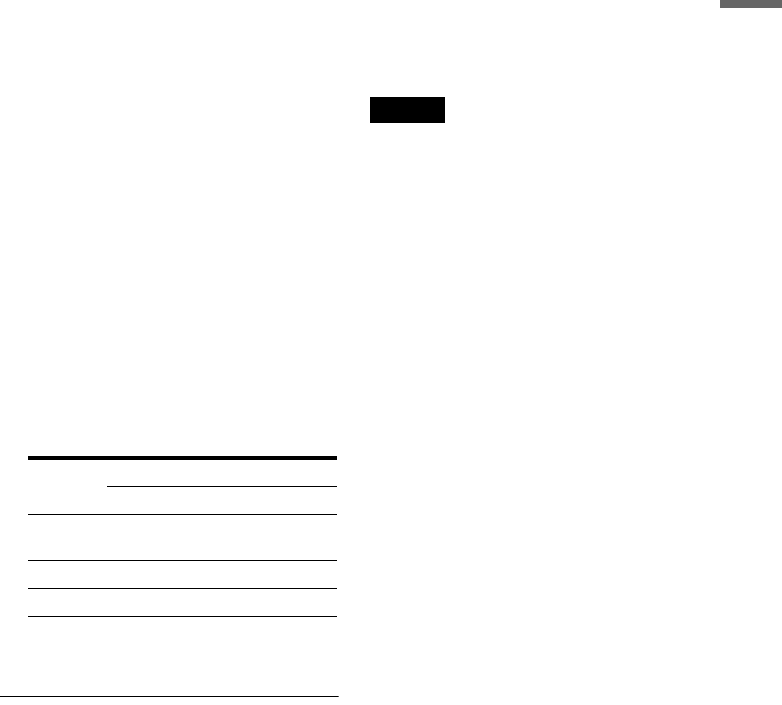
35
Hookups and Settings
◆ TV Type
If you have a wide-screen TV, select “16:9.”
If you have a standard TV, select either “4:3
Letter Box” (shrink to fit) or “4:3 Pan Scan”
(stretch to fit). This will determine how
“wide-screen” images are displayed on your
TV.
◆ Component Out
If you are using the COMPONENT VIDEO
OUT jack, select “On.”
◆ Line3 Input
If you will connect a decoder to the LINE 3/
DECODER jack, select “Yes.”
◆ Line1 Output
To output video signals, select “Video.”
To output S video signals, select “S Video.”
To output RGB signals, select “RGB.”
Select “Video” to enjoy the SMARTLINK
features.
• If you set “Component Out” to “On,” you
cannot select “RGB.”
• If you set “Line3 Input” to “Yes,” you
cannot select “S Video.”
◆ Room Size
Select a room size from “Small,” “Medium,”
or “Large.” Distance of each speaker will be
set automatically.
3 Press ENTER when “Finish” appears.
“Easy Setup” is finished.
To return to the previous step
Press O RETURN.
To fine-tune your speaker system
Make detailed adjustments to each speaker’s
distance, loudness, and position settings. See
“Speaker Settings (Speaker)” on page 100.
z Hints
• If you want to change each setting, see “Settings and
Adjustments” (page 90).
• If you want to run “Easy Setup” again, select “Easy
Setup” from “SETUP” in the System Menu (page 104).
Note
If the Room Size display does not appear, check that the
subwoofer is turned on, and that the system cord is
connected securely.
Basic hookups and settings are complete.
You are ready to start using the system.
Speaker Distance Settings
Front Centre Surround
Small
(default)
1.6 m 1.6 m 1.6 m
Medium 2.4 m 2.2 m 2.4 m
Large 3.4 m 3.0 m 3.4 m