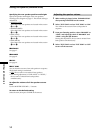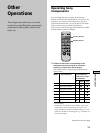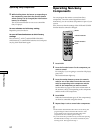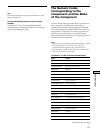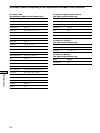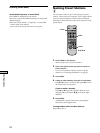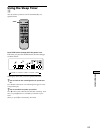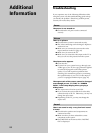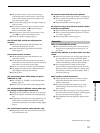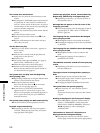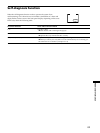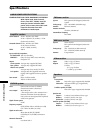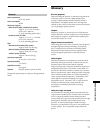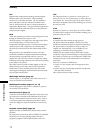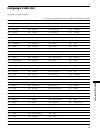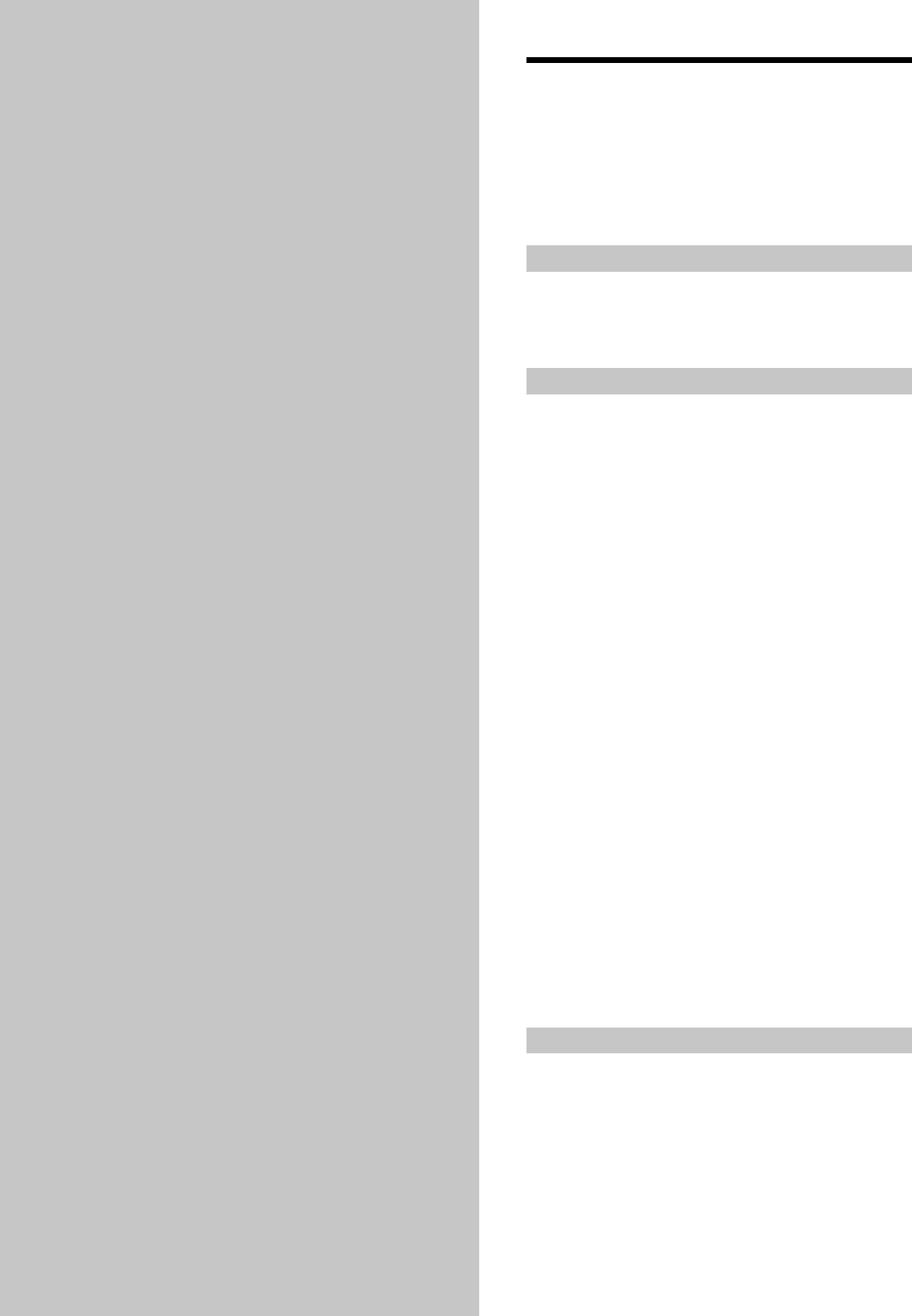
66
Additional
Information
Troubleshooting
If you experience any of the following difficulties while
using the system, use this troubleshooting guide to help
you remedy the problem. Should any problem persist,
consult your nearest Sony dealer.
Power
The power is not turned on.
, Check that the AC power cord is connected
securely.
Picture
There is no picture.
, Check that the system is connected securely.
, The video connecting cord is damaged. Replace it
with a new one.
, Make sure you connect the system to the video
input connector on the TV (page 10).
, Make sure you turn on the TV.
, Make sure you select the video input on the TV so
that you can view the pictures from the system.
The picture noise appears.
, Clean the disc.
, If video from your system has to go through your
VCR to get to your TV, the copy-protection applied
to some DVD programs could affect picture
quality. If you still experience problems after
checking your connections, please try connecting
the system directly to your TV’s S video-input, if
your TV is equipped with this input (page 12).
The aspect ratio of the screen cannot be changed
even though you set “TV TYPE” in “SCREEN
SETUP” in the setup display when you play a
wide picture.
, The aspect ratio is fixed on your DVD.
, If you connect the system with the S video cable,
connect directly to the TV. Otherwise, you may not
change the aspect ratio.
, Depending on the TV, you may not change the
aspect ratio.
Sound
There’s no sound or only a very low-level sound
is heard.
, Check that the speakers and components are
connected securely.
, Make sure that you have selected the correct
component on the system.
, Press MUTING on the remote if the “MUTING
ON” is displayed.