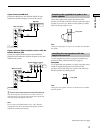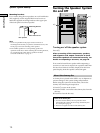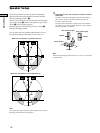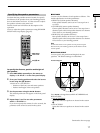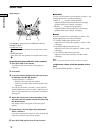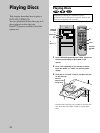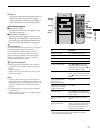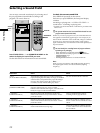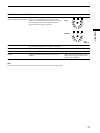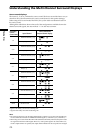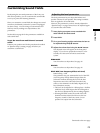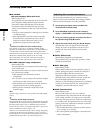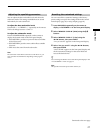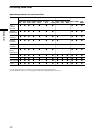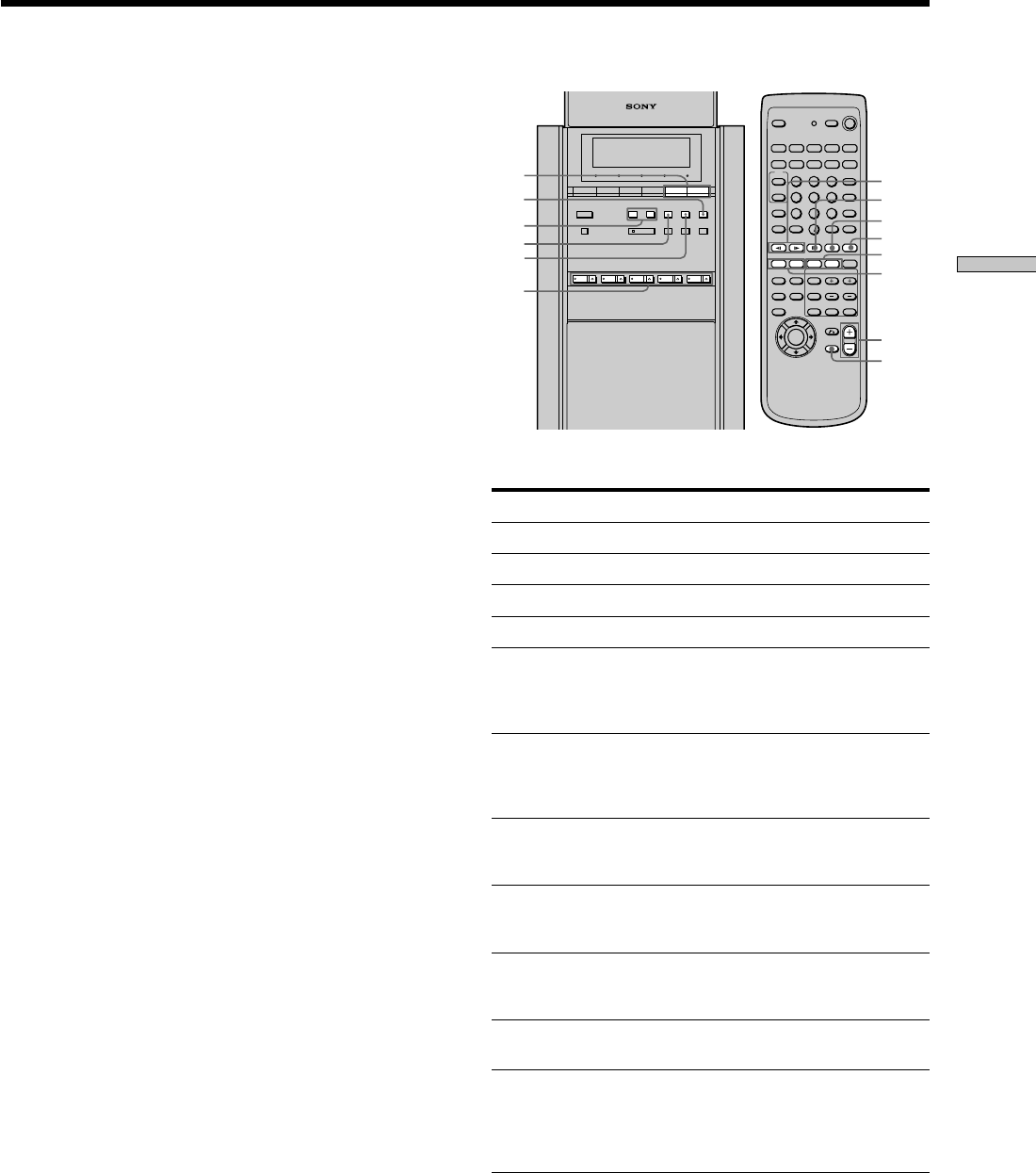
21
Playing Discs
To
Adjust the volume
Stop
Pause
Resume play after pause
Locate a point quickly
Play in slow motion
Go to the next chapter,
track or scene in
continuous play mode
Go back to the preceding
chapter, track or scene in
continuous play mode
Mute the sound
Stop play and remove the
disc
Change a disc while
playing another disc
* There is no sound while playing a VIDEO CD or a DVD.
**Not available while playing a CD.
l/L
s
H
Operation
Press MASTER VOLUME +/–.
Press s.
Press S .
Press S or H.
Press m or M on the remote
while playing a disc*. When you
find the point you want, press N to
return to the normal speed.
Press
y
or y on the remote**.
When you find the point you want,
press N to return to the normal
speed.
Press L.
Press l.
Press MUTING on the remote. To
cancel muting, press it again or turn
up the volume.
Press A of the disc you want to
remove.
Press A of the disc you want to
change. Change the disc, then press
the same A to close the disc tray.
The disc tray indicator flashes in
orange during the change.
1 2 3
4 5 6
7 8 9
>
10
10
0
MASTER
VOLUME
+/–
4 Press H.
The system starts playback (continuous play) of
the disc whose disc tray indicator is green.
To start playback of another disc, press DISC 1–
DISC 5 of the disc tray you want to playback.
After following Step 4
xWhen playing a DVD
A DVD menu or title menu may appear on the
TV screen (see page 29).
xWhen playing a VIDEO CD
The menu screen may appear on the TV screen
depending on the VIDEO CD. You can play the
disc interactively, following the instructions on
the menu screen. (PBC Playback, see page 30.)
z
On Auto-Function
If a disc is already placed on any disc tray, you can play it
back simply by pressing the H button or its
corresponding DISC 1–DISC 5 button, even if the
previous music source was not a DVD. The function
changes to DVD and playback starts (Auto-Function).
However, if Program Play is on, you can only start
playback by pressing the H button.
z
On the disc tray indicators
The disc tray indicators change their colors as follows:
– green: the disc tray is chosen, or the disc is being play
backed.
– off: there is no disc.
– orange: a disc is placed on the disc tray, however, the
disc tray is not chosen.
Notes
• If you leave the system in pause or stop mode for 15
minutes, the screen saver image appears automatically.
To make the screen saver image go away, press H. (If
you want to set the screen saver function to off, see
page 53.)
• Do not push the disc tray when closing it. Press A to
close the disc tray.
• If there is no disc in any disc tray, “NO DISC” appears
on the front panel display.
A DISC 1–
DISC 5
S
x
X
N
./>
m/M
y
/y
MUTING
MASTER
VOLUME
+/–