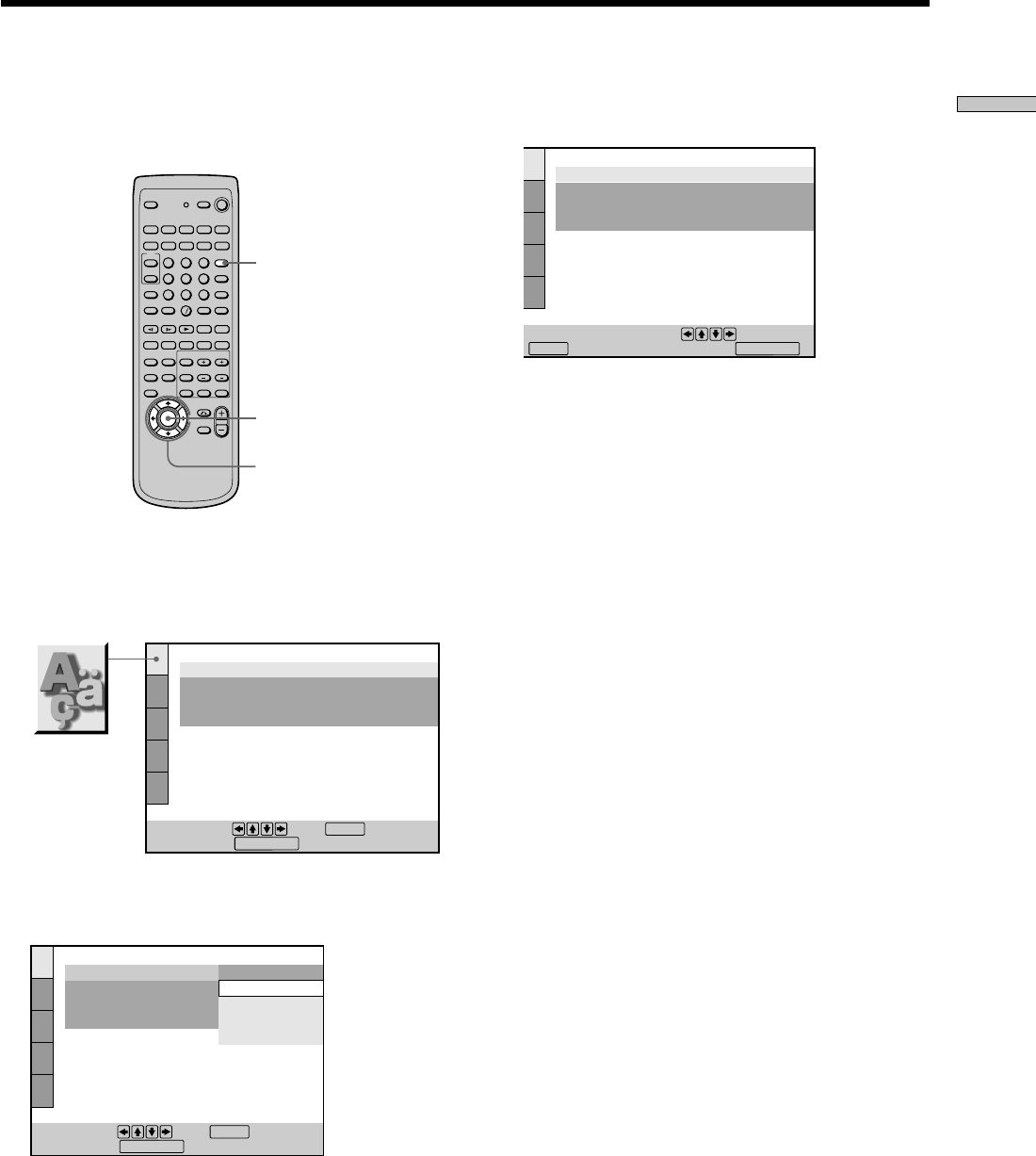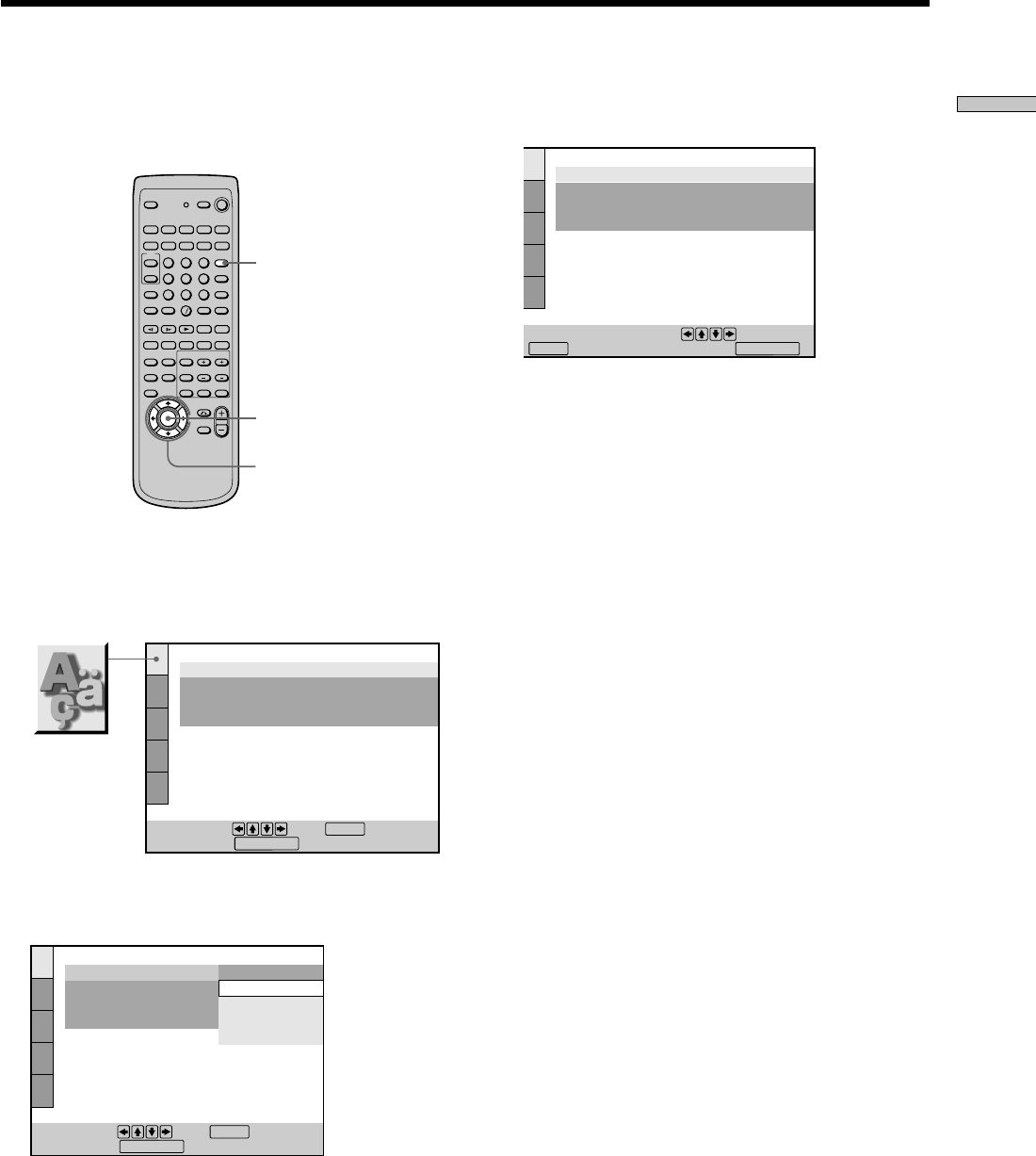
15
Getting Started
Selecting the Language for On-Screen Display
DVD SETUP
3 Select your language (e.g., “FRENCH”) using the
M/m buttons, then press ENTER.
4 Press DVD SETUP to exit menu.
To cancel using the setup display
Press DVD SETUP on the remote again.
Note
The languages you can select are the ones displayed in Step 2.
For details, see page 52.
ENTER
You can select the language for the setup display, the
Control Menu display or the messages displayed on the
screen. The default setting is “ENGLISH.”
1 While in stop mode, press DVD SETUP on the
remote and select “LANGUAGE SETUP” using the
M/m buttons, and then press ENTER.
2 Select “OSD” using the M/m buttons, then press ,
or ENTER.
1 2 3
4 5 6
7 8 9
>
10
10
0
</M/m/,
LANGUAGE SETUP
OSD:
DVD MENU:
AUDIO:
SUBTITLE:
To set, press , then .
To quit, press .
ENGLISH
ENGLISH
ORIGINAL
AUDIO FOLLOW
ENTER
SETUP
.
DVD SETUP
LANGUAGE SETUP
OSD:
DVD MENU:
AUDIO:
SUBTITLE:
To set, press , then .
To quit, press .
ENGLISH
FRENCH
SPANISH
PORTUGUESE
ENTER
SETUP
ENGLISH
.
DVD SETUP
CHOIX DE LA LANGUE
ÉCRANS:
MENU DVD :
AUDIO:
SOUS-TITRE:
FRANÇAIS
ANGLAIS
ORIGINAL
IDEM AUDIO
Pour régler, appuyez sur , puis sur
ENTER
. Pour quitter, appuyez sur .
SETUP
.
DVD SETUP