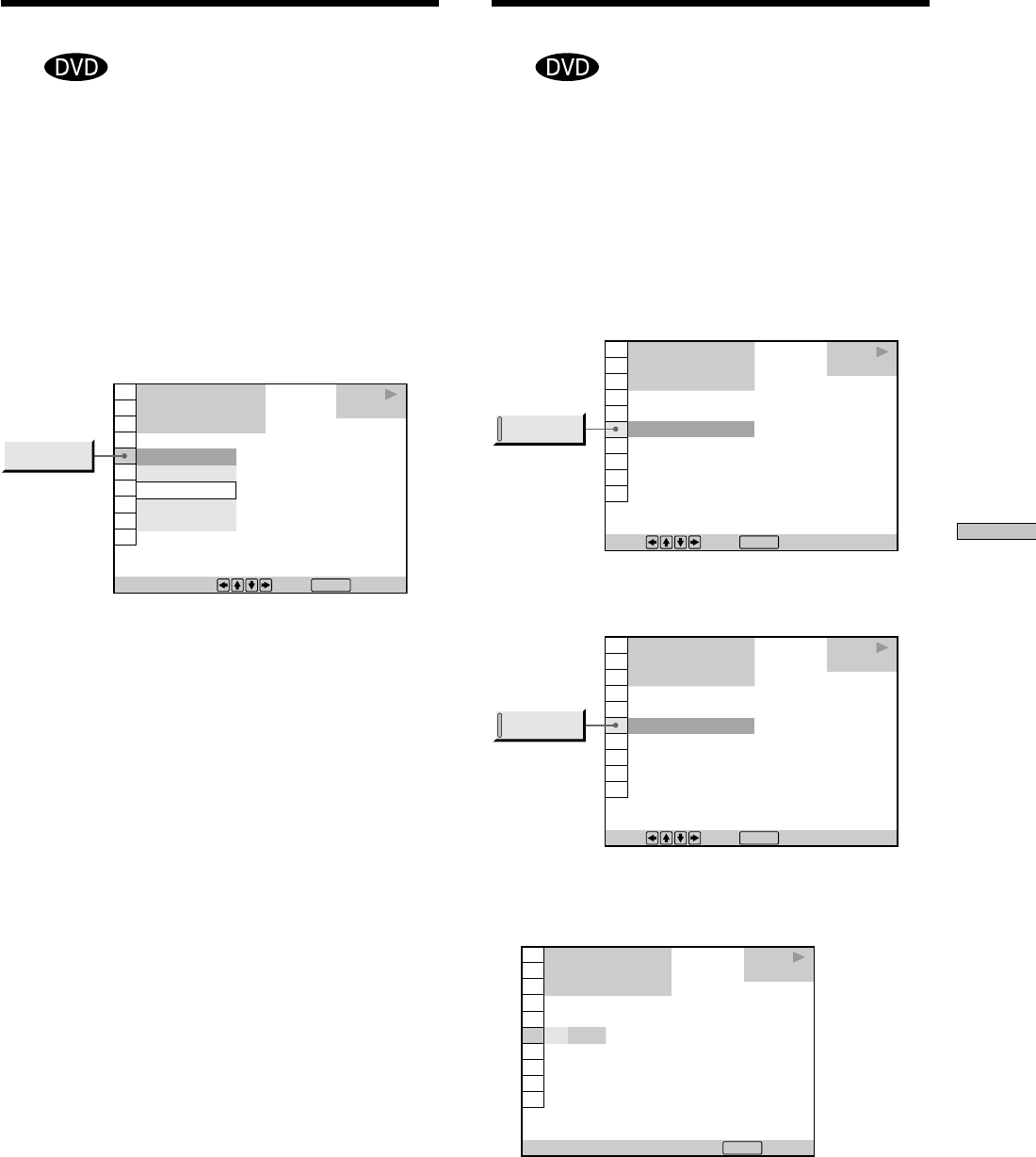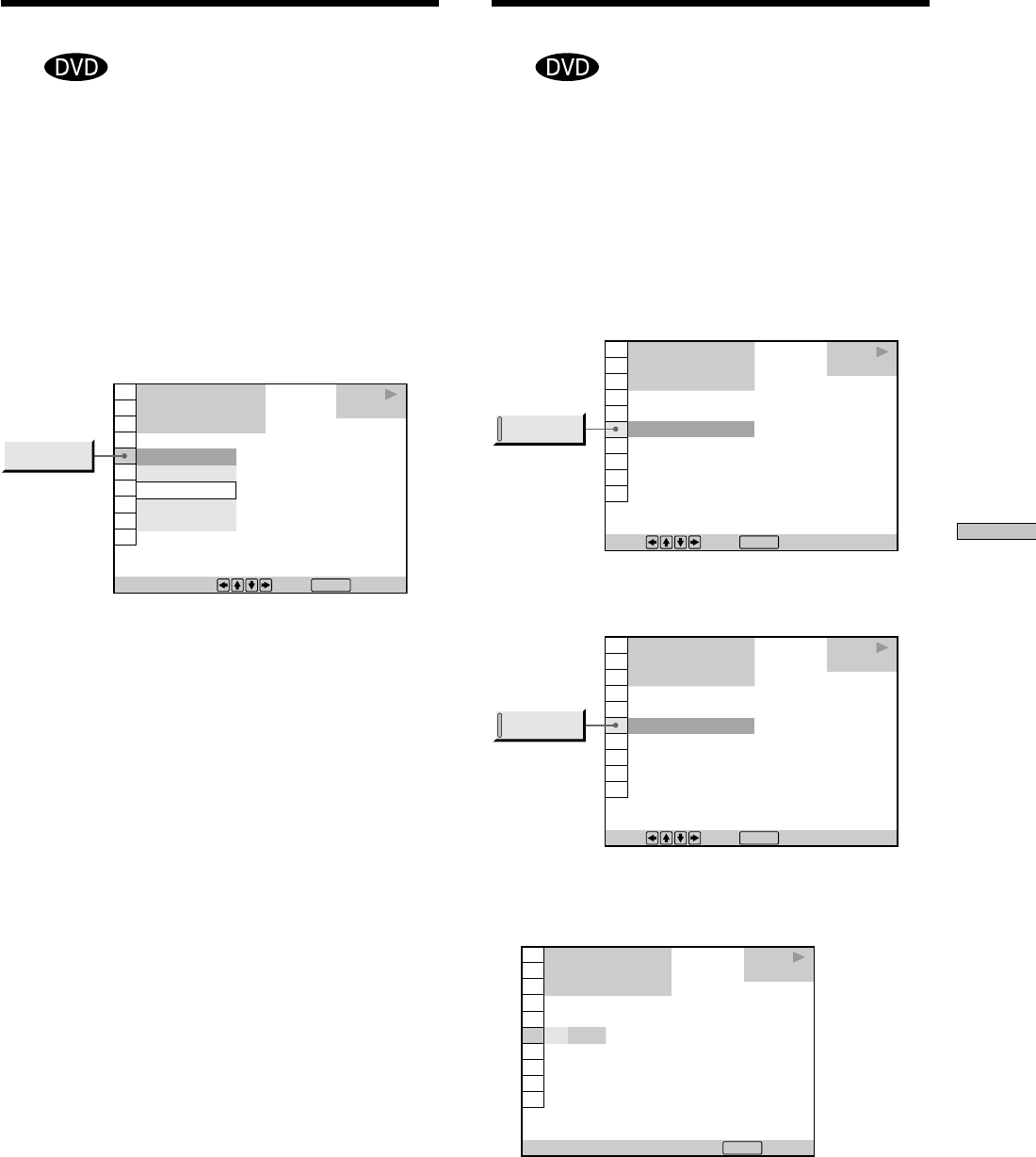
43
Using Various Functions with the Control Menu
Displaying the Subtitles
Z
With DVDs on which subtitles are recorded, you can turn
the subtitles on and off whenever you want while playing
the DVD.
With DVDs on which multilingual subtitles are recorded,
you can change the subtitle language whenever you want
while playing the DVD, and turn it on or off whenever
you want. For example, you can select the language you
want to master and turn the subtitles on for better
understanding.
Select “SUBTITLE” after pressing the DVD DISPLAY
button on the remote.
xSUBTITLE
Select the language. The languages you can select are
different depending on the DVD. When 4 digits are
displayed, they indicate the language code. Select the
language code from the list on page 73.
z You can display the “SUBTITLE” display quickly
Press SUBTITLE on the remote. Each time you press the button,
the item changes.
Notes
• When playing a DVD on which no subtitles are recorded, no
subtitles appear.
• Depending on the DVD, you may not be able to turn the
subtitles on even if they are recorded on it.
• Depending on the DVD, you may not be able to turn the
subtitles off.
• If the language is displayed as a 4-digit number, refer to the
language code list on page 73.
• The type and number of languages for subtitles vary from disc
to disc.
• Depending on the DVD, you may not be able to change the
subtitles even if multilingual subtitles are recorded on it.
• While playing the DVD, the subtitle may change when:
– you open or close the disc tray
– you change the title
OFF
1: ENGLISH
2: FRENCH
3: SPANISH
1: ENGLISH
1 8
(
3 4
)
1 2
(
2 7
)
C
0 1 : 3 2 : 5 5
DVD
PLAY
To select, press , then .
ENTER
SUBTITLE
Changing the Angles
Z
With DVDs on which various angles (multi-angles) for a
scene are recorded, you can change the angles. For
example, while playing a scene of a train in motion, you
can display the view from either the front of the train, the
left window of the train or from the right window without
having the train’s movement interrupted.
Select “ANGLE” after pressing the DVD DISPLAY button
on the remote. When the angles can be changed, the
indicator of the “ANGLE” lights in green.
1 Select “ANGLE.”
2 Press , on the remote.
The number of the angle changes to “–.” The number
in parentheses indicates the total number of angles.
1 8
(
3 4
)
1
(
9
)
1 2
(
2 7
)
C
0 1 : 3 2 : 5 5
DVD
PLAY
Press , then .
ENTER
ANGLE
1 8
(
3 4
)
1
(
9
)
1 2
(
2 7
)
C
0 1 : 3 2 : 5 5
DVD
PLAY
Press , then .
ENTER
ANGLE
Enter with number buttons, then .
ENTER
1 8
(
3 4
)
–
(
9
)
1 2
(
2 7
)
C
0 1 : 3 2 : 5 5
DVD
PLAY
Continued to the next page