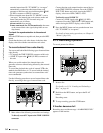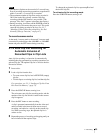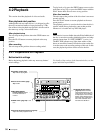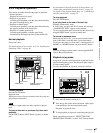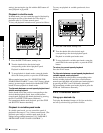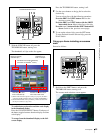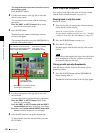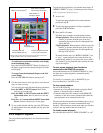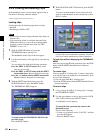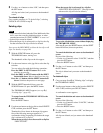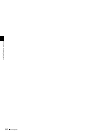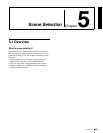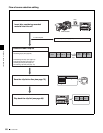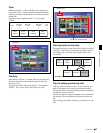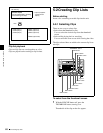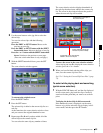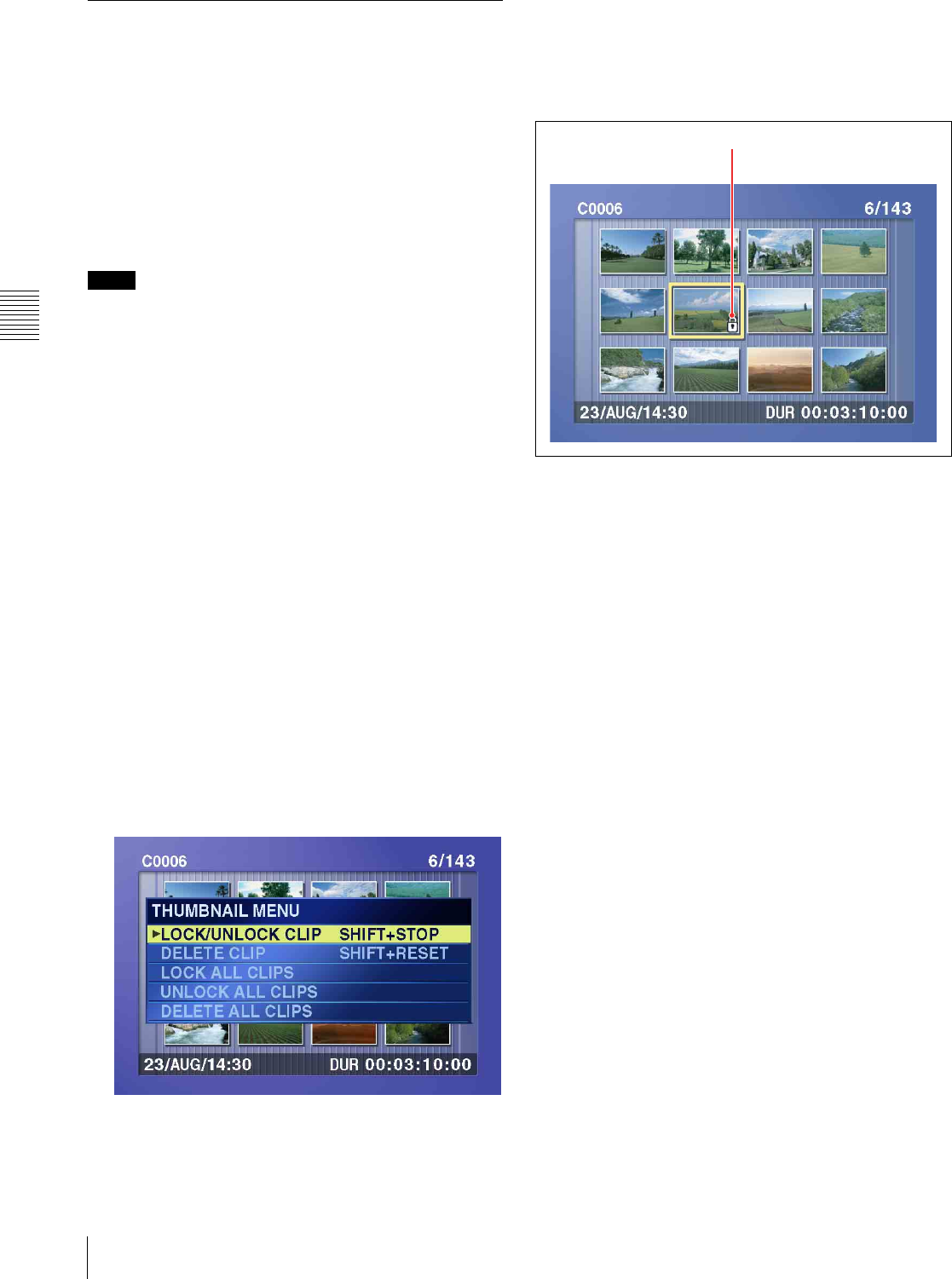
Chapter 4 Recording/Playback
62
4-2 Playback
4-2-6 Locking and Deleting Clips
In the thumbnail screen, you can delete selected clips or
lock them so that they cannot be deleted.
1)
1) This is supported from firmware version 1.5.
Locking clips
Locking prevents the following operations on clips.
• Deletion
• Renaming by FAM or FTP
Notes
• Locked clips are erased along with other clips when you
format a disc.
• Clips cannot be locked or unlocked when the Write
Inhibit tab of the disc is set to the recording disabled
position, or when extended menu item 310 “REC
INHIBIT” is set to “on.”
1
With the SUBCLIP button off, press the
THUMBNAIL button, turning it on.
The thumbnails of the clips on the disc appear.
2
Use the arrow buttons or the jog dial to select the clip
to lock.
You can select clips with the following operations.
Press the PREV or NEXT button: Move to the
previous or next clip.
Press the PREV or NEXT button with the SHIFT
button held down: Move to the first or last clip.
Press the F/f button with the SHIFT button held
down: Switch to the previous or next page.
3
With the SHIFT button held down, press the
SUBCLIP button. Or press the MENU button.
The THUMBNAIL MENU appears.
To escape from the THUMBNAIL MENU to the
previous screen
Press the RESET button.
4
With LOCK/UNLOCK CLIP selected, press the SET
button.
You return to the thumbnail screen, and a lock icon
appears on the thumbnail of the selected clip to show
that it is locked.
Locked clips cannot be deleted or renamed. Unlock the
clip if you want to perform any of these operations.
To lock clips without displaying the THUMBNAIL
MENU
After carrying out step 2 in the procedure, press the STOP
button with the SHIFT button held down (shortcut
operation).
To unlock clips
Carry out step 2 of “Locking clips” to select a locked clip
(one with the lock icon displayed on its thumbnail). Then
do one of the following.
• Carry out steps 3 and 4 of “Locking clips.”
• Press the STOP button with the SHIFT button held down
(shortcut operation).
To lock all clips
1
Carry out steps 1 and 3 of “Locking clips” to display
the THUMBNAIL MENU.
2
Use the arrow buttons or the jog dial to select LOCK
ALL CLIPS, and then press the SET button.
A confirmation screen appears.
To cancel the lock operation and return to the
thumbnail screen
Do one of the following.
•Use the G or g button to select “CANCEL,” and then
press the SET button.
• Press the RESET button.
Lock icon