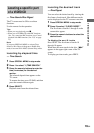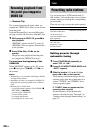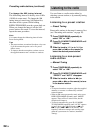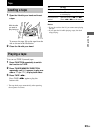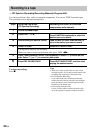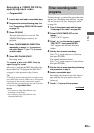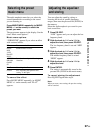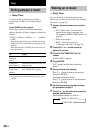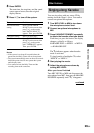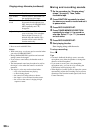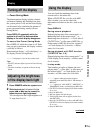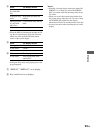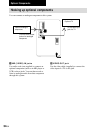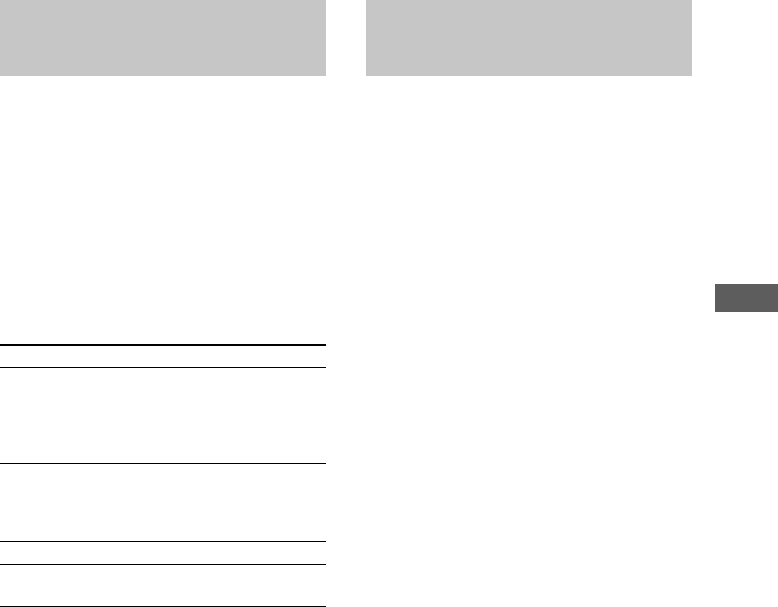
Tape/Sound Adjustment
27
GB
Selecting the preset
music menu
The audio emphasis menu lets you select the
sound characteristics according to the sound
you are listening to.
Press MUSIC MENU repeatedly (or MUSIC
MENU +/– on the remote) to select the
preset you want.
The preset name appears in the display. See the
chart “Music menu options”.
Music menu options
“SURROUND” appears if you select an effect
with surround effects.
Effect Recommended for
Adjusting the equalizer
and storing
You can adjust the sound by raising or
lowering the levels of specific frequency
ranges, then store the personal file (P FILE) in
the memory.
Select the audio emphasis you want for your
basic sound first.
1 Press EQ EDIT.
“LOW” appears and you can adjust the low
frequency band.
2 Slide the knob to l or to L to
adjust the level, then press EQ EDIT.
The low frequency band is set and “MID”
appears.
3 Slide the knob to l or to L to
adjust the level, then press EQ EDIT.
The middle frequency band is set and
“HIGH” appears.
4 Slide the knob to l or to L to
adjust the level.
5 Press ENTER.
The setting is automatically stored as the
personal file (P FILE in the music menu).
To cancel storing the adjustment
Press EQ EDIT again after step 4.
Note
When you store a new setting, the previous setting
will be canceled.
ROCK
POP
JAZZ
DANCE
SOUL
Standard music sources
ACTION
DRAMA
GAME
SF
Soundtracks and special listening
situations
FLAT Canceling the effect
P FILE See “Adjusting the equalizer and
storing” to the right.
To cancel the effect
Press MUSIC MENU repeatedly (or MUSIC
MENU +/– on the remote) until “FLAT”
appears.