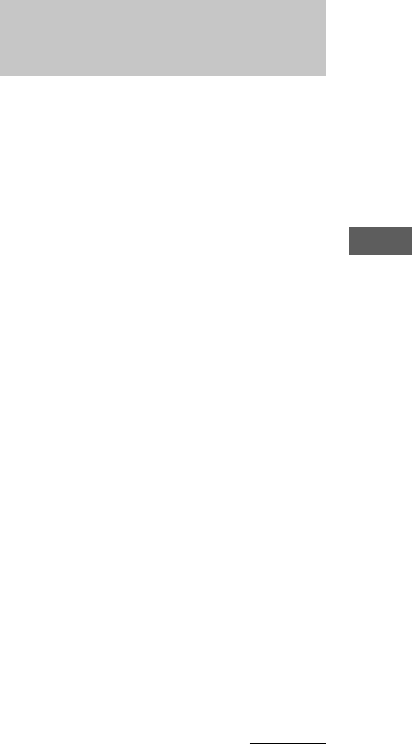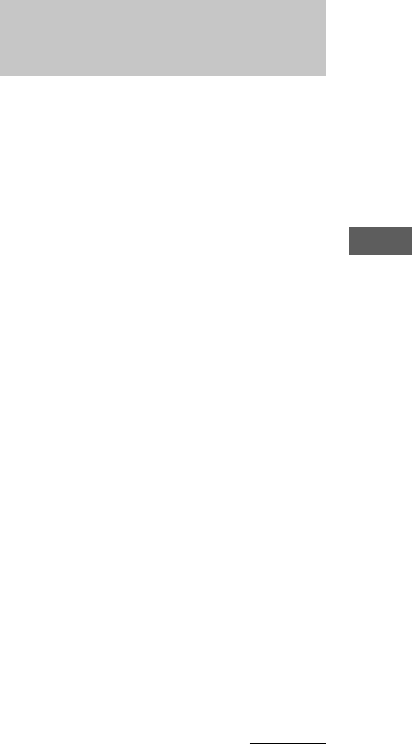
25
GB
Tape
Recording a VIDEO CD/CD by
specifying track order
Timer-recording radio
programs
To timer-record, you must first preset the radio
station (see “Presetting radio stations” on page
20) and set the clock (see “Setting the clock”
on page 10).
1 Tune in the preset radio station (see
“Listening to the radio” on page 22).
2 Press CLOCK/TIMER SET on the
remote.
“DAILY SET?” appears.
3 Press R or r on the remote to select
“REC SET?”, then press ENTER.
“ON” appears and the hour indication
flashes.
4 Set the time to start recording.
Press R or r on the remote to set the hour,
then press ENTER.
The minute indication flashes.
Press R or r on the remote to set the minute,
then press ENTER.
5 Set the time to stop recording following
the procedure in step 4.
6 Insert a recordable tape.
Recording starts from the top side. Insert a
tape with the side you want to record on
facing up.
7 Press ?/1 to turn off the system.
continued
— Program Edit
1 Load a disc and load a recordable tape.
2 Program the tracks following step 2 to
6 in “Programing VIDEO CD/CD tracks”
on page 15.
3 Press CD SYNC.
The tape deck stands by to record. The
VIDEO CD/CD player stands by for
playback.
4 Press TUNER MEMORY/DIRECTION
repeatedly to select g to record on
one side. Select h (or j) to record
on both sides.
5 Press REC PAUSE/START.
Recording starts.
To record a disc with MP3 files by
specifying file order
After step 1, program the MP3 files following
the procedure in “To program the MP3 files”
on page 16, then proceed to step 3 above.
Tip
To check the required tape length for recording a disc,
press EDIT after you have loaded a disc. The required
tape length for the currently selected disc appears,
followed by the total playing time for side A and side
B respectively (Tape Select Edit).
Notes
• You cannot use Tape Select Edit for discs
containing over 20 tracks.
• You cannot use Tape Select Edit for discs
containing MP3 files.