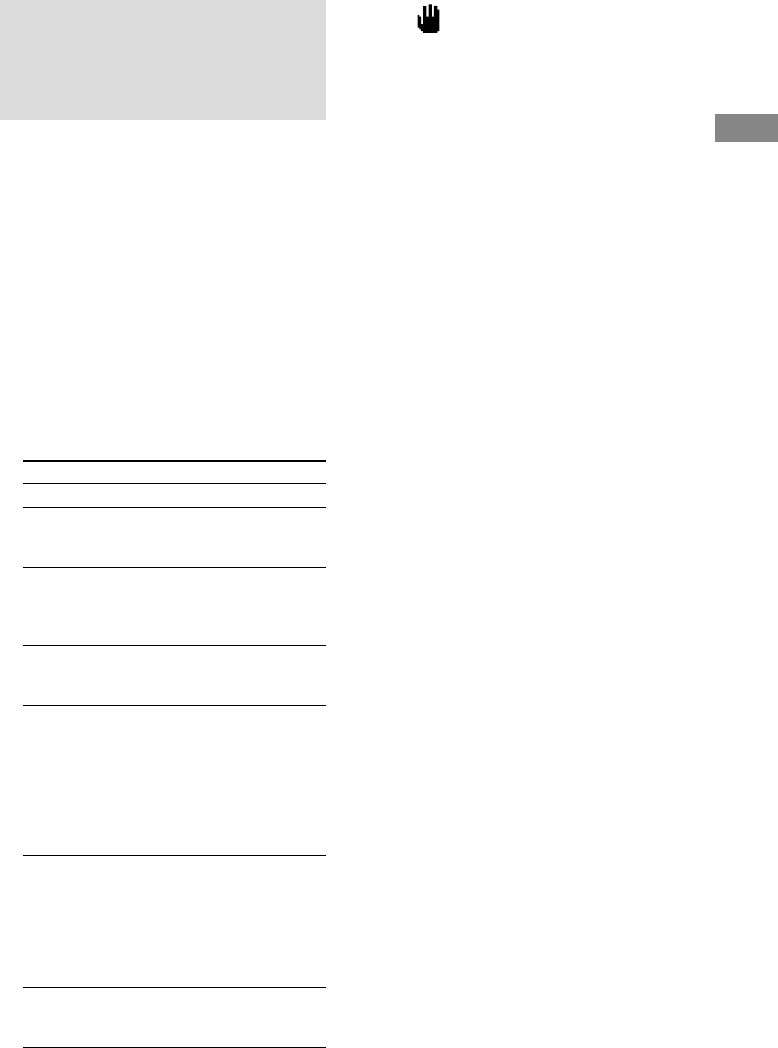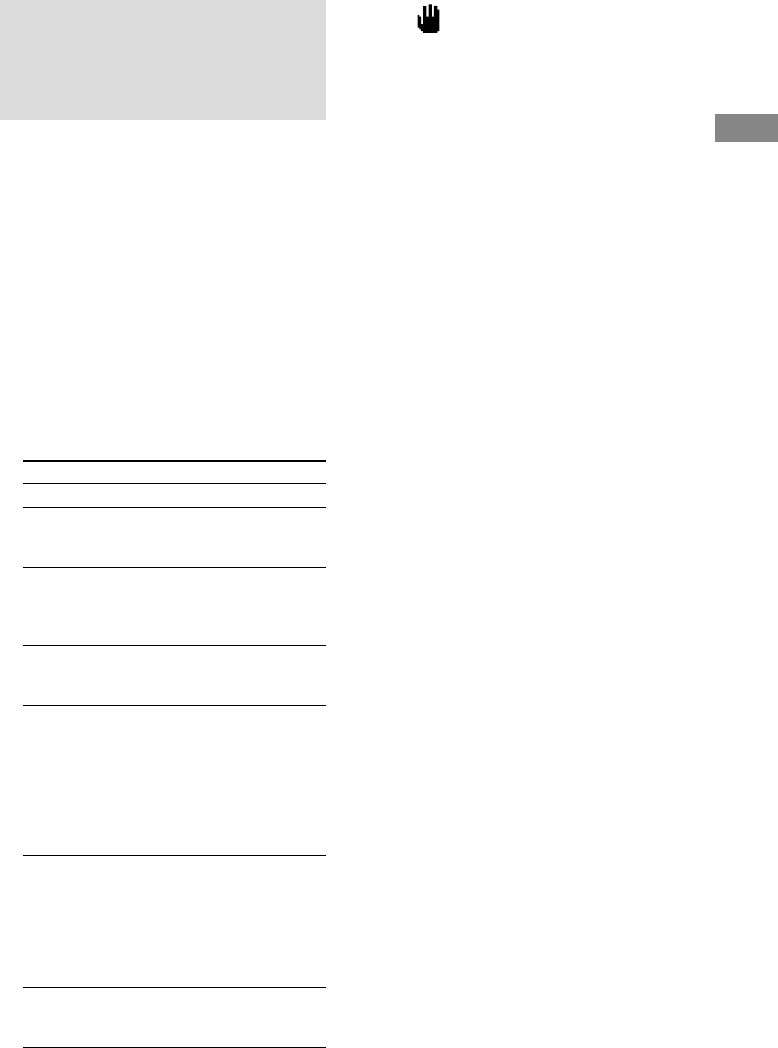
13
GB
VIDEO CD/CD/MP3 Files
Playing a VIDEO CD with
the PBC functions (Ver.
2.0)
–– PBC Play
You can use menus on your TV screen to enjoy
the disc’s interactive software. The menu
format and structure will differ with each disc.
1 Start playing a VIDEO CD with PBC
functions (Ver. 2.0).
A PBC menu appears on your TV and
“PBC” appears in the display.
2 Press numeric buttons on the remote.
3 Continue according to the instructions
on the menus to enjoy interactive
playback.
To Do this
Tips
• When appears on the TV screen, you have
pressed an invalid button. Press the button indicated
on the menu screen.
• “PBC” appears for the disc with PBC functions, and
“PBC OFF” appears when its function is canceled.
Note
Depending on the disc, you cannot go to the next disc
during playback, even if you have selected “ALL
DISCS.”
Press DISC SKIP on the remote to go to the next disc.
Stop play Press x.
Go to the
next menu
page or scene
Press NEXT on the remote.
Go back to
the previous
menu page or
scene
Press PREV on the remote.
Go back to
the previous
menu
Press RETURN O on the remote.
Cancel
playback
with PBC
functions
(Ver. 2.0)
In stop mode, press ./> to
select the desired track, then press
SELECT on the remote (or press
the numeric buttons).
The PBC OFF indicator lights up
and playback begins from the
selected track. Still images such as
menu screens will not be shown.
Play with
PBC
functions
(Ver. 2.0)
after the
cancellation
above
In stop mode, press x.
Select a
menu
number
Press numeric buttons (see “To
enter a track number using the
remote” on page 12.)