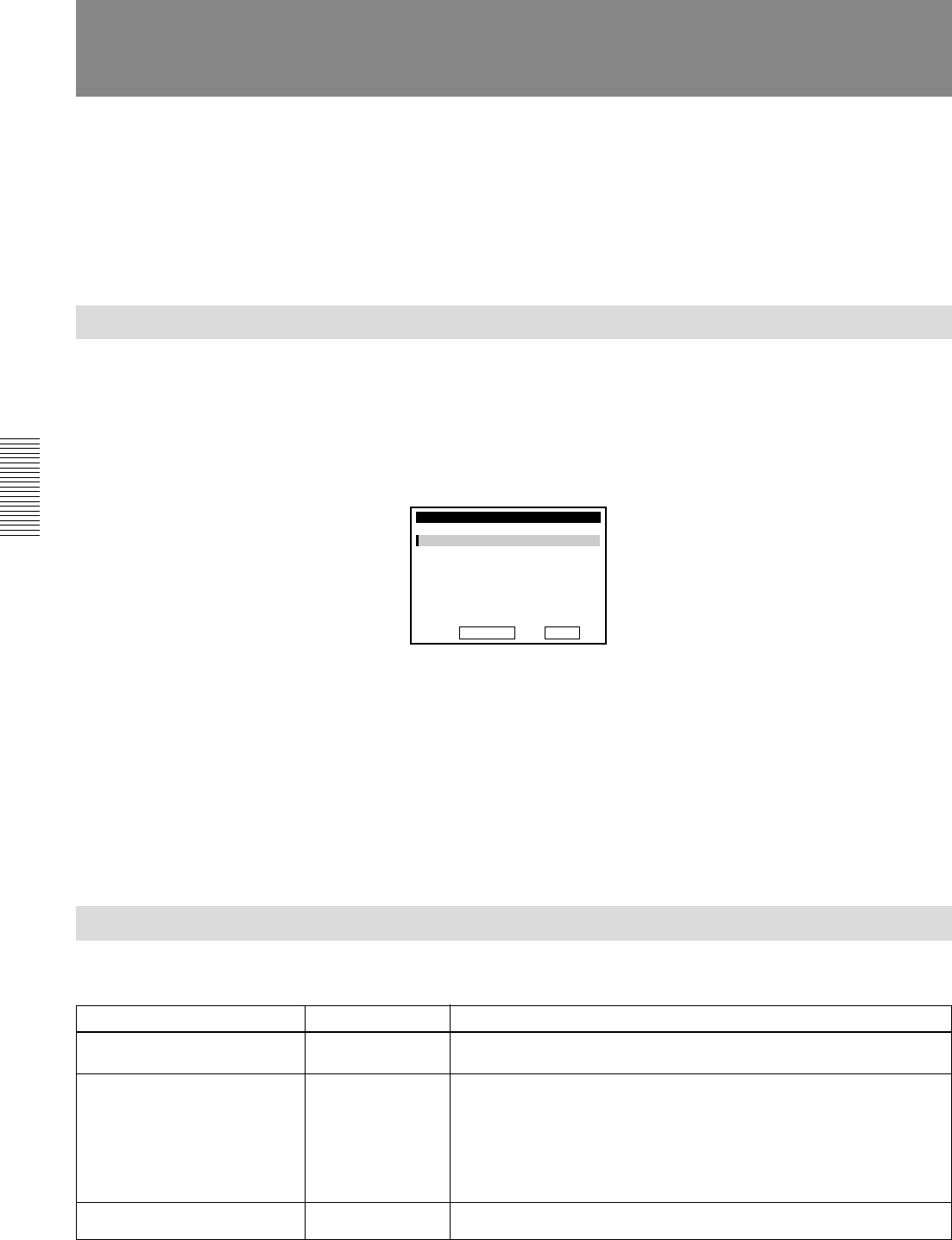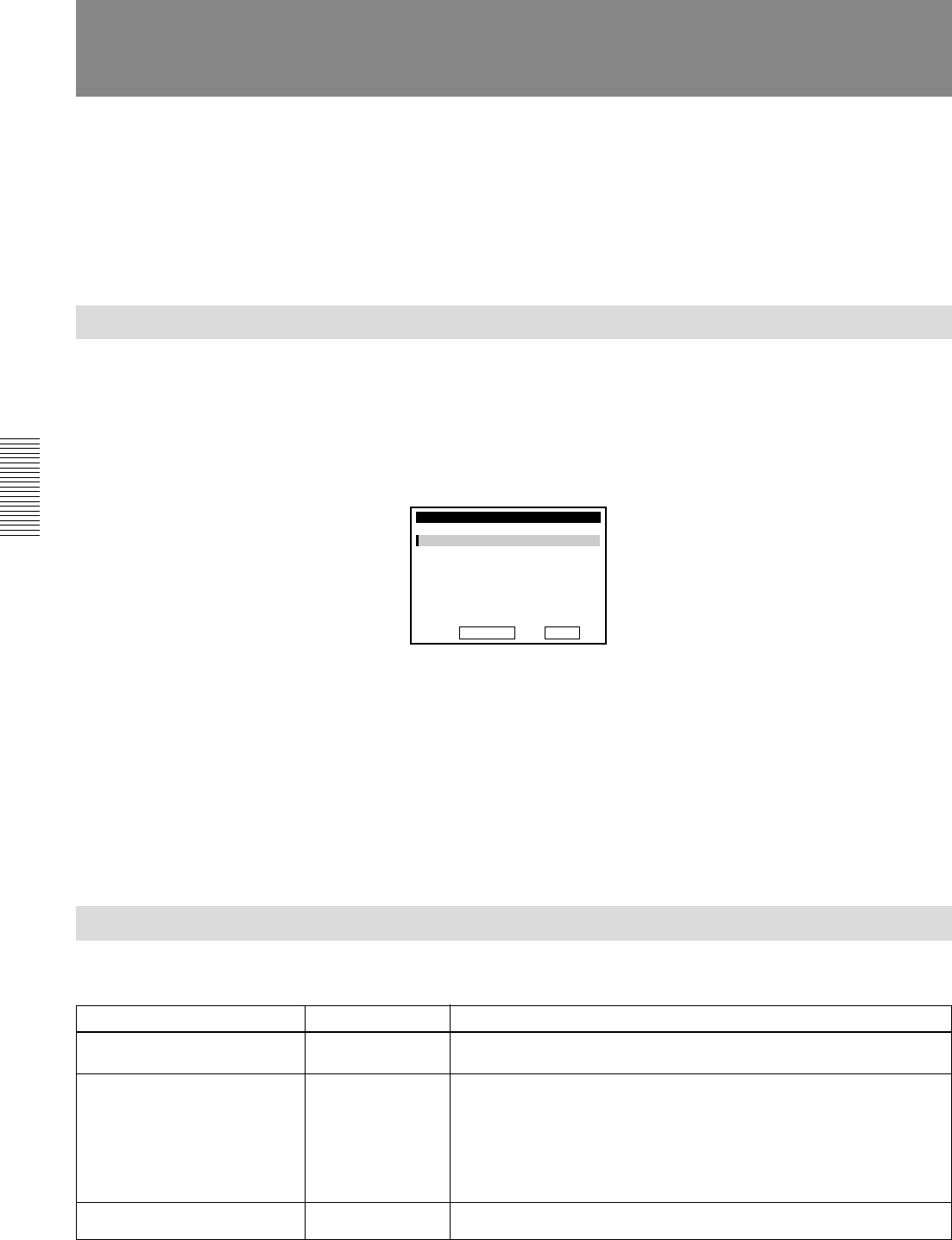
Chapter 3 Menu Settings
38
EN
Chapter 3 Menu Settings
Menu Organization
Changing Menu Settings
This VCR has various functions available, and you can set and check them
on the monitor screen. Before operation, set the clock by setting the
CLOCK SET menu.
You can change the menu settings on the SET UP MENU screen.
If necessary, change the settings manually during editing, etc.
Changing the SET UP MENU Settings
Follow the instructions below to change the settings.
1 Press MENU.
The SET UP MENU appears on the monitor screen.
To cancel the menu settings, press MENU again.
2 Press ˘/≥ buttons to select the option you want to change, and press
SET button.
Each menu option appears on the monitor screen (see the table below).
3 Press ˘/≥ buttons to change the setting, and press SET button.
The menu disappears from the monitor screen.
Menu Contents
Initial settings are indicated in bold letters.
Menu options Set this option to Description of settings
AUDIO MIX BALANCE
AUDIO MODE
JOG WITH SOUND
Fs48k
Fs32k
ON
OFF
If you set the AUDIO MONITOR switch to MIX, you can select the
precise balance between channels 1/2 and channels 3/4 by five steps.
• To set the audio mode to 2-channel mode (16bit mode). This mode
uses the whole audio area to record one stereo track. You can get
higher sound quality.
• To set the audio mode to 4-channel mode (12bit mode). This mode
separates the audio area into 2 parts. You can record two kinds of
audio, stereo 1 and stereo 2. When recording on this VCR, audio
signals are recorded only in channels 1/2.
• To listen to the sound when playing a tape in various speeds.
• To turn off the sound.
AUDIO MODE
SET UP MENU
AUDIO MIX BALANCE
JOG WITH SOUND
REMOTE CONTROL
SELECT µÂ & SET END MENU
RS232C BAUD RATE
DISPLAY POSITION
CAUTION DISPLAY
µ