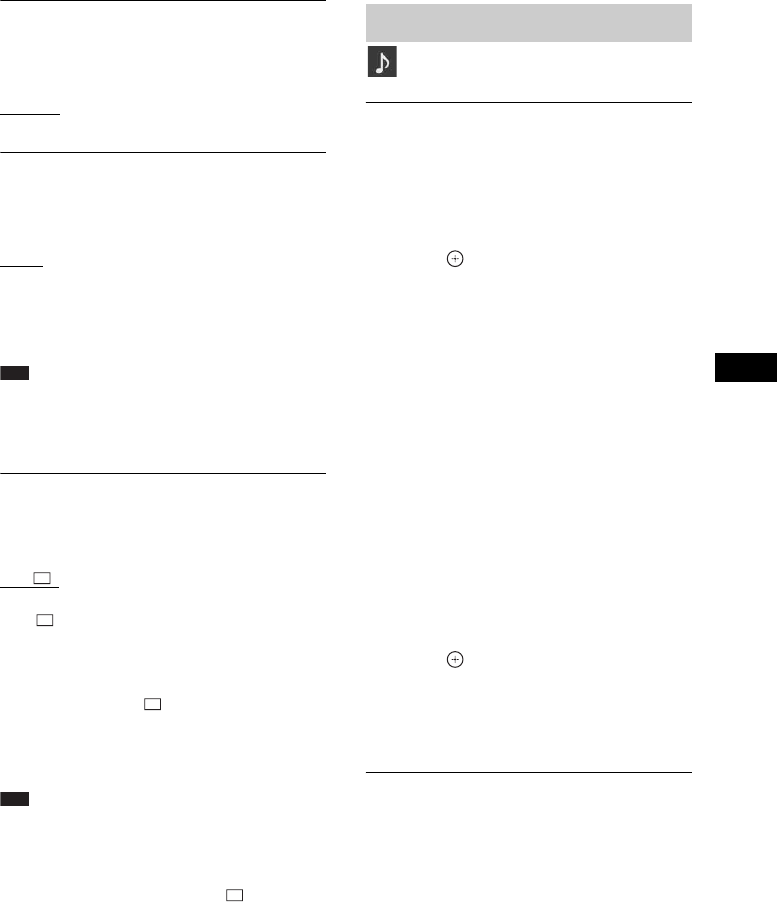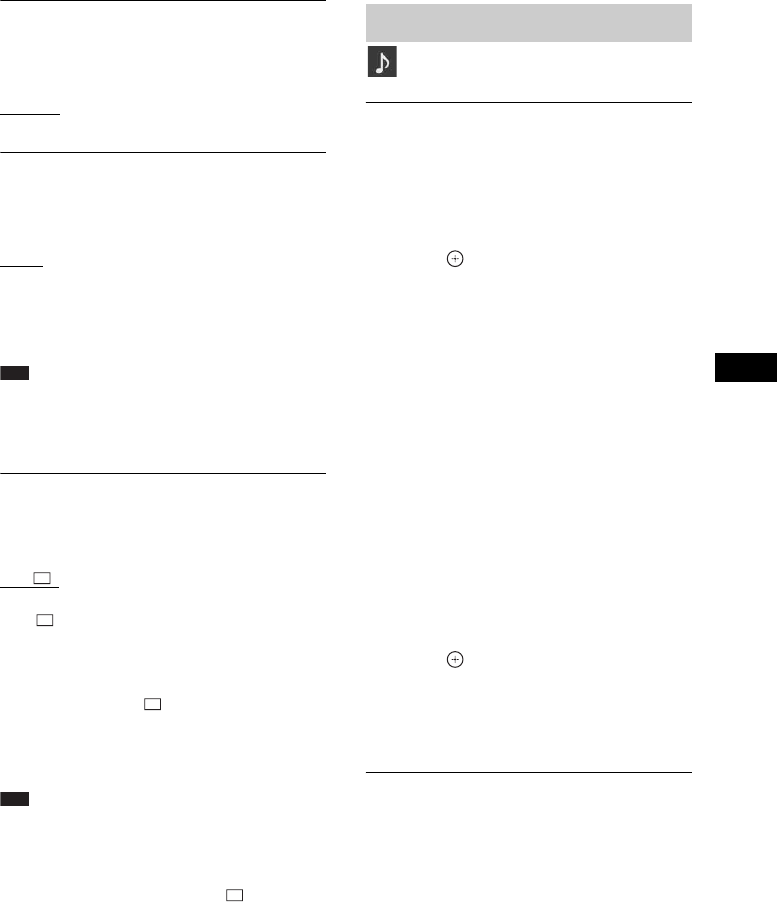
Settings
57
US
x[YCBCR/RGB (HDMI)]
You can select the type of HDMI signal output
from the HDMI OUT jack.
[
YCBCR]: The system outputs YCBCR signals.
[RGB]: The system outputs RGB signals.
x[AUDIO (HDMI)]
You can select the audio output status from the
HDMI OUT jack.
[OFF]
: The system does not output sound from
the HDMI OUT jack.
[ON]: The system outputs audio signals by
converting Dolby Digital, DTS, or 96 kHz/24-
bit PCM signals to 48 kHz/16-bit PCM.
Note
•When you set the function to other than “DVD/CD”
or “USB,” the system does not output the sound from
the HDMI OUT jack even if you set [AUDIO
(HDMI)] to [ON].
x[JPEG RESOLUTION]
You can select the resolution of JPEG image
files output from the HDMI OUT jack.
[SD
]: The system outputs standard
resolution with a black frame.
[HD ]: The system outputs HD resolution
with a black frame.
[HD]: The system outputs the HD resolution
without a black frame.
[(1920 × 1080i) HD ]: The system outputs
full size HD resolution with a black frame.
[(1920 × 1080i) HD]: The system outputs full
size HD resolution without a black frame.
Note
•[JPEG RESOLUTION] is effective only when you
set [TV TYPE] in [VIDEO SETUP] to [16:9], and
you set [HDMI RESOLUTION] in [HDMI SETUP]
to other than [720 × 480p] or [720 × 480/576p].
• You can select [(1920 × 1080i) HD ] or [(1920 ×
1080i) HD] only when you set [HDMI
RESOLUTION] in [HDMI SETUP] to [1920 ×
1080i].
•The HDMI signal will stop momentarily when:
– the system is loading or unloading a DATA CD or
DATA DVD.
– you connect or remove a USB device.
x[SPEAKER FORMATION]
Depending on the shape of the room, you may
not be able to install some speakers. For better
surround sound, Sony recommends that first you
decide the position of the speakers.
1 Press C/c to select a setting, then
press .
• [STANDARD]: Select this when you
install all the speakers normally.
• [NO CENTER]: Select this when you
install the front and surround speakers
only.
• [NO SURROUND]: Select this when you
install the center and front speakers only.
• [FRONT ONLY]: Select this when you
install the front speakers only.
• [ALL FRONT]: Select this when you
install all the speakers in front of the
listening position.
• [ALL FRONT - NO CENTER]: Select
this when you install the front and
surround speakers in front of the listening
position.
2 Press C/c to select [YES] or [NO], then
press .
• [YES]: Continue with [AUTO
CALIBRATION]. Follow the Steps of
[AUTO CALIBRATION] below.
• [NO]: Exit [SPEAKER FORMATION].
x[AUTO CALIBRATION]
D. C. A. C. (Digital Cinema Auto Calibration)
can set the appropriate surround sound
automatically.
1 Connect the calibration mic (supplied)
to the A.CAL MIC jack on the front
panel.
Set up the calibration mic at ear level using
a tripod, etc. (not supplied).
The front of each speaker should face the
calibration mic, and there should be no
Settings for the audio
[AUDIO SETUP]