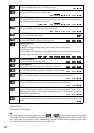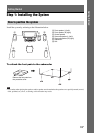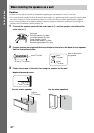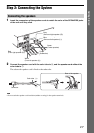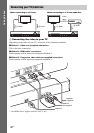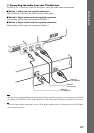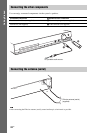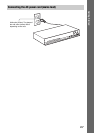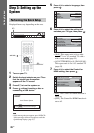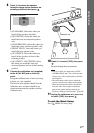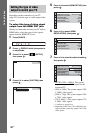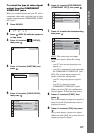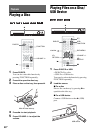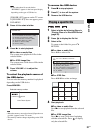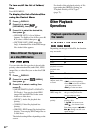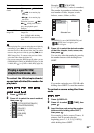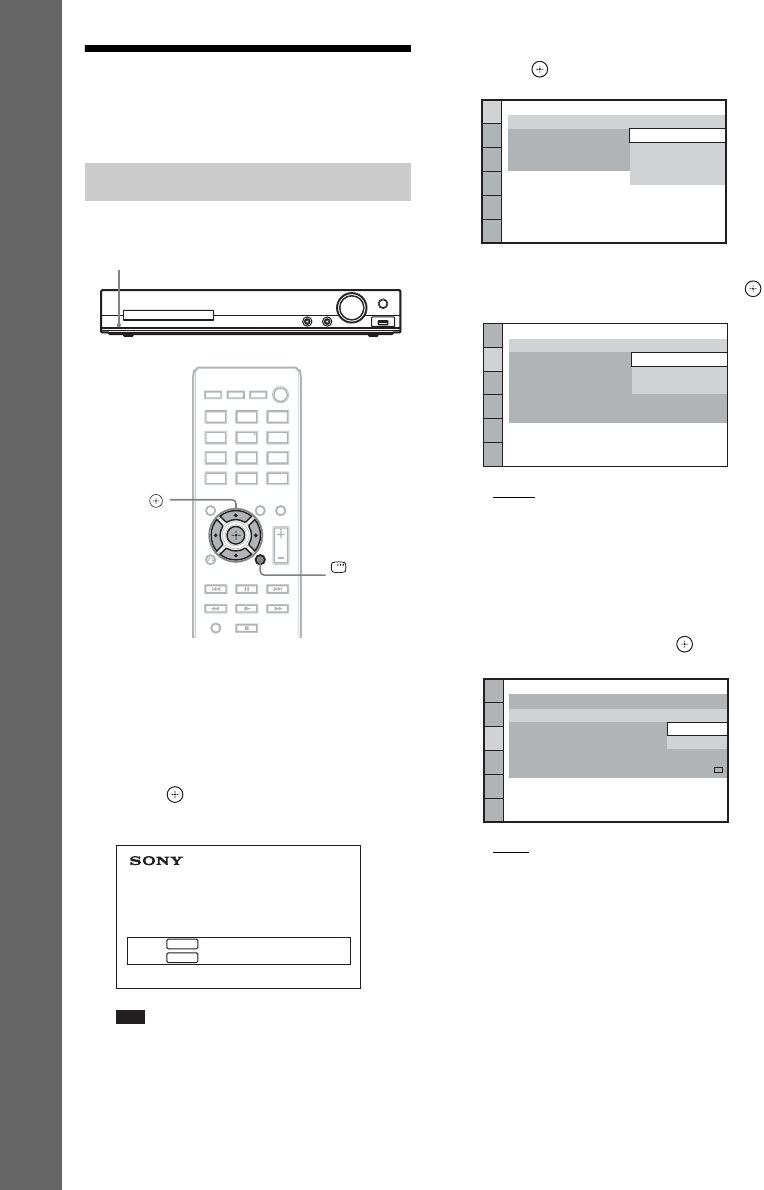
26
US
Getting Started
Step 3: Setting up the
System
Displayed items vary depending on the area.
1 Turn on your TV.
2 Switch the input selector on your TV so
that the signal from the system
appears on the TV screen.
3 Press "/1 to turn the system on.
4 Press without inserting a disc or
connecting a USB device.
Note
• If this message does not appear, press DVD/CD.
If this message still does not appear, recall the
Quick Setup display (page 53).
5 Press X/x to select a language, then
press .
6 Press X/x to select the setting that
matches your TV type, then press .
• [16:9]: This aspect ratio is for a wide-
screen TV or a 4:3 standard TV with a
wide-screen mode (page 55)
• [4:3 LETTER BOX] or [4:3 PAN SCAN]:
This aspect ratio is for a 4:3 standard TV
(page 55)
7 Press X/x to select the Control for
HDMI setting, then press .
• [ON]: The Control for HDMI function is
set to on.
• [OFF]: The Control for HDMI function is
set to off.
Performing the Quick Setup
"/1
DISPLAY
C/X/x/c,
Home Theatre System
Press to run QUICK SETUP.
Press to erase this message.
ENTER
CLEAR
LANGUAGE SETUP
MENU:
OSD:
AUDIO:
SUBTITLE:
ENGLISH
ENGLISH
FRENCH
SPANISH
PORTUGUESE
VIDEO SETUP
PROGRESSIVE
(COMPONENT OUT)
:
TV TYPE:
4:3 OUTPUT:
BLACK LEVEL:
PAUSE MODE:
16:9
OFF
AUTO
BLACK LEVEL
(COMPONENT OUT)
:
16:9
4:3 LETTER BOX
4:3 PAN SCAN
HDMI SETUP
HDMI RESOLUTION:
VOLUME LIMIT:
AUTO
(1920x1080p)
OFF
SD
YCBCR/RGB(HDMI):
JPEG RESOLUTION:
AUDIO(HDMI):
CONTROL FOR HDMI:
ON
ON
OFF