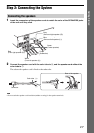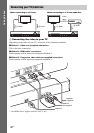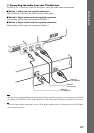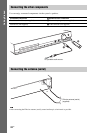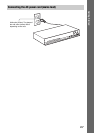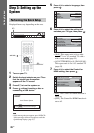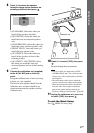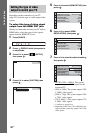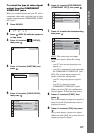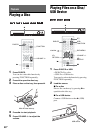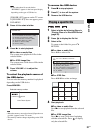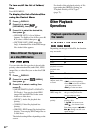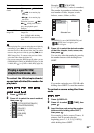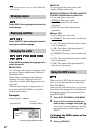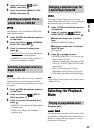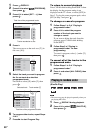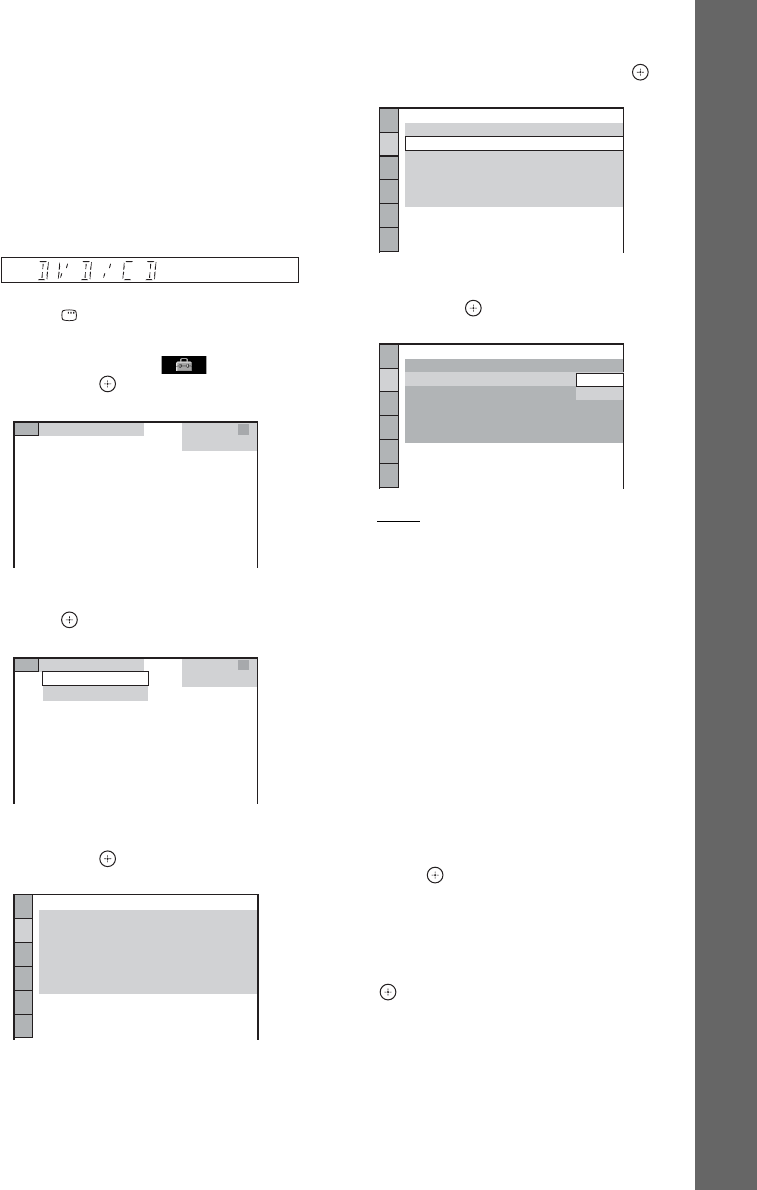
29
US
Getting Started
To select the type of video signal
output from the COMPONENT
VIDEO OUT jacks
When you connect the unit and your TV with a
component video cable, select the type of video
signals output from the COMPONENT VIDEO
OUT jacks.
1 Press DVD/CD.
2 Press DISPLAY while the system is
in stop mode.
3 Press X/x to select [SETUP],
then press .
4 Press X/x to select [CUSTOM], then
press .
5 Press X/x to select [VIDEO SETUP],
then press .
6 Press X/x to select [PROGRESSIVE
(COMPONENT OUT)], then press .
7 Press X/x to select the desired setting,
then press .
[OFF]: The system does not output
progressive signals. Select this setting
when:
– your TV does not accept progressive
signals, or,
– your TV is connected via jacks other than
the COMPONENT VIDEO OUT jacks.
[ON]: The system outputs progressive
signals. Select this setting when:
– your TV accepts progressive signals,
and,
– your TV is connected via the
COMPONENT VIDEO OUT jacks.
When you select [ON], the confirmation
display appears. Follow the Steps below.
8 Press C/c to select [START], then
press .
The system outputs a progressive signal for
about 5 seconds. Check that the screen is
displayed correctly.
9 Press C/c to select [YES], then press
.
The system outputs a progressive signal.
When you select [NO], the system does not
output a progressive signal.
CUSTOM
CUSTOM
QUICK
CUSTOM
VIDEO SETUP
PROGRESSIVE
(COMPONENT OUT)
:
TV TYPE:
4:3 OUTPUT:
16:9
OFF
FULL
ON
OFF
AUTO
BLACK LEVEL:
PAUSE MODE:
BLACK LEVEL
(COMPONENT OUT)
:
VIDEO SETUP
TV TYPE:
4:3 OUTPUT:
16:9
FULL
ON
OFF
AUTO
BLACK LEVEL:
PAUSE MODE:
BLACK LEVEL
(COMPONENT OUT)
:
PROGRESSIVE
(COMPONENT OUT)
:
OFF
VIDEO SETUP
TV TYPE:
4:3 OUTPUT:
16:9
FULL
ON
OFF
AUTO
BLACK LEVEL:
PAUSE MODE:
BLACK LEVEL
(COMPONENT OUT)
:
PROGRESSIVE
(COMPONENT OUT)
:
OFF
ON
OFF