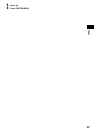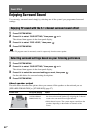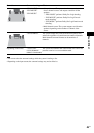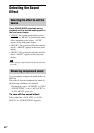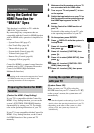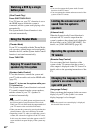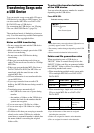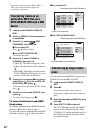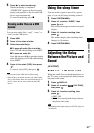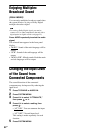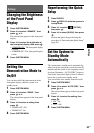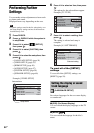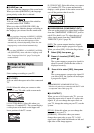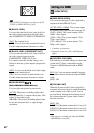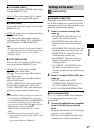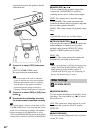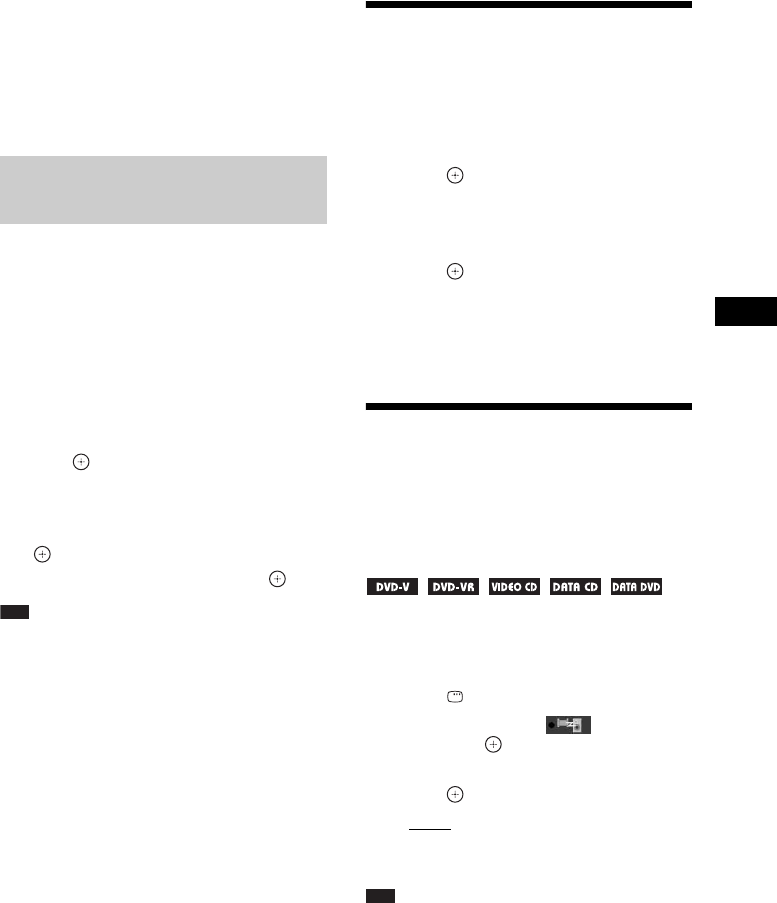
Convenient Functions
51
US
5 Press N to start transferring.
When transferring is completed,
“COMPLETE” appears in the front panel
display and playback of the disc and USB
device stops automatically.
To cancel transferring, press x.
You can erase audio files (“.mp3,” “.wma,” or
“.m4a”) on the USB device.
1 Press USB.
2 Press X/x to select a folder.
3 Select the audio file(s).
xTo erase all audio files in a folder
Press CLEAR while holding down SHIFT.
xTo erase an audio file
Press and press X/x to select the desired
audio file, then press CLEAR while holding
down SHIFT.
4 Press C/c to select [YES], then press
.
To cancel, select [NO], then press .
Note
•Do not remove the USB device while erasing.
•If the folder to be erased contains non-audio format
files or sub folders, these are erased from the list on
the TV screen, but are not erased from the USB
device.
Using the sleep timer
You can set the system to turn off at a preset
time, so you can fall asleep listening to music.
1 Press SYSTEM MENU.
2 Press X/x to select “SLEEP,” then
press or c.
The selected item appears in the front panel
display.
3 Press X/x to select a setting, then
press .
The minutes display (the remaining time)
changes by 10 minutes.
4 Press SYSTEM MENU.
Adjusting the Delay
Between the Picture and
Sound
[A/V SYNC]
When the sound does not match the pictures on
the TV screen, you can adjust the delay between
the picture and sound.
1 Press DISPLAY.
2 Press X/x to select [A/V SYNC],
then press .
3 Press X/x to select a setting, then
press .
•[OFF]: Off.
• [ON]: You can adjust the delay between
the picture and sound.
Note
• Depending on the input stream, [A/V SYNC] may not
be effective.
Erasing audio files on a USB
device