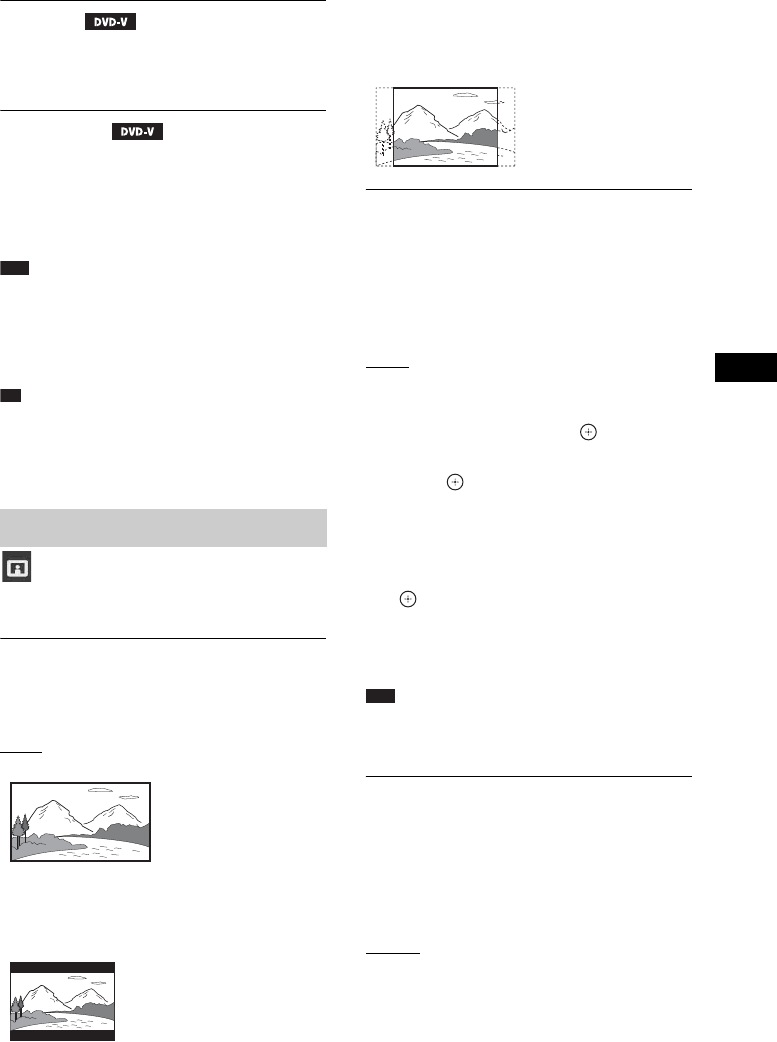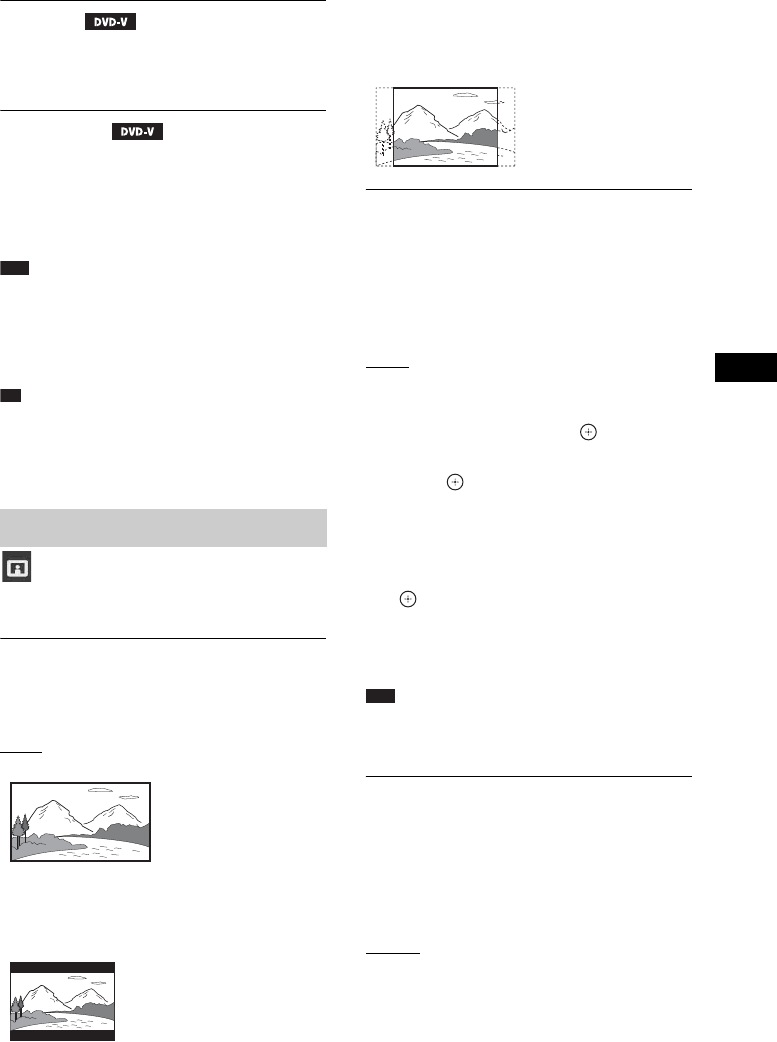
Settings
55
US
x[AUDIO]
You can switch the language of the sound track.
When you select [ORIGINAL], the language
given priority on the disc is selected.
x[SUBTITLE]
You can switch the language of the subtitles
recorded on the DVD VIDEO.
When you select [AUDIO FOLLOW], the
language for the subtitles changes according to
the language you selected for the sound track.
Note
•When you select a language in [MENU], [AUDIO],
or [SUBTITLE] that is not recorded on the DVD
VIDEO, one of the recorded languages will be
automatically selected (depending on the disc, the
language may not be selected automatically).
Tip
• If you select [OTHERS t] in [MENU], [AUDIO],
and [SUBTITLE], select and enter a language code
from “Language Code List” (page 74) using the
number buttons.
Select settings according to your TV.
x[TV TYPE]
You can select the aspect ratio of the connected
TV.
[16:9]
: Select this when you connect a wide-
screen TV or a TV with a wide-screen mode.
[4:3 LETTER BOX]: Select this when you
connect a 4:3 standard TV. The system displays
a wide picture with bands on the upper and
lower portions of the TV screen.
[4:3 PAN SCAN]: Select this when you connect
a 4:3 standard TV. The system automatically
displays a wide picture on the entire screen and
cuts off the portions that do not fit.
x[PROGRESSIVE (COMPONENT OUT)]
You can set the progressive signal that is output
from the COMPONENT VIDEO OUT jacks to
on/off. For details, see “To select the type of
video signal output from the COMPONENT
VIDEO OUT jacks” (page 29).
[OFF]: The system outputs interlace signals.
[ON]: The system outputs progressive signals.
When you select [ON], follow the Steps below.
1 Select [ON], then press .
2 Press C/c to select [START], then
press .
The system outputs a progressive signal for
about 5 seconds. Check that the screen is
displayed correctly.
3 Press C/c to select [YES], then press
.
The system outputs a progressive signal. If
you select [NO], the system will not output
a progressive signal.
Note
• [PROGRESSIVE (COMPONENT OUT)] is
effective only when you connect the unit and TV with
a component video cable (page 22).
x[4:3 OUTPUT]
When you use a 16:9 aspect ratio TV, you can
adjust the aspect ratio to watch 4:3 aspect ratio
signals. If you can change the aspect ratio on
your TV, change the setting on your TV, not the
system.
[FULL]: Select this when you can change the
aspect ratio on your TV.
[NORMAL]: Select this when you cannot
change the aspect ratio on your TV. A 16:9
aspect ratio signal with black bands on left and
right sides of the image appears.
Settings for the display
[VIDEO SETUP]