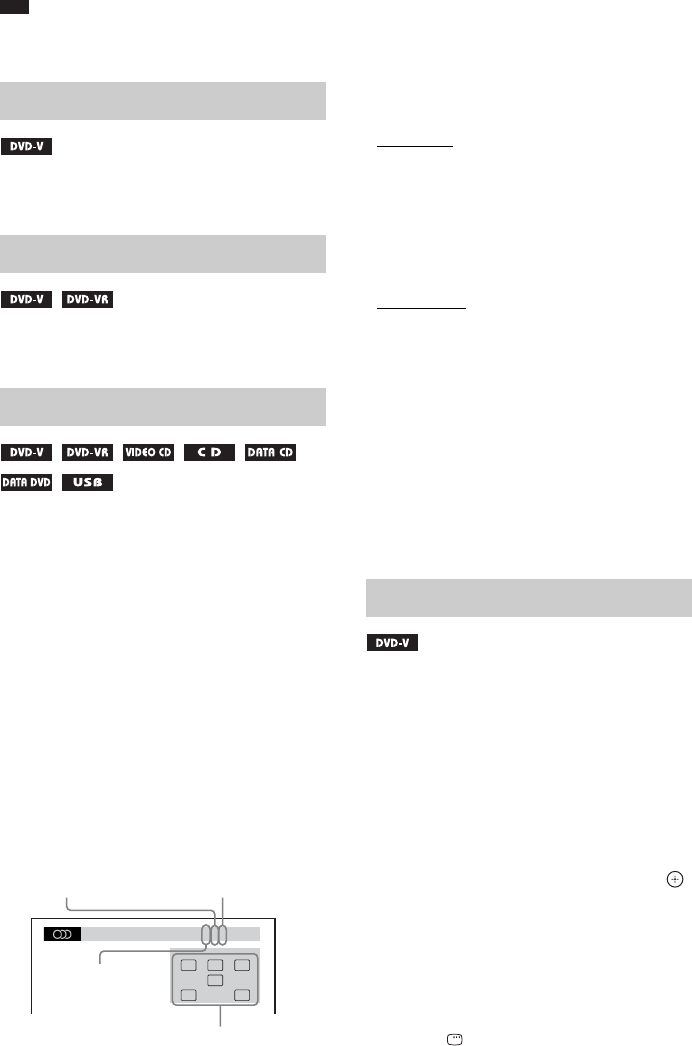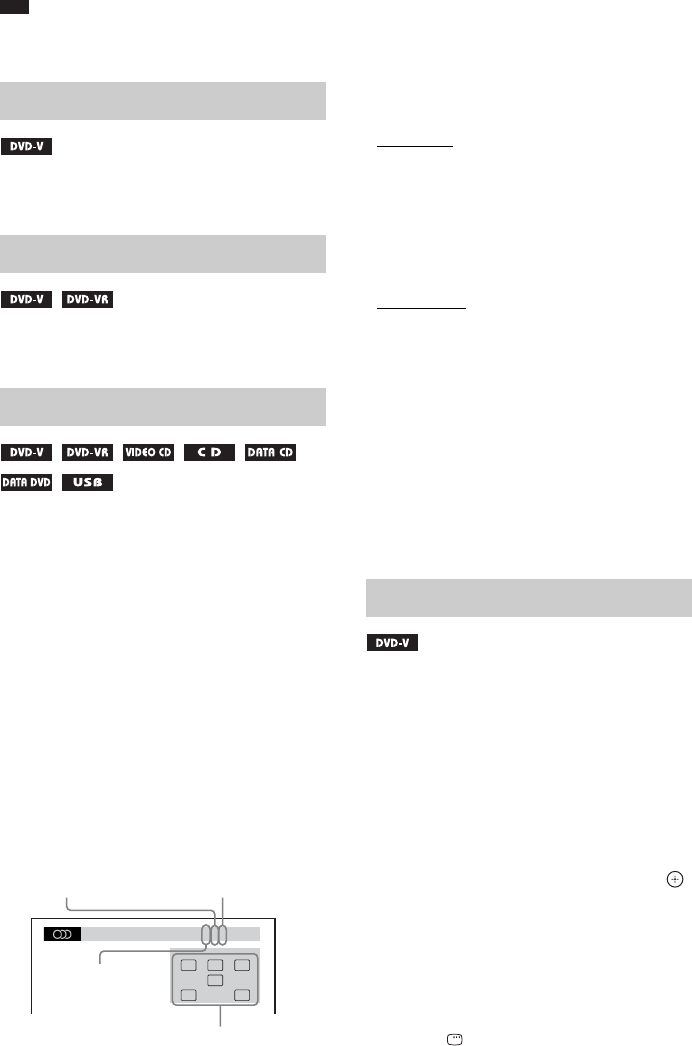
34
US
Note
• You cannot search for a scene on a DVD+RW using
the time code.
Press ANGLE during playback to select the
desired angle.
Press SUBTITLE during playback to select
the desired subtitle language.
Press AUDIO repeatedly during playback to
select the sound.
xDVD VIDEO
You can toggle audio format or language when
the source contains multiple audio formats or
multilingual audio.
When 4 digits are displayed, they indicate a
language code. See “Language Code List”
(page 74) to confirm which language the code
represents.
When the same language is displayed two or
more times, the DVD VIDEO is recorded in
multiple audio formats.
Example:
Dolby Digital 5.1 channel
xDVD-VR
You can toggle audio tracks when a disc
contains multiple audio tracks.
xVIDEO CD/CD/DATA CD (MP3 file)/DATA
DVD (MP3 file)/USB device (audio file)
You can change the sound track.
•[STEREO]
: The stereo sound.
• [1/L]: The sound of the left channel
(monaural).
• [2/R]: The sound of the right channel
(monaural).
xSuper VCD
You can change the sound track.
• [1:STEREO]
: The stereo sound of audio track
1.
• [1:1/L]: The sound of the left channel of audio
track 1 (monaural).
• [1:2/R]: The sound of the right channel of
audio track 1 (monaural).
• [2:STEREO]: The stereo sound of audio track
2.
• [2:1/L]: The sound of the left channel of audio
track 2 (monaural).
• [2:2/R]: The sound of the right channel of
audio track 2 (monaural).
When you play a DVD which contains several
titles, you can select the title you want using
DVD TOP MENU.
When you play a DVD that allows you to select
items such as the language for the subtitles and
the language for the sound, select these items
using DVD MENU.
1 Press DVD TOP MENU or DVD MENU.
2 Press C/X/x/c to select the item you
want to play or change, then press .
You can also select the number by pressing
the number buttons while holding down
SHIFT.
To display the DVD’s menu on the
Control Menu
1 Press DISPLAY.
Changing angles
Displaying subtitles
Changing the audio
1: ENGLISH
DOLBY DIGITAL 3 / 2 .1
LFE
CL R
LS RS
Surround (L/R)
Front (L/R) +
Center
LFE (Low
Frequency Effect)
Currently playing program format
Using the DVD’s menu