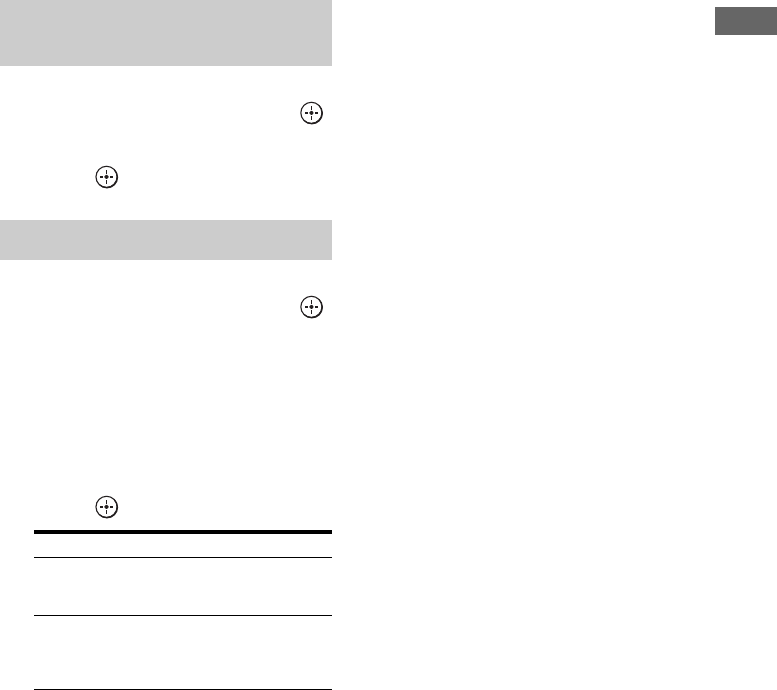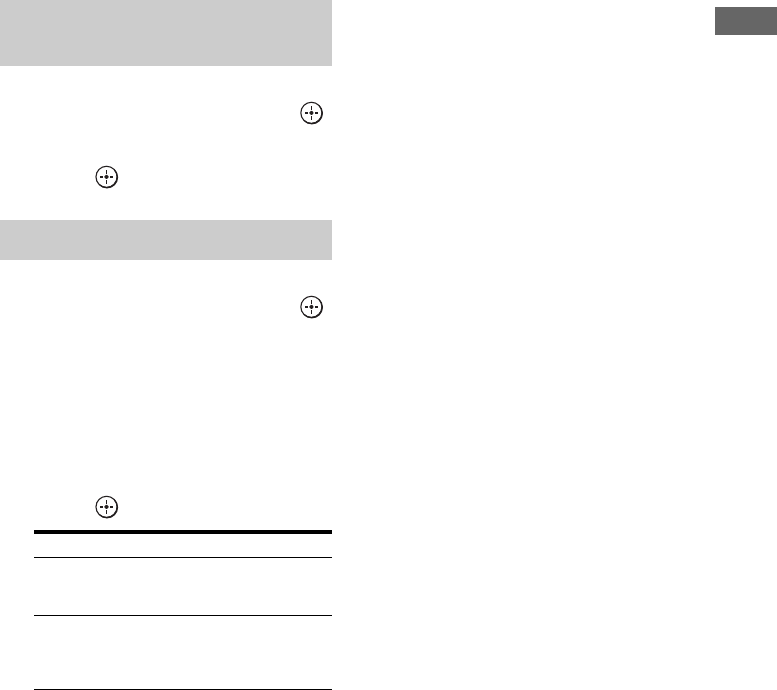
93
US
Using Other Features
1 Select “Easy Automation” from
the home menu, then press .
2 Select a Scene you want, then
press .
1 Select “Easy Automation” from
the home menu, then press .
2 Select a Scene for which you
want to save settings among
from “1: Movie,” “2: Music,”
“3: Party,” or “4: Night,” then
press TOOLS/OPTIONS.
3 Select the menu you want, then
press .
Notes
•Settings items saved as “No Change” are not
changed from the present settings even when you
recall the Scene. Select “Edit Saved Scene,” then
uncheck the box for a setting item on the edit
screen to set “No Change.”
• When you recall the Scene, the settings that cannot
be applied are ignored (e.g., the value for “Sound
Field” when “MULTI IN” is selected, etc.).
Tip
You can recall the setting(s) saved for “1: Movie” or
“2: Music” directly by pressing EASY
AUTOMATION 1 or EASY AUTOMATION 2 on
the receiver or the remote control. You can also
overwrite “1: Movie” or “2: Music” with the present
settings by holding down EASY AUTOMATION 1
or EASY AUTOMATION 2 for 3 seconds in the
same way as you do when you select “Import
Current Settings” from the menu.
Recall the settings saved to the
Scene
Save the settings to a Scene
Menu Explanation
Edit Saved Scene Allows you to customize and save
the settings to suit your
preferences.
Import Current
Settings
Loads the present settings of the
receiver and saves those settings
with the Scene. “Input” and
“Volume” are set to “No Change.”