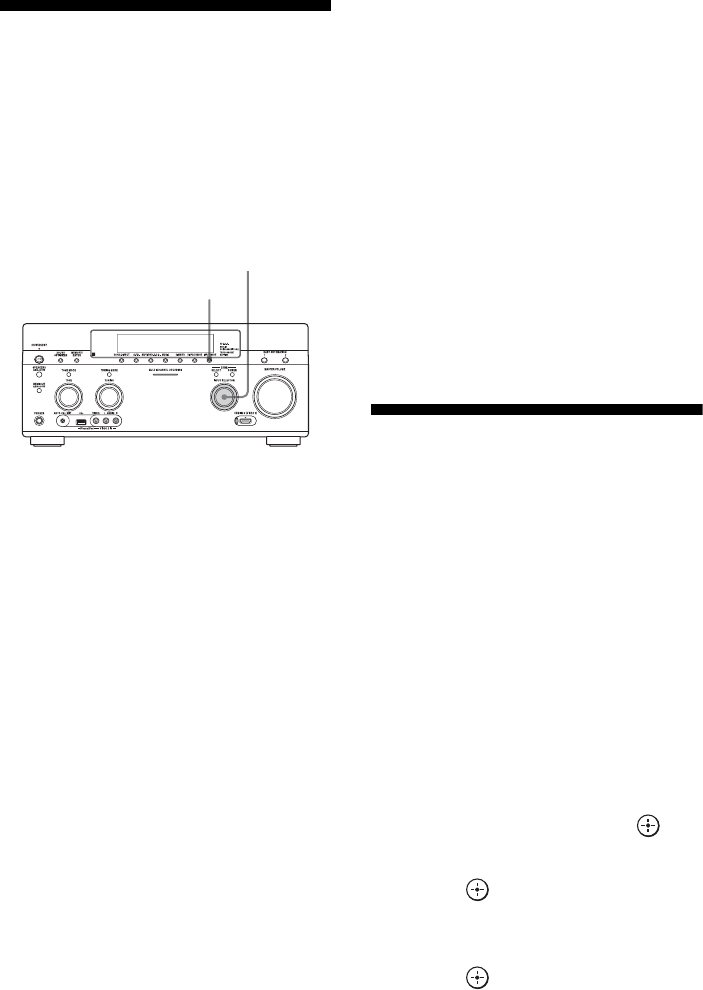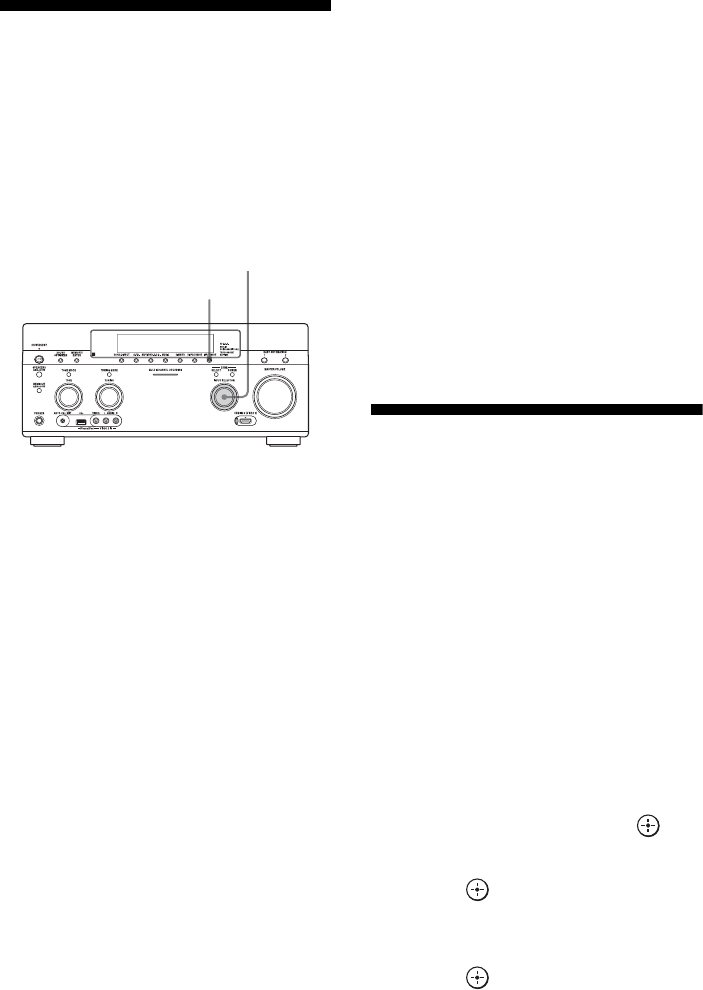
88
US
Switching between
digital and analog audio
When you connect equipment to both digital
and analog audio input jacks on the receiver,
you can fix the audio input mode to either of
them, or switch from one to the other,
depending on the type of material you intend
to watch.
1 Select the input source using
INPUT SELECTOR on the
receiver.
2 Press INPUT MODE on the
receiver.
The selected audio input mode appears in
the display window.
•AUTO
Gives priority to digital audio signals
when there are both digital and analog
connections.
If there are no digital audio signals,
analog audio signals are selected.
When TV input is selected, priority is
given to the Audio Return Channel
(ARC) signals. If your TV is not
compatible with the Audio Return
Channel (ARC), the digital optical
audio signals are selected.
If the Control for HDMI functions of
both the receiver and the TV are not
activated, the Audio Return Channel
(ARC) does not work.
•OPT
Appears only when an optical jack is
assigned to the input and selects the
optical input jack automatically.
•COAX
Appears only when a coaxial jack is
assigned to the input and selects the
coaxial input jack automatically.
•ANALOG
Specifies the analog audio signals input
to the AUDIO IN (L/R) jacks.
Notes
• Based on the input, “------” appears on the display
window, and other modes cannot be selected.
• When “2ch Analog Direct” is being used, or
“MULTI IN” is selected, audio input is set to
“Analog.” You cannot select other modes.
Using other video/audio
input jacks
You can reassign video and/or audio signals to
another input jacks.
Example) Connect the OPTICAL OUT jack of
the DVD player to the OPTICAL IN 1 jack of
this receiver when you want to input the only
digital optical audio signals from the DVD
player.
Connect the component video jack of the DVD
player to the COMPONENT VIDEO IN 1 or
COMPONENT VIDEO IN 2 jacks of this
receiver when you want to input the video
signals from the DVD player.
1 Select “Settings” from the
home menu, then press .
2 Select “Input Settings,” then
press .
3 Select “Video Input Assign” or
“Audio Input Assign,” then
press .
INPUT MODE
INPUT SELECTOR