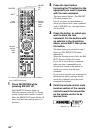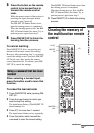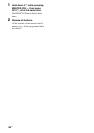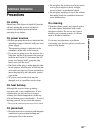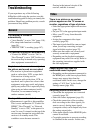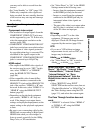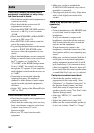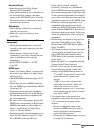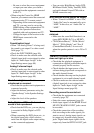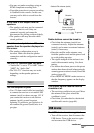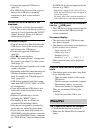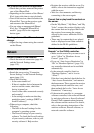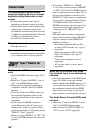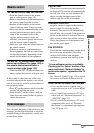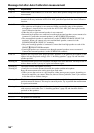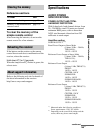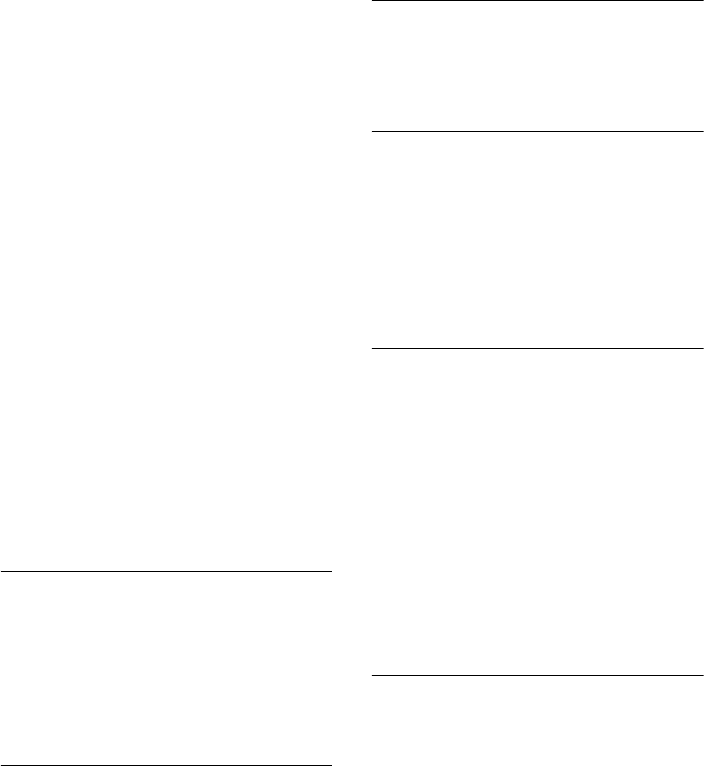
142
US
– Be sure to select the correct equipment
or input you want when you watch a
program from the equipment connected
to the TV.
• When using the Control for HDMI
function, you cannot control the connected
equipment using TV’s remote control.
– Depending on the connected equipment
and TV, you may need to set up the
HDMI setting of the equipment and TV.
Refer to the operation instructions
supplied with each equipment and TV.
– Change the input of the receiver to the
HDMI input connected to the
equipment.
Coaxial/optical input
• When “2ch Analog Direct” is being used,
the sound is not output. Use other sound
field (page 71).
• Check the INPUT MODE (page 88).
• Check to make sure the selected audio
(digital) input jack is not assigned to other
inputs in “Audio Input Assign” in the
Input Settings menu (page 88).
Analog 2 channel input
• Check to make sure the selected audio
(analog) input jack is not assigned to other
inputs in “Audio Input Assign” in the
Input Settings menu (page 88).
The left and right sounds are
unbalanced or reversed.
• Check that the speakers and equipment are
connected correctly.
• Adjust the balance parameters using the
“Speaker Setup” in the Speaker Settings
menu.
• Adjust the level of the speakers.
Dolby Digital or DTS multi-channel
sound is not reproduced.
• Check that the DVD, etc., you are playing
is recorded in Dolby Digital or DTS
format.
• When connecting the DVD player, etc., to
the digital input jacks of this receiver,
make sure the digital audio output setting
on the connected equipment.
• You can enjoy High Bitrate Audio (DTS-
HD Master Audio, Dolby TrueHD), DSD,
and multi-channel Linear PCM with an
HDMI connection only.
Multi-channel sound cannot be output.
• When “Control for HDMI” is set to “On,”
“Audio Out” may be automatically set to
“AMP.” In this case, set “Audio Out” to
“AMP.”
The surround effect cannot be
obtained.
• Make sure the sound field function is on
(press MOVIE/HD-D.C.S. or MUSIC).
• “PLII (Movie/Music),” “PLIIx (Movie/
Music),” “PLIIz Height,” and “Neo:X
(Cinema/Music/Game)” do not work
when the speaker pattern is set to 2/0 or 2/
0.1.
The MULTI CHANNEL DECODING lamp
does not light up in blue.
• Check that the playback equipment is
connected on a digital jack and the input is
selected properly on this receiver.
• Check whether the input source of the
software being played back corresponds to
the multi-channel format.
• Check whether the setup on the playback
equipment is set to multi-channel sound.
• Check to make sure the selected audio
(digital) input jack is not assigned to other
inputs in “Audio Input Assign” in the
Input Settings menu (page 88).
Recording cannot be carried out.
• Check that the equipment are connected
correctly (page 39).
• Select the source equipment (page 54).
• Audio input signals via the HDMI IN and
MULTI CHANNEL INPUT jacks cannot
be recorded.
• Check the connection of the recording
deck according to the audio signals you
want to record. Analog input signals can
be output only from the analog output
jacks. Digital audio input signals can be
output only from the OPTICAL OUT jack.