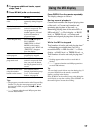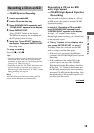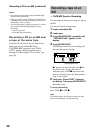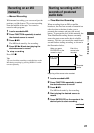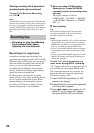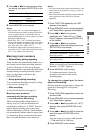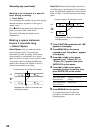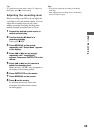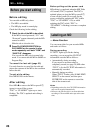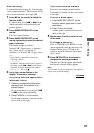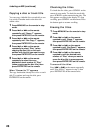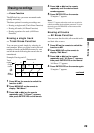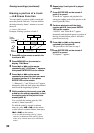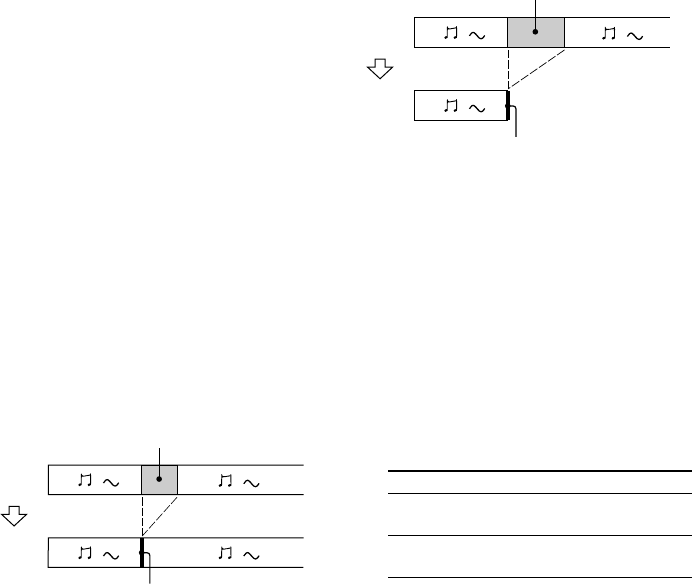
24
Recording tips (continued)
Marking track numbers at a specific
point during recording
— Track Mark
You can mark track numbers at any time during
manual recording, regardless of the type of
sound source.
Press z MD during manual recording at the
point you want to add a track mark.
The tracks following the added one are
renumbered.
Making a space between
tracks 3 seconds long
— Smart Space
Smart Space: Lets you make the blank
spaces between tracks 3 seconds long
automatically while recording. If the Smart
Space function is on and there is no sound
input for about 3 seconds or more (but less than
30 seconds) while recording, the MD deck
replaces this silence with a blank of about 3
seconds and continues recording.
Replaced with a blank of 3 seconds and
recording continues
No sound input for less than 30 seconds
Off
On
Auto Cut: When the Smart Space function is
on, if there is no sound input for 30 seconds or
more, the MD deck replaces this silence with a
blank of about 3 seconds and enters recording
pause.
Replaced with a blank of 3 seconds and
recording pauses
1 Press FUNCTION repeatedly until “MD”
appears in the display.
2 Press MENU/NO on the remote
repeatedly until “Setup Menu” appears
in the display.
3 Press . or > on the remote
repeatedly until “S.Space Off” (or
“S.Space On”) appears, then press
ENTER/YES on the remote.
4 Press . or > on the remote
repeatedly to select the setting, then
press ENTER/YES on the remote.
To Select
Turn on the Smart
Space function
S.Space On (factory
setting)
Turn off the Smart
Space function
S.Space Off
No sound input for 30 seconds or more
Off
On
5 Press MENU/NO on the remote.
To continue and record, follow the
procedures described on the various
recording pages.