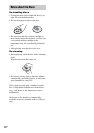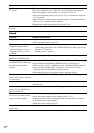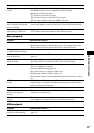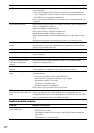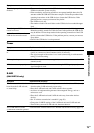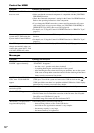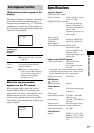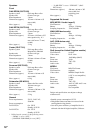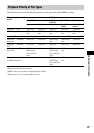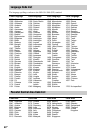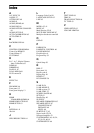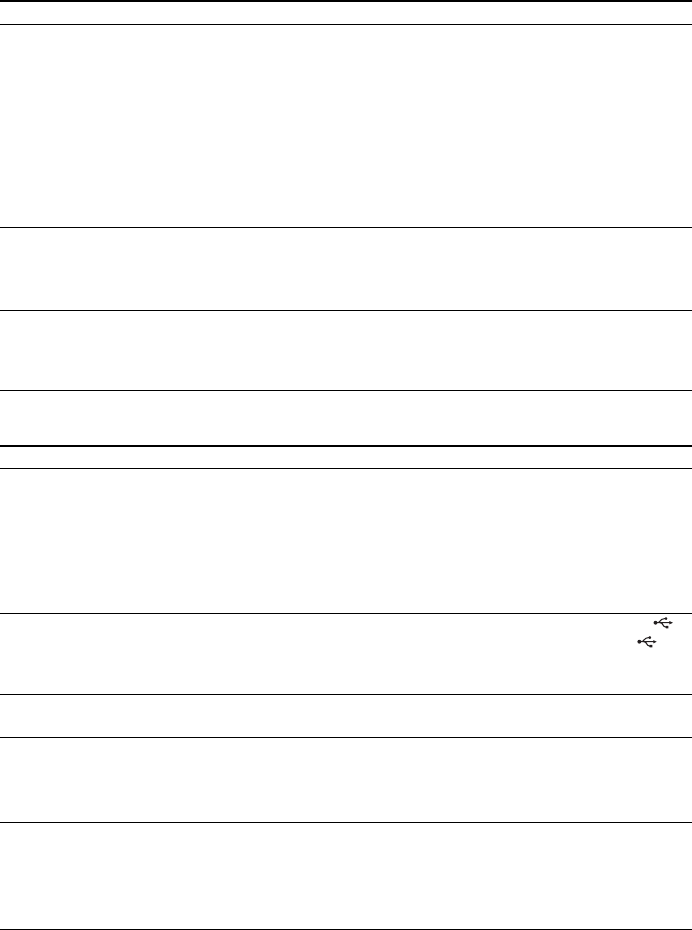
76
GB
Control for HDMI
Messages
Symptom Problems and solutions
The Control for HDMI function
does not work.
• Set [CONTROL FOR HDMI] in [HDMI SETUP] to [ON] (page 64).
• Make sure that the connected component is compatible with the [CONTROL
FOR HDMI] function.
• Check the connected component’s setting for the Control for HDMI function.
Refer to the operating instructions of the component.
• If you change the HDMI connection, connect and disconnect the AC power
cord (mains lead), or have a power failure, set [CONTROL FOR HDMI] in
[HDMI SETUP] to [OFF], then set to [ON] (page 64).
• For details, see “Using the Control for HDMI Function for “BRAVIA” Sync”
(page 51).
No sound is output from the
system and TV while using the
System Audio Control function.
• Make sure that the connected TV is compatible with the System Audio Control
function.
• For details, see “Using the Control for HDMI Function for “BRAVIA” Sync”
(page 51).
Your TV’s input select does not
change automatically when you
connect the system and TV with
a SCART (EURO AV) cable.
• Set [CONTROL FOR HDMI] in [HDMI SETUP] to [OFF] (page 64).
Symptom Problems and solutions
“PROTECTOR” and “PUSH
POWER” appear alternately.
•Press "/1 to turn off the system, and check the following items after
“STANDBY” disappears.
– Are the + and – speaker cords short-circuited?
– Is anything blocking the ventilation holes of the system?
– After checking the above items and fixing any problems, turn on the system.
If the cause of the problem cannot be found even after checking all the above
items, consult your nearest Sony dealer.
“OVERLOAD,” “REMOVE
USB,” then “PUSH POWER”
appear.
• A problem has been detected with the level of electrical current from the
(USB) port. Turn off the system and remove the USB device from the
(USB) port. Make sure there is no problem with the USB device. If this display
pattern persists, contact your nearest Sony dealer.
“LOCKED” appears and a disc
cannot be ejected.
• Contact your Sony dealer or local authorized Sony service facility.
“DATA ERROR” appears. • The file you want to play is broken.
• The file format does not match the extension of the file name. See “Playable
Discs/Files on a USB Device” (page 6).
• The JPEG image file format does not conform to DCF.
“READING” is displayed for a
long time while playing.
• The reading process can take a long time if:
– there are many folders or files on the USB device.
– the folder or file organization structure is very complex.
– the memory capacity is very large.
– the internal memory is fragmented.