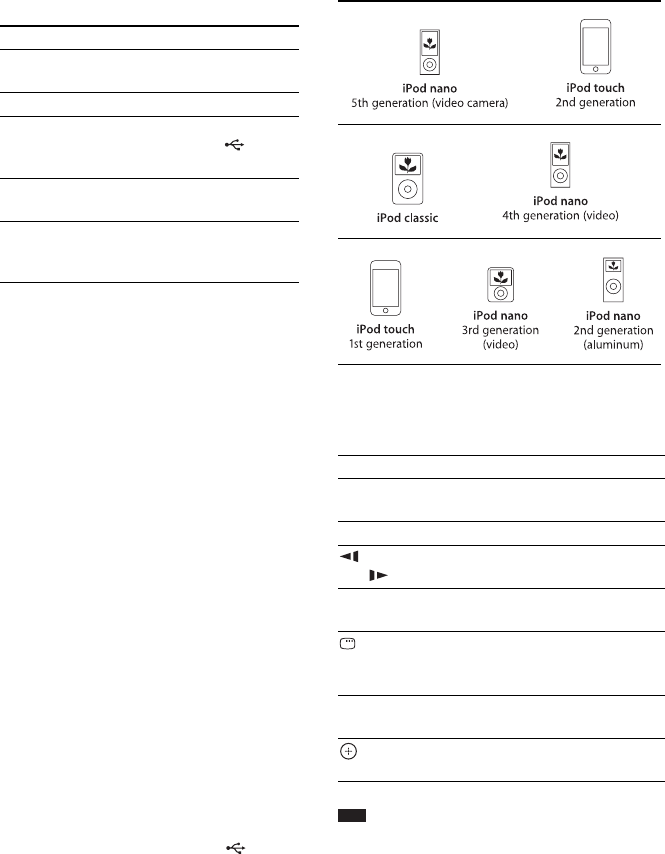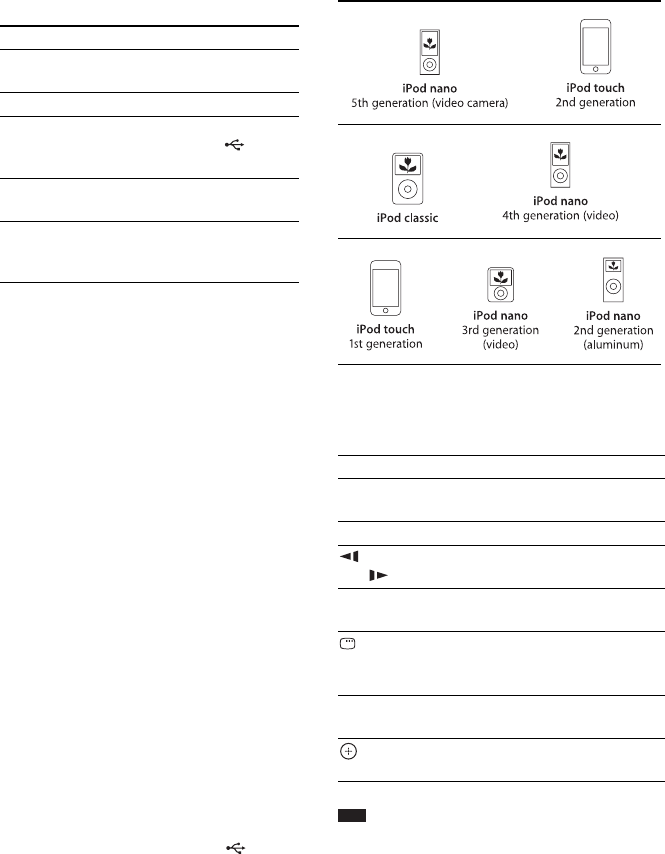
44
GB
1 Use the function selection buttons to
select the desired function.
The selected item appears in the front panel
display.
You can also select the desired function by
pressing FUNCTION repeatedly.
2 Prepare the source.
• DVD/CD: Insert the disc into the unit
(page 33).
• TUNER FM: Select the radio program
(page 46).
• USB: Connect the USB device directly
(page 33), or iPod* via a USB cable
(page 44).
• TV: Select the channel on the TV or set-
top box.
• AUDIO IN: Connect the portable audio
source via an audio cord (stereo mini-plug
cord) (page 28).
3 Operate the connected component.
To enjoy a set-top box, select the input of
the set-top box via the TV to which it is
connected.
* United Kingdom models only.
iPod models that can be operated
via USB
You can operate an iPod using the buttons on the
remote by connecting the iPod via the (USB)
port to the system.
The battery of the iPod is charged via the
system.
The iPod models that can be operated via USB
are as follows. Update your iPod with the latest
software before using it with the system.
Remote buttons for operating an iPod connected
to the system are as follows:
Note
• The iPod is charged when connected to the system
while the system is turned on.
• You cannot transfer songs onto the iPod.
• Sony cannot accept responsibility in the event that
data recorded to iPod is lost or damaged when using
an iPod connected to this unit.
Button Source
DVD/CD Disc that is played by the
system
FM FM radio
USB USB device or iPod* that is
connected to the (USB)
port.
TV TV or cable box/set-top
box
AUDIO IN Portable audio source that
is connected to the AUDIO
IN jack on the front panel
Press Operation
N, X Same operation as the N/X button
of the iPod.
x Pause.
/m or
M/
Fast reverse or forward.
. or > Same operation as the . or >
buttons of the iPod.
DISPLAY,
O RETURN,
C
Same operation as the MENU button
of the iPod.
X/x Same operation as the Click Wheel
of the iPod.
, c Same operation as the Center button
of the iPod.