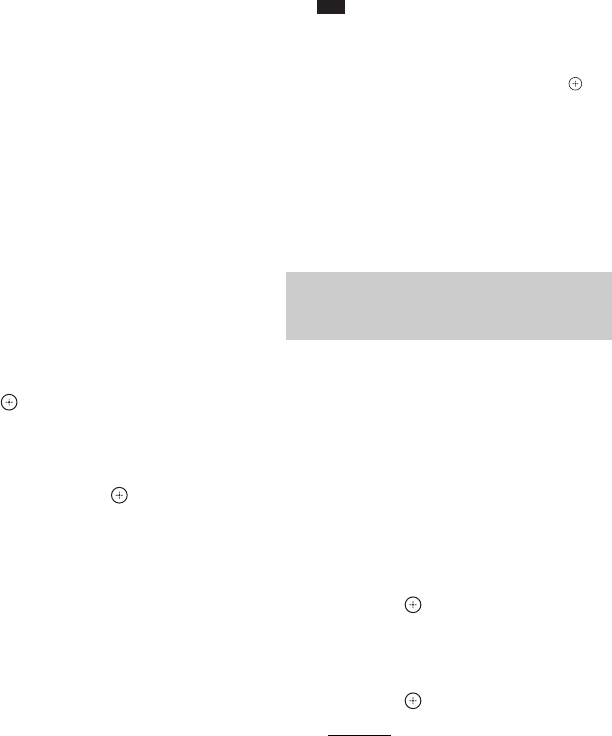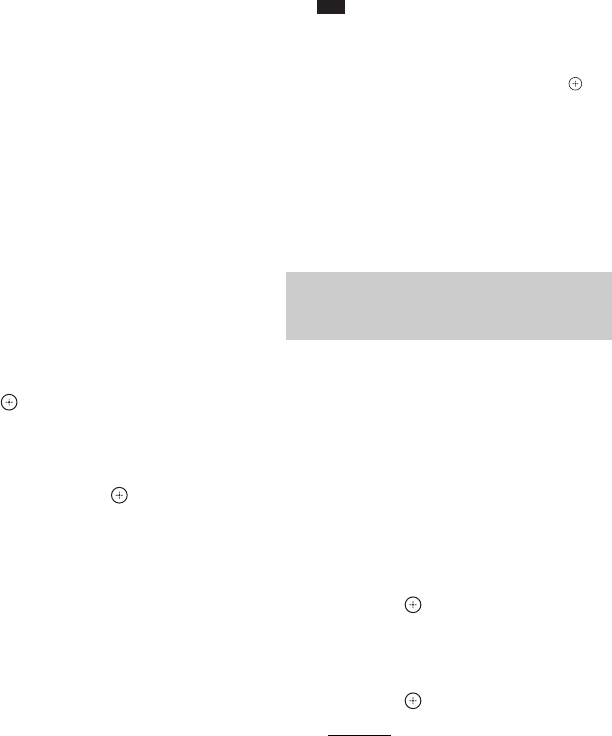
56
GB
When you perform pairing, wireless
transmission is activated between the paired
main unit and S-AIR sub unit only.
1 Place the S-AIR sub unit that you want
to pair near the unit.
2 Match the IDs of the unit and the S-AIR
sub unit.
• To set the ID of the unit, see “To set the ID
of the unit” (page 54).
• To set the ID of the surround amplifier,
refer to the operating instructions of the
surround amplifier.
• To set the ID of the S-AIR receiver, refer
to the operating instructions of the S-AIR
receiver.
3 Press SYSTEM MENU.
4 Press X/x to select “PAIRING,” then
press or c.
The selected item appears in the front panel
display.
5 After “START” appears in the front
panel display, press .
The unit starts pairing and “SEARCH”
flashes in the front panel display.
To cancel pairing, press SYSTEM MENU.
6 Start pairing of the S-AIR sub unit.
x For the surround amplifier
Press "/1 on the surround amplifier to turn
on the surround amplifier and press
PAIRING on the rear panel of the surround
amplifier. (To press PAIRING, a slim
instrument, such as a paper clip, can be
used.)
The PAIRING indicator of the surround
amplifier flashes when pairing starts.
When wireless transmission is activated,
the PAIRING indicator of the surround
amplifier turns on and “PAIRING” and
“COMPLETE” appear alternately in the
front panel display.
x For the S-AIR receiver
Refer to the operating instructions of the
S-AIR receiver.
When wireless transmission is activated,
“PAIRING” and “COMPLETE” appear
alternately in the front panel display.
Note
• Perform pairing within several minutes of Step
5. If you do not do so, “PAIRING” and
“INCOMPLETE” appear alternately in the front
panel display. To continue pairing, press and
start again from Step 5. To cancel pairing, press
SYSTEM MENU.
7 Press SYSTEM MENU.
To cancel pairing
Change the ID of the main and sub unit
(page 54).
If you use multiple wireless systems, such as
wireless LAN or Bluetooth, the transmission of
S-AIR signals or other wireless signals may be
unstable. In this case, the transmission may be
improved by changing the following “RF
CHANGE” setting.
1 Press SYSTEM MENU.
2 Press X/x to select “RF CHANGE,”
then press or c.
The selected item appears in the front panel
display.
3 Press X/x to select the desired setting,
then press .
•“AUTO”: Normally select this. The
system changes “RF CHANGE” to “ON”
or “OFF” automatically.
• “ON”: The system transmits sound by
searching for the better channel for
transmitting.
• “OFF”: The system transmits sound by
fixing the channel for transmitting.
4 Press SYSTEM MENU.
5 When you set “RF CHANGE” to “OFF,”
select the ID so that wireless
transmission is most stable (page 54).
If wireless transmission is
unstable
For the surround amplifier
For the S-AIR receiver