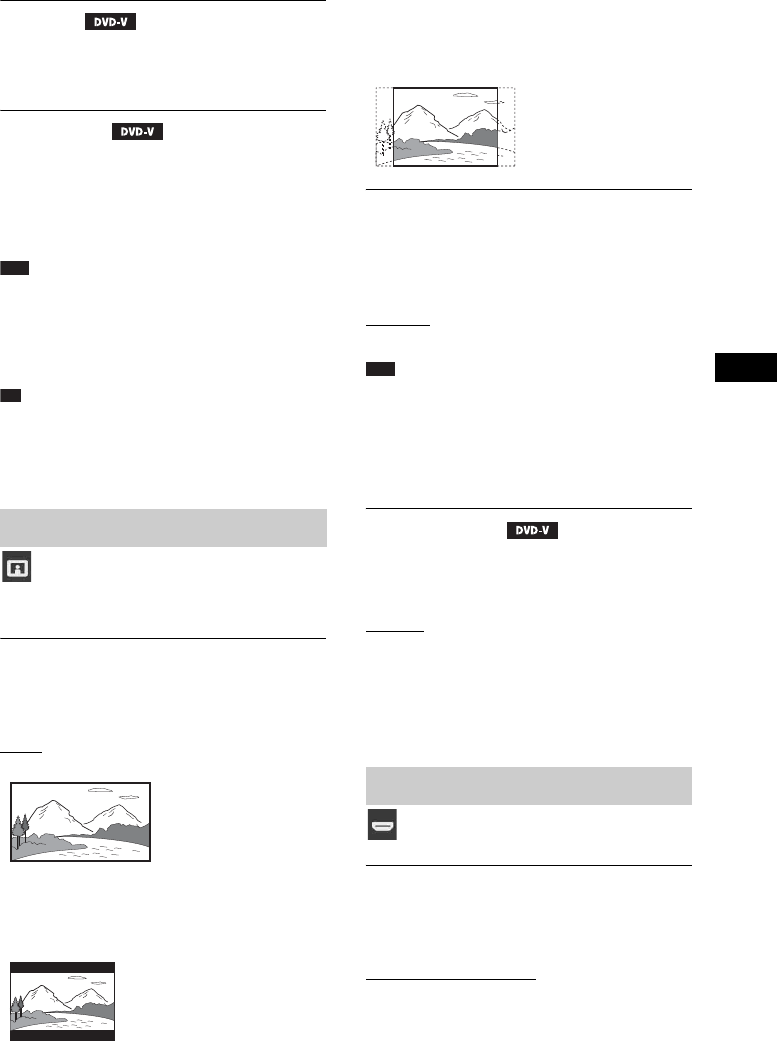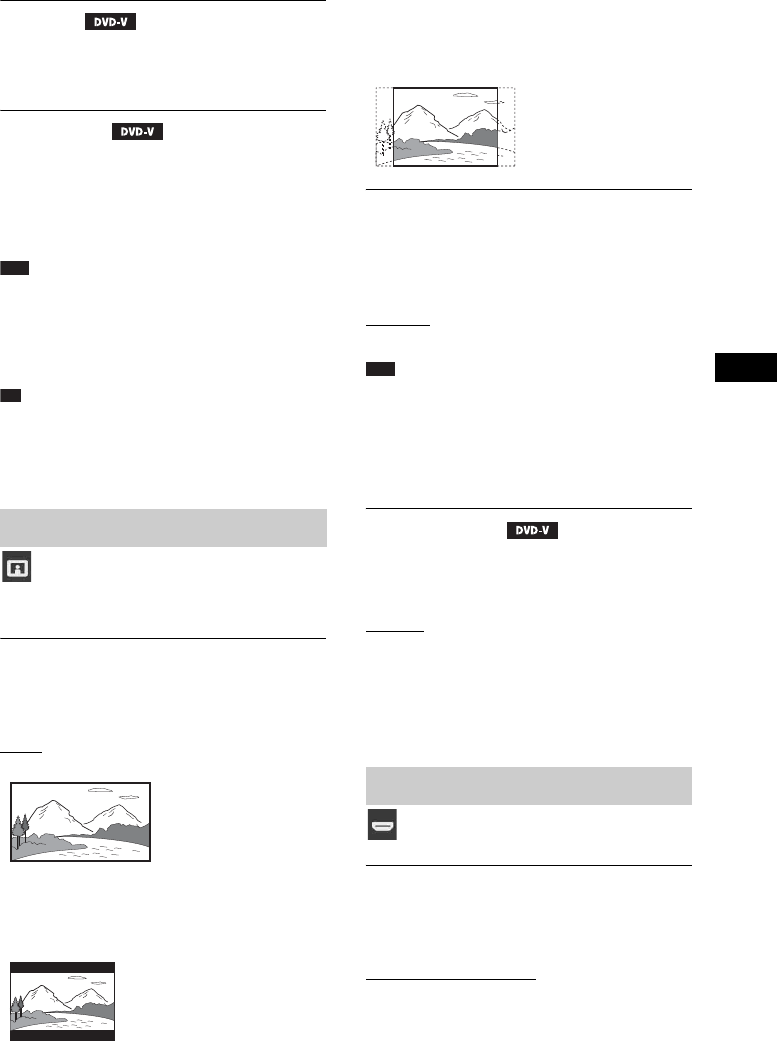
Settings
63
GB
x [AUDIO]
You can switch the language of the sound track.
When you select [ORIGINAL], the language
given priority on the disc is selected.
x [SUBTITLE]
You can switch the language of the subtitles
recorded on the DVD VIDEO.
When you select [AUDIO FOLLOW], the
language for the subtitles changes according to
the language you selected for the sound track.
Note
• When you select a language in [MENU], [AUDIO],
or [SUBTITLE] that is not recorded on the DVD
VIDEO, one of the recorded languages will be
automatically selected (depending on the disc, the
language may not be selected automatically).
Tip
• If you select [OTHERS t] in [MENU], [AUDIO],
and [SUBTITLE], select and enter a language code
from “Language Code List” (page 80) using the
number buttons.
Select settings according to your TV.
x [TV TYPE]
You can select the aspect ratio of the connected
TV.
[16:9]
: Select this when you connect a wide-
screen TV or a TV with a wide-screen mode.
[4:3 LETTER BOX]: Select this when you
connect a 4:3 standard TV. The system displays
a wide picture with bands on the upper and
lower portions of the TV screen.
[4:3 PAN SCAN]: Select this when you connect
a 4:3 standard TV. The system automatically
displays a wide picture on the entire screen and
cuts off the portions that do not fit.
x [LINE]
You can select the output method for video
signals from the EURO AV T OUTPUT (TO
TV) jack.
[VIDEO]: The system outputs video signals.
[RGB]: The system outputs RGB signals.
Note
• If your TV does not accept RGB signals, no picture
appears on the TV screen even if you select [RGB].
Refer to the operating instructions of your TV.
• You cannot select [RGB] while “HDMI” is lit. [RGB]
automatically switches to [VIDEO] when you turn on
any connected HDMI equipment.
x [PAUSE MODE]
(DVD VIDEO/DVD-R/DVD-RW only)
You can select the picture in pause mode.
[AUTO]: The picture, including subjects that
move dynamically, is output with no jitter. This
setting is for normal usage.
[FRAME]: The picture, including subjects that
do not move dynamically, is output in high
resolution.
x [HDMI RESOLUTION]
You can select the type of video signal that is
output from the HDMI OUT jack.
[AUTO (1920
× 1080p)]: The system outputs
the optimal video signal for the connected TV.
[1920
× 1080i]: The system outputs 1920 ×
1080i* video signals.
Settings for the display
[VIDEO SETUP]
Settings for HDMI
[HDMI SETUP]