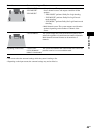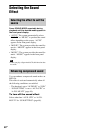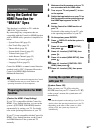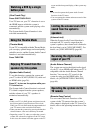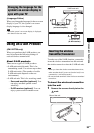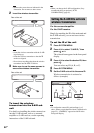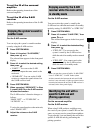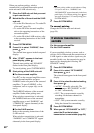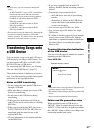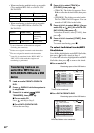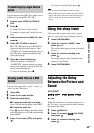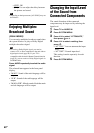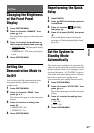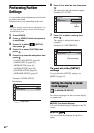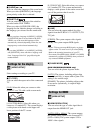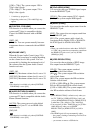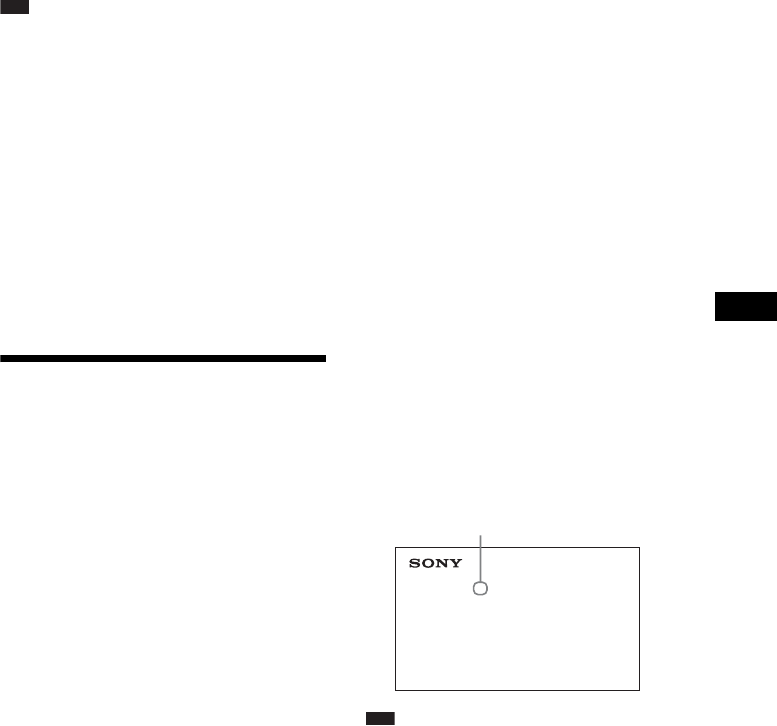
Convenient Functions
57
GB
Note
• In most cases, you will not need to change this
setting.
– If “RF CHANGE” is set to “OFF,” transmission
between the unit and S-AIR sub unit can be
performed using one of the following channels.
– S-AIR ID A: equivalent channel for IEEE
802.11b/g channel 1
– S-AIR ID B: equivalent channel for IEEE
802.11b/g channel 6
– S-AIR ID C: equivalent channel for IEEE
802.11b/g channel 11
• The transmission may be improved by changing the
transmission channel (frequency) of the other
wireless system(s). For details, refer to the operating
instructions of the other wireless system(s).
Transferring Songs onto
a USB Device
You can transfer songs on an audio CD onto a
USB device by encoding to MP3 format. You
can also transfer MP3 files on a DATA CD/
DATA DVD onto a USB device.
For connecting the USB device, see “Playing
Files on a Disc/USB Device” (page 33).
The transferred music is limited to private use
only. Use of the music beyond this limit requires
permission of the copyright holders.
Notes on USB transferring
• Do not connect the unit and the USB device
through a USB hub.
• Make sure there is enough space in the USB
device for transferring.
• Do not remove the USB device during
transferring.
• When you are transferring tracks from an
audio CD, the tracks are recorded as 128 kbps
MP3 files.
• When you are transferring MP3 files from a
DATA CD/DATA DVD, the MP3 files are
transferred with the same bit rate as the
original MP3 files.
• CD text information is not transferred in the
created MP3 files.
• If you stop a transfer from an audio CD
halfway, the MP3 file that was being created is
deleted.
• Transferring stops automatically if:
– the USB device runs out of space during
transfer.
– the number of folders on the USB device
reaches the limit for the number that the
system can recognize.
• You can store up to 150 files in a folder.
• You can store up to 199 folders in a single
USB device.
• If a folder or file that you are trying to transfer
already exists on the USB device with the
same name, a sequential number is added after
the name without overwriting the original
folder or file.
To select the transfer destination
of the USB device
You can select the memory number for transfer
depending on the USB device.
Press MEM SEL.
Note
• When the memory cannot be selected, [Operation not
possible.] appears on the TV screen.
• The memory number changes depending on the USB
device.
• Select a transfer destination before transfer.
Folder and file generation rules
When transferring onto a USB device, a
“MUSIC” folder is created directly below the
“ROOT”. Folders and files are generated within
this “MUSIC” folder as follows according to the
transferring method and source.
Home Theatre System
USB Memory 2 selected.
Selected memory number