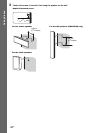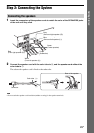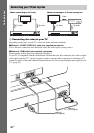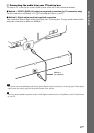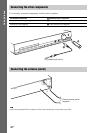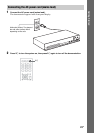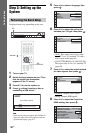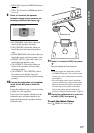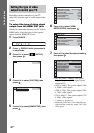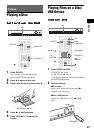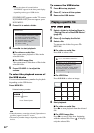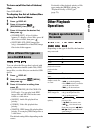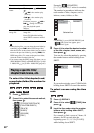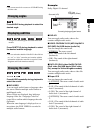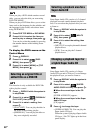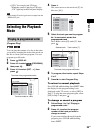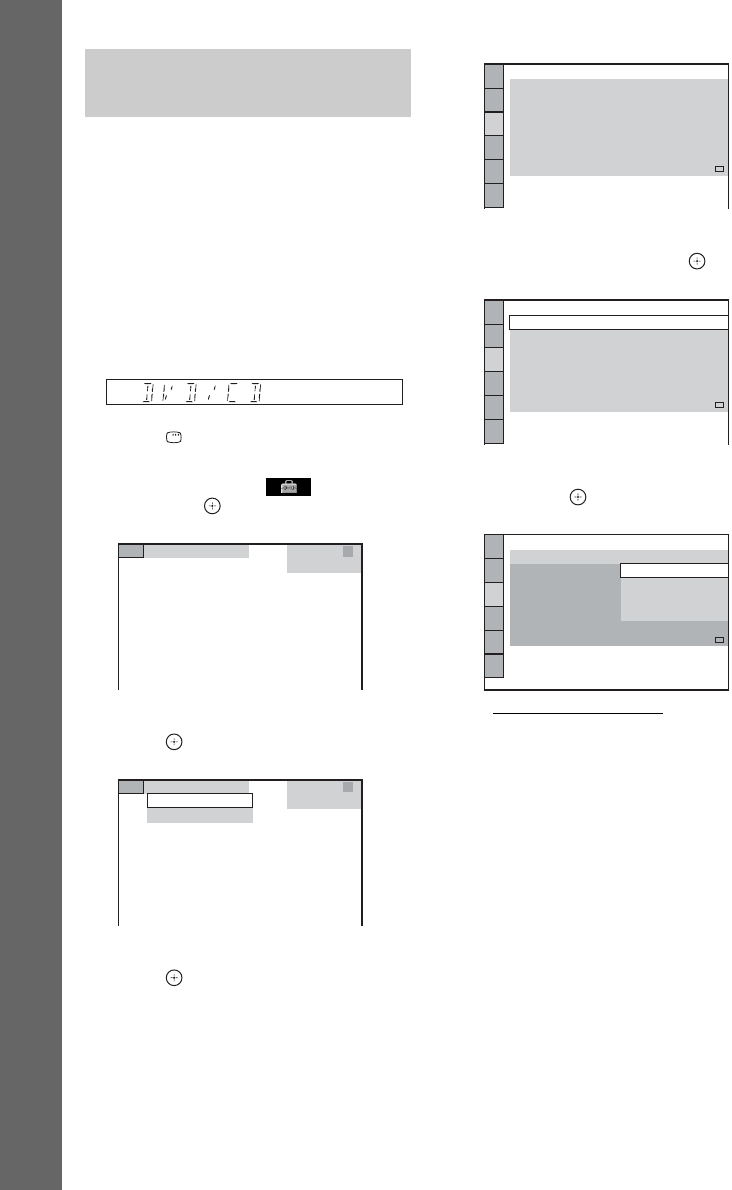
32
GB
Getting Started
Depending on the connection of your TV
(page 26), select the type of video output of the
system.
To select the type of video signal
output from the HDMI OUT jack
When you connect the unit and your TV with an
HDMI cable, select the type of video signals
output from the HDMI OUT jack.
1 Press DVD/CD.
2 Press DISPLAY while the system is
in stop mode.
3 Press X/x to select [SETUP],
then press .
4 Press X/x to select [CUSTOM], then
press .
5 Press X/x to select [HDMI SETUP], then
press .
6 Press X/x to select [HDMI
RESOLUTION], then press .
7 Press X/x to select the desired setting,
then press .
• [AUTO (1920
× 1080p)]: The system
outputs the optimal video signal for the
connected TV.
• [1920 ×
1080i]: The system outputs 1920
× 1080i* video signals.
• [1280 ×
720p]: The system outputs 1280
× 720p* video signals.
• [720 ×
480p]**: The system outputs 720
× 480p* video signals.
* i: interlace, p: progressive
**Depending on the area, [720 × 480/576p] may
appear and the system may output 720 × 576p
video signals.
Setting the type of video
output to match your TV
CUSTOM
CUSTOM
QUICK
CUSTOM
HDMI SETUP
VOLUME LIMIT:
OFF
AUDIO RETURN CHANNEL:
AUTO
YC
BCR
OFF
SD
YCBCR/RGB(HDMI):
JPEG RESOLUTION:
AUDIO(HDMI):
CONTROL FOR HDMI:
OFF
HDMI RESOLUTION:
AUTO
(1920x1080p)
HDMI SETUP
VOLUME LIMIT:
OFF
AUDIO RETURN CHANNEL:
AUTO
YC
BCR
OFF
SD
YCBCR/RGB(HDMI):
JPEG RESOLUTION:
AUDIO(HDMI):
CONTROL FOR HDMI:
OFF
HDMI RESOLUTION:
AUTO
(1920x1080p)
HDMI SETUP
VOLUME LIMIT:
LEVEL2
AUDIO RETURN CHANNEL:
AUTO
YC
BCR
OFF
SD
YCBCR/RGB(HDMI):
JPEG RESOLUTION:
AUDIO(HDMI):
CONTROL FOR HDMI:
OFF
HDMI RESOLUTION:
AUTO
(1920x1080p)
1280x720p
1920x1080i
720x480p
AUTO
(1920x1080p)