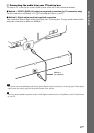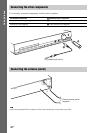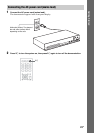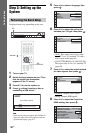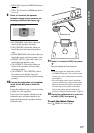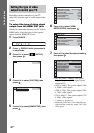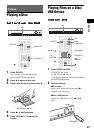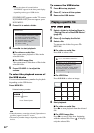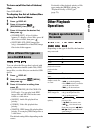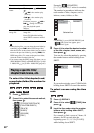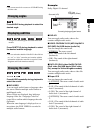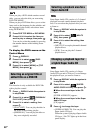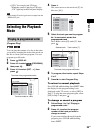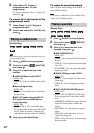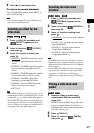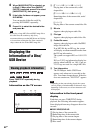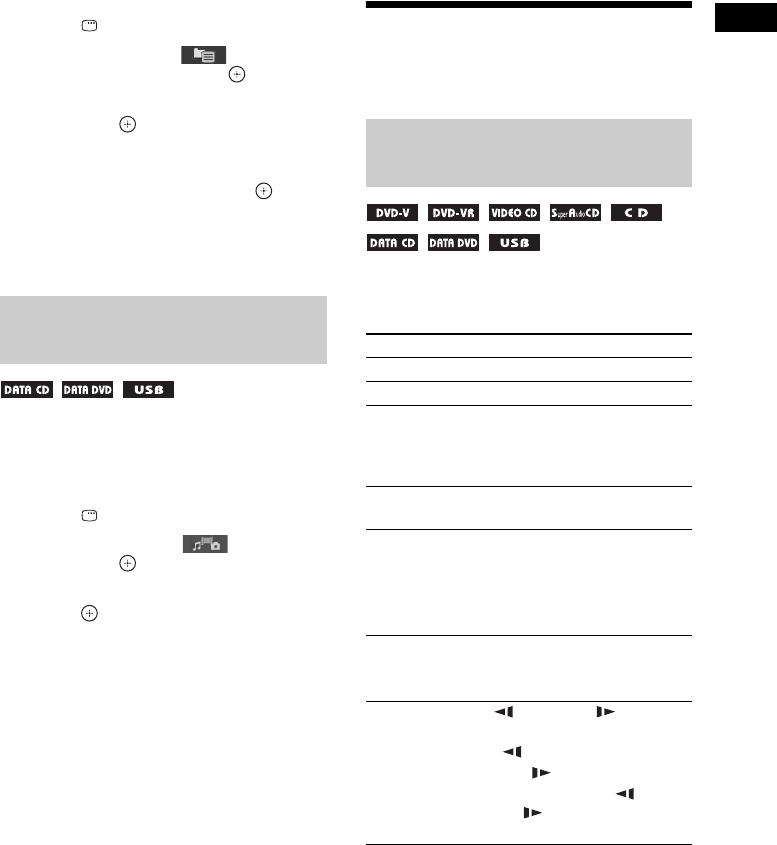
Playback
35
GB
To turn on/off the list of folders/
files
Press DVD MENU.
To display the list of folders/files
using the Control Menu
1 Press DISPLAY.
2 Press X/x to select
[BROWSING], then press .
3 Press X/x to select the desired list,
then press .
• [FOLDER LIST]: A list of folders
appears. To display a list of files, press X/
x to select a folder, then press .
• [PICTURE LIST] (JPEG image files
only): A thumbnail list of the JPEG image
files in the folder appears.
You can select the file type that is played with
priority when mixed media (audio files, JPEG
image files, or video files) are on the disc/USB
device.
1 Press DISPLAY.
2 Press X/x to select [MEDIA],
then press .
3 Press X/x to select a setting, then
press .
• [MUSIC/PHOTO] (DATA CD/DATA
DVD only): You can play both JPEG
image files and MP3 files in the same
folder as a slide show.
• [MUSIC]: Audio file playback has
priority.
• [VIDEO]: Video file playback has
priority.
• [PHOTO]: JPEG image file playback has
priority. You can play JPEG image files as
a slide show.
The default setting differs depending on the
source.
For details of the playback priority of file
types under the [MEDIA] setting, see
“Playback Priority of File Types”
(page 79).
Other Playback
Operations
Depending on the type of disc/file, the function
may not work.
When different file types are
on a disc/USB device
Playback operation buttons on
the remote
To Press
Stop x
Pause X
Return to normal
playback or resume
playback after
pause
N
Cancel the resume
point
x twice.
Skip the current
chapter, track, file,
or scene
. or >.
• .: go to the beginning.
•Press . twice in a second to
go to the previous item.
• >: go to the next item.
Skip the current
JPEG image file
C or c during playback.
• C: go to the previous file.
• c: go to the next item.
Locate a point
quickly
/m or M/ while
playing a disc.
•/m: fast reverse scan.
• M/ : fast forward scan.
Each time you press /m or
M/ during scan, the scan
speed changes.