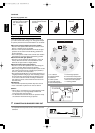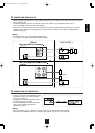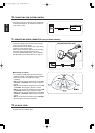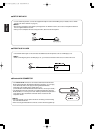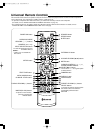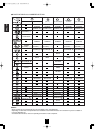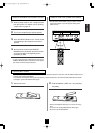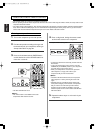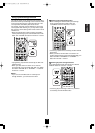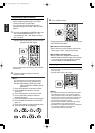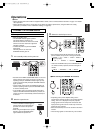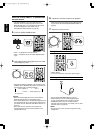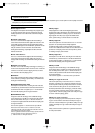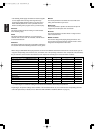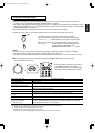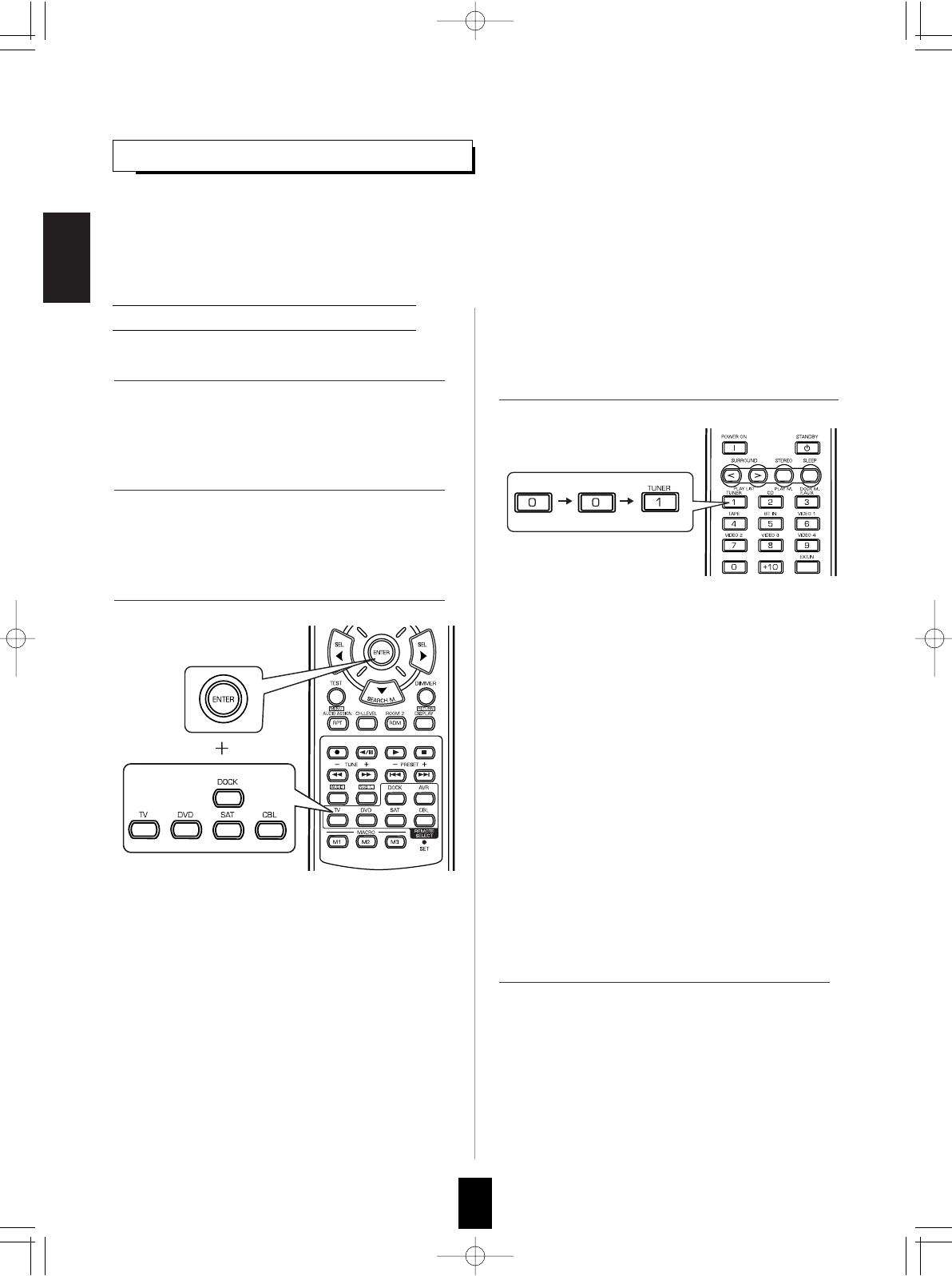
ENGLISH
5. Repeat the above steps 1 to 4 for each of your
components.
18
USING FUNCTIONS OF REMOTE CONTROL
Entering a setup code
• This remote control can control up to 6 different components.
• Before operating audio and video components other than this receiver with using this remote control, the setup code for each
component should be entered.
• For system remote control operation, "000" was stored previously in the memory of the device button "DOCK" for Sherwood iPod
dock, "DVD" for Sherwood DVD player and "TV" for Sherwood TV respectively as its factory setup code. So, you don’t need to
enter its code for each Sherwood component except in such a case that its code does not work.
• The SET LED will flicker once.
Note :
• The "AVR" button is unavailable for the audio
components other than this receiver.
1. Turn on the component you want to operate.
2. Find the setup codes according to the type and
the brand name of your component, referring to
"Setup Code Table" on page 62.
3. Press and hold down both the ENTER button
and the desired one of the DEVICE buttons for
more than 1 seconds.
4. Enter a 3 digit code, aiming the remote control
at the remote sensor on the component.
Example: When entering "001".
• If entering is performed successfully, the SET LED will
flicker twice.
• To be sure that the setup code is correct, press the
POWER ON (or STANDBY) button. If your component
is turned off, the setup code is correct.
• When your component is not turned off, repeat the
above steps 2 to 4, trying each code for your
component until you find one that works.
Notes:
• If the SET LED did not flicker twice, then repeat the
above steps 3 to 4 and try entering the same code
again.
• Manufacturers may use different setup codes for the
same product category. For that reason, it is important
that you check to see if the code you have entered
operates as many controls as possible. If only a few
functions operate, check to see if another code will work
with more buttons.
RD-7503(A) 2008.11.4 1:45 PM 페이지 18