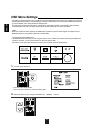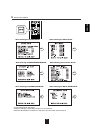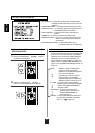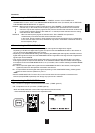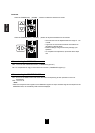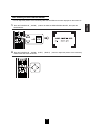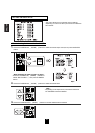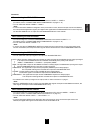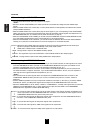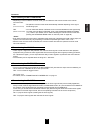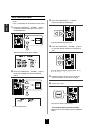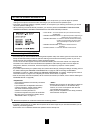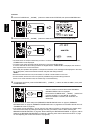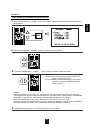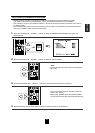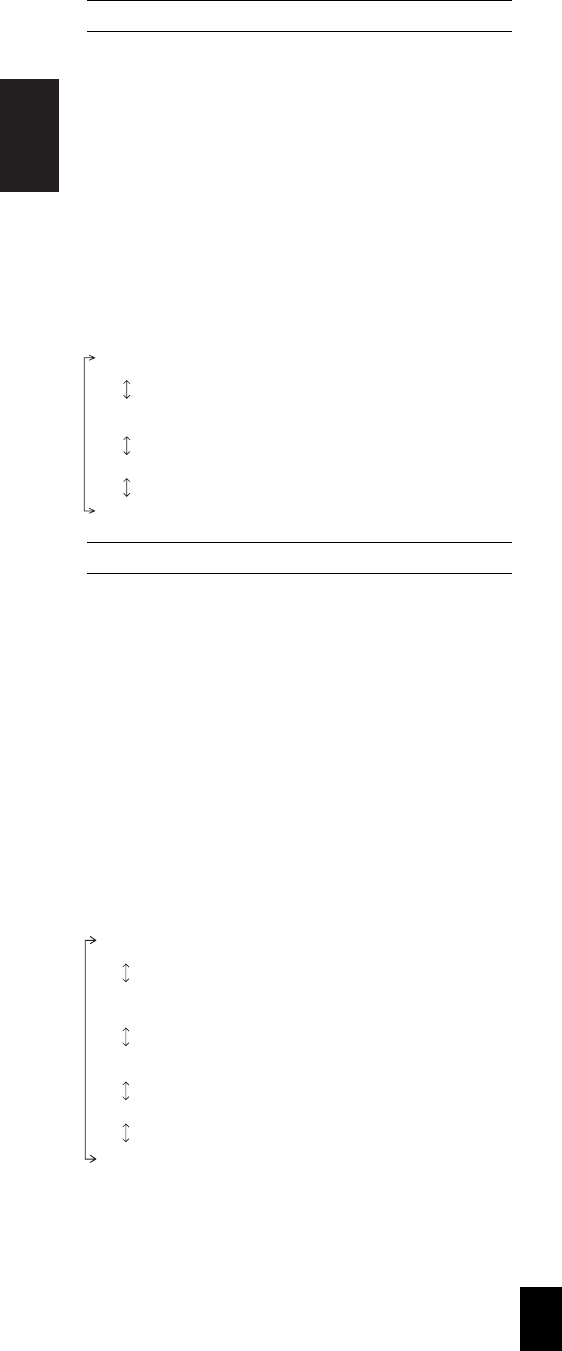
ENGLISH
58
When selecting the AUDIO MODE
• You can select the desired audio input signal to be played.
Notes :
• Be sure to set the AUDIO MODE to the audio input which is connected and assigned to the selected input
source.
• When the HDMI AUDIO OUT is set to ON, no sound will be heard from the speakers connected to this receiver
(except ROOM 2 speakers).
• When the HDMI AUDIO OUT is set to ON to play the audio signal on your TV, depending on the AUDIO MODE
setting, this unit can convert the corresponding audio signal to the PCM 2 channel signals and output them from
the HDMI MONITOR OUT. (For details, refer to "Audio conversion" on page 8.)
• When the AUDIO MODE is set to HDMI, you should connect the HDMI INs and set the HDMI ASSIGN correctly.
If not, the "HDMI" indicator flickers on the unit's display and no sound will be heard.
• When the AUDIO MODE is set to DIGITAL, you should connect the DIGITAL INs and set the AUDIO ASSIGN
correctly. If not, the "DIG." indicator flickers on the unit's display and no sound will be heard.
AUTO : When there are multiple audio input signals, the audio input signals are detected and the audio input
signal to be played is selected automatically in the priority order of them :
HDMI audio > DIGITAL audio > ANALOG audio
HDMI : The signal that is input into the HDMI IN is always played.
DIGITAL : The signal that is input into the OPTICAL or the COAXIAL DIGITAL IN is always played.
ANALOG : The signal that is input into the analog AUDIO INs is always played.
Continued
• Depending on the resolution compatible with your TV, you can set the resolution of video signals to be output
from the HDMI MONITOR OUT connector or the COMPONENT MONITOR OUT jacks. (For details on the
resolution compatible with your TV, refer to the operating instructions of your TV.)
• When the HDMI MONITOR OUT connector is connected to an HDMI-compatible TV, the TV reports to this
unit what resolutions it supports. Therefore, if you set the VIDEO SCALING to "AUTO", this unit outputs the
video signals of the highest resolution acceptable for your TV.
Notes :
• If the resolutions of the video signals which are output from the HDMI MONITOR OUT connector or the
COMPONENT MONITOR OUT jacks and your TV are not matched, the picture is not clear, natural or
displayed.
• Some of HDMI-compatible TVs may not report their resolution information. In this case, if you set the VIDEO
SCALING to "AUTO", the 480p video signals will be output from the HDMI MONITOR OUT connector.
• When the VIDEO MODE is set to "AUTO", "HDMI" or "COMPONENT", if 1080p video signals are input into the
HDMI IN or the COMPONENT INs, no video signals will be output from the HDMI or the COMPONENT
MONITOR OUTs regardless of VIDEO SCALING setting.
AUTO : To convert the video signals being input to the video signals of the highest resolution acceptable for TV
and to output them from the HDMI MONITOR OUT connector, and to output the video signals from the
COMPONENT MONITOR OUT jacks as they were input.
480P : To convert the video signals to 480p video signals and to output them from the HDMI MONITOR OUT
connector or the COMPONENT MONITOR OUT jacks.
720P : To convert the video signals to 720p video signals and to output them.
1080i : To convert the video signals to 1080i video signals and to output them.
1080P : To convert the video signals to 1080p video signals and to output them.
When selecting the VIDEO SCALING