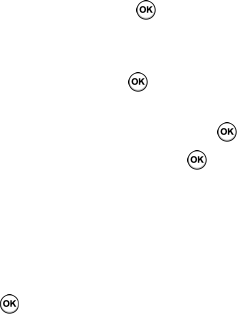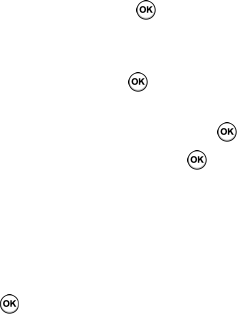
94
Parental Controls
Your phone can be configured to block both purchased
and streamed media content. Before filtering, you must
first establish a pin/password and a contact e-mail
address. Once those have been established, you can the
two available filter options: Content Filter and
Purchase Blocker.
• Content Filtering let you restrict access to inappropriate
content both on and outside of MEdia Net.
• Purchase Blocking lets you restrict the ability to buy ringtones,
downloads, games, etc., from this phone.
Setting up Parental Control
1. From the Home screen, press the Start soft key. Highlight
Cingular Video and press the key.
2. Use the Up or Down Navigation key to highlight the
Customize Cingular Video button from the bottom of
the homepage and press the key.
3. From the Customize Cingular Video - Options listing,
highlight Parental Controls and press the key.
4. Highlight the OK button and press the key to access
the MEdia Net parental setup fields.
5. From the Parental Control Setup screen, use your keypad
to enter information into the following fields: PIN Code,
Re-enter PIN code, contact email address.
6. Use you Navigation keys to highlight the Save button and
press the key. Allow a few minutes for your
information to be received and accepted by MEdia Net.
You can then use this information to activate the parental
filters.