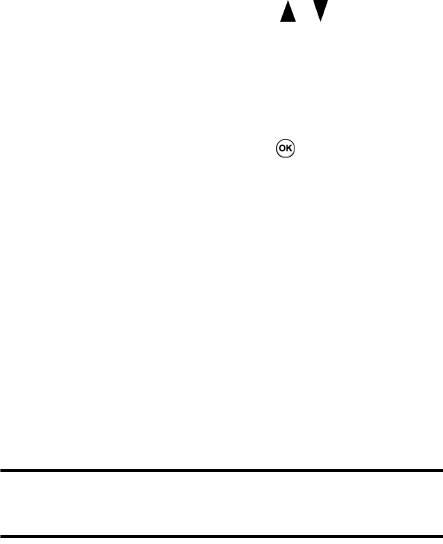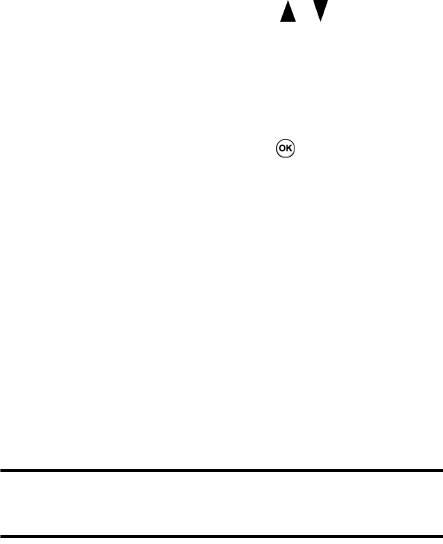
78
If the file does not appear in a library, on the Library
screen, press the Menu soft key and select Open File.
Then select the file you want to play.
The player screen appears and the selected file plays.
Use the following options during playback:
• To adjust the Windows Media volume, press the Up or Down
key. You can view the volume level on the screen.
• To adjust the earpiece volume, press / .
• To move backward in a file, press and hold the Left key.
• To move forward in a file, press and hold the Right key.
• To access the next file, press the Right key.
• To access the previous file, press the Left key.
• To pause or resume playback, press .
• To play the files in the play list randomly or repeatedly, press the
Menu soft key and select Shuffle/Repeat > an option.
• To view the video on a full screen, press the Menu soft key and
select Full Screen.
• To stop playback, press the Menu soft key and select Stop.
Playing media files on a network
1. On the Library screen, press the Menu soft key and
select Open URL.
2. Enter a URL address in the URL field, or scroll to one of
the URL address that you have used from the History
field.
3. Press the OK soft key.
Note: To play media streaming, you must be connected to a network. For
more information on creating a remote connection between your phone
and a network.