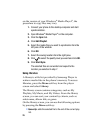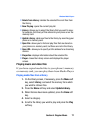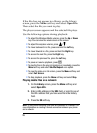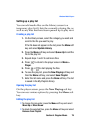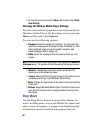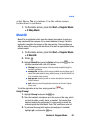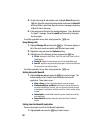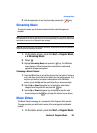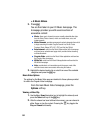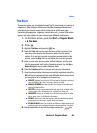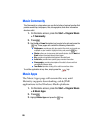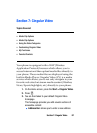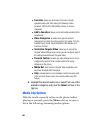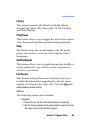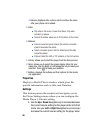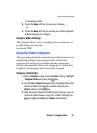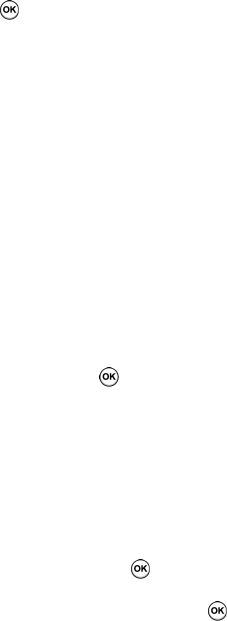
84
> 5 Music Videos.
2. Press
.
You are then taken to your CV Music homepage. This
homepage provides you with several sections of
accessible content:
ⅷ Music: allows you to choose from some recently uploaded video clips
from the Music Choice channel, which can include news, cuts, and
ringtone reports.
ⅷ Music Channels: provides some general content categories from which
to begin searching for media: Cingular Sounds Live, Music Choice
Premium, Music Videos, MTV, VH1, CMT, and Hip Hop Official.
ⅷ Entertainment: exits from the Music Videos section of the homepage
and launches an entertainment page which provides further streaming
multimedia content.
ⅷ Cingular Video: exists from the Music Video application and launches
the Cingular Video homepage.
ⅷ MEdia Net: exists from the Music Video application and launches the
MEdia Net homepage.
ⅷ Help: provides basic on-line assistance which answers most of the
common issues users come across while using this feature.
3. Highlight the desired media clip or select from one of the available
categories and press the key.
Music Video Options
The options for the Music Video page are identical to those options provided
for within the Cingular Video homepage.
From the main Music Video homepage, press the
Options soft key.
Viewing a Video Clip
1. Use the Up or Down Navigation key to highlight the video clip and
press the Select soft key or the key.
2. After the stream has been buffered into memory, you can choose to
either Pause or play the content. Pressing the key toggles the
Play and Pause functionality.