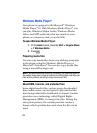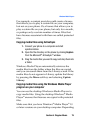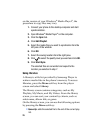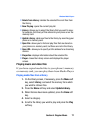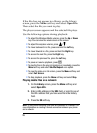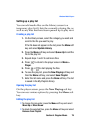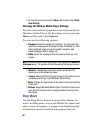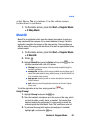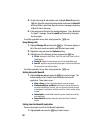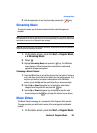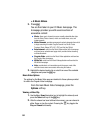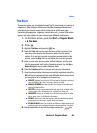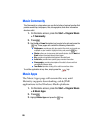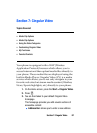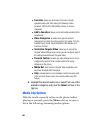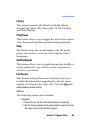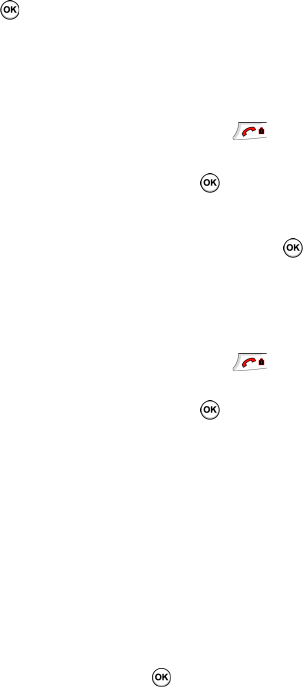
82
4. To share the song ID with another user, highlight Share ID press the
key. Enter the recipient’s phone number and press the ShareID!
soft key. Within a short time they will receive a message containing
a Music ID link to the song.
5. If the song can not be found, the handset displays a “Sorry, No Match
Try Again!” message. Press the newID! soft key and try analyzing
the song again.
To exit the application at any time, simply press the key.
Using Manage IDs
1. Highlight Manage IDs and press the key. The screen displays a
list of the most recent successful song IDs which were made.
2. Highlight a song and press the Options soft key.
3. Highlight one of the following options and press the key.
ⅷ ID Info: displays the Artist Name, Track Title, and Album cover art of the
identified song.
ⅷ Delete ID: deletes the selected song from the list of identified songs.
ⅷ New ID!: begins the song analysis process again. Hold the microphone to
the song source and wait for analysis.
To exit the application at any time, simply press the key.
Getting Help with MusicID
1. Highlight help me out and press the key to select a topic. The
screen displays a list of helpful topics related to the musicID
application. These topics cover:
ⅷ IDing a Song: provides information about the analysis process.
ⅷ Recommendations and More!: describes the process following the
successful identification of a song. You can choose to purchase the song
and wallpaper (if available) or send the musicID as a link to another phone
number.
ⅷ Subscription: provides details about the general usability and monthly
term information.
ⅷ About MusicID: provides information about the Music ID software
version.
Exiting from the MusicID Application
There are two ways to exit from the MusicID application:
1. Highlight exit and press the key to select a topic.