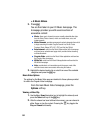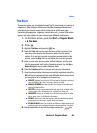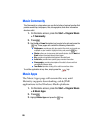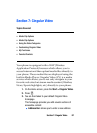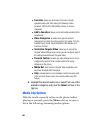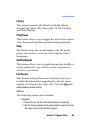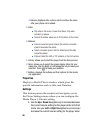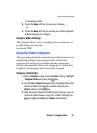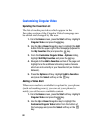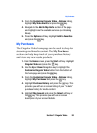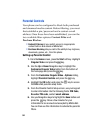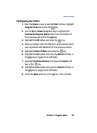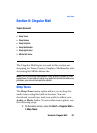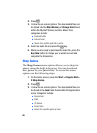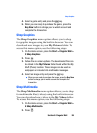92
Customizing Cingular Video
Updating the Favorites List
The list of media providers which appear in the
Favorites section of the Cingular Video homepage can
be edited and changed by the user.
1. From the Home screen, press the Start soft key. Highlight
Cingular Video and press the key.
2. Use the Up or Down Navigation key to highlight the Edit
button from the upper-right of the homepage (adjacent to
the My Favorites title) and press the key.
3. From the Customize Cingular Video - Options listing,
highlight Edit My Favorites and press the key.
4. Navigate to the Add to Favorites section of the page and
highlight one the additional streaming media channels
which are not currently in your Favorites list (ex: Cartoon
Network).
5. Press the Options soft key. Highlight Add to Favorites
and press the Select soft key or the key.
Adding a Video Alert
When new media is available for upload to your phone
(such as breaking news), you can set your phone to
notify you of the new available content.
1. From the Home screen, press the Start soft key. Highlight
Cingular Video and press the key.
2. Use the Up or Down Navigation key to highlight the
Customize Cingular Video button from the bottom of
the homepage and press the Select soft key or the
key.