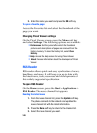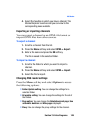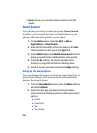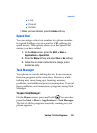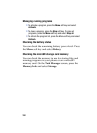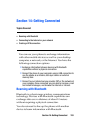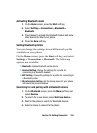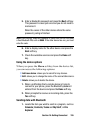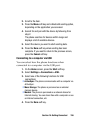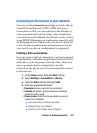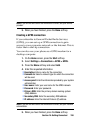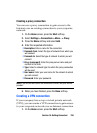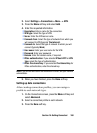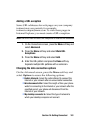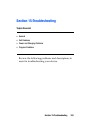Section 14: Getting Connected 156
2. Scroll to the item.
3. Press the Menu soft key and a Bluetooth sending option,
depending on the application you accessed.
4. Search for and pair with the device by following from
step 2.
The phone searches for devices within range and
displays a list of available devices.
5. Select the device you want to start sending data.
6. Press the Done soft key when sending has been
complete. If you want to return to the previous screen,
press the Cancel soft key.
Connecting to a computer via USB
You can select how the phone functions when
connected to a computer via the USB port.
1. On the Home screen, press the Start soft key.
2. Select Settings > Connections > USB.
3. Select one of the following functions for USB
connections:
• ActiveSync: The phone communicates with a computer via
ActiveSync.
• Mass Storage: The phone is perceived as an external
memory device.
• Modem: The phone is perceived as a network device for
Internet sharing. You can share files with a computer or use
an Internet connection, etc.
4. Press the Done soft key.