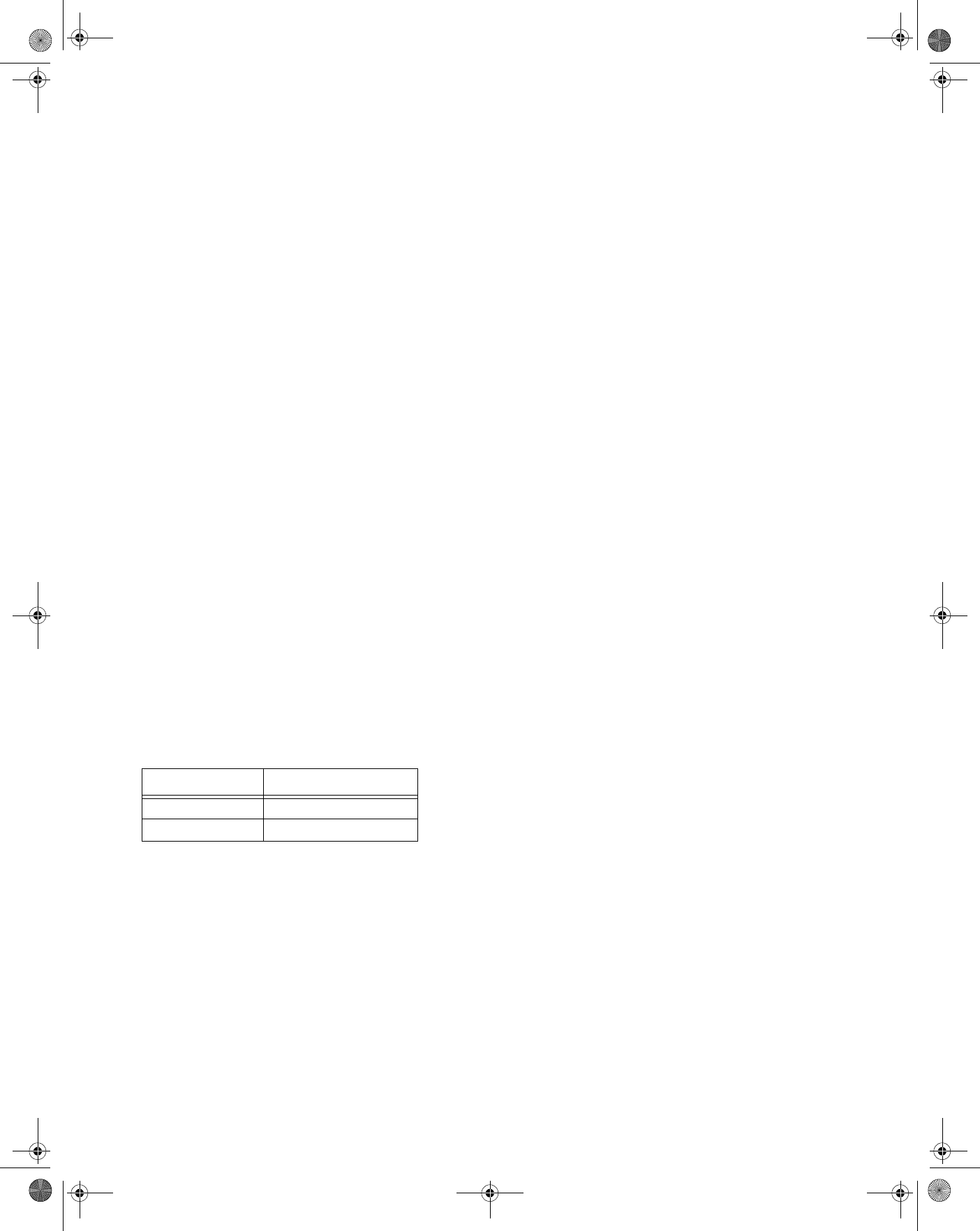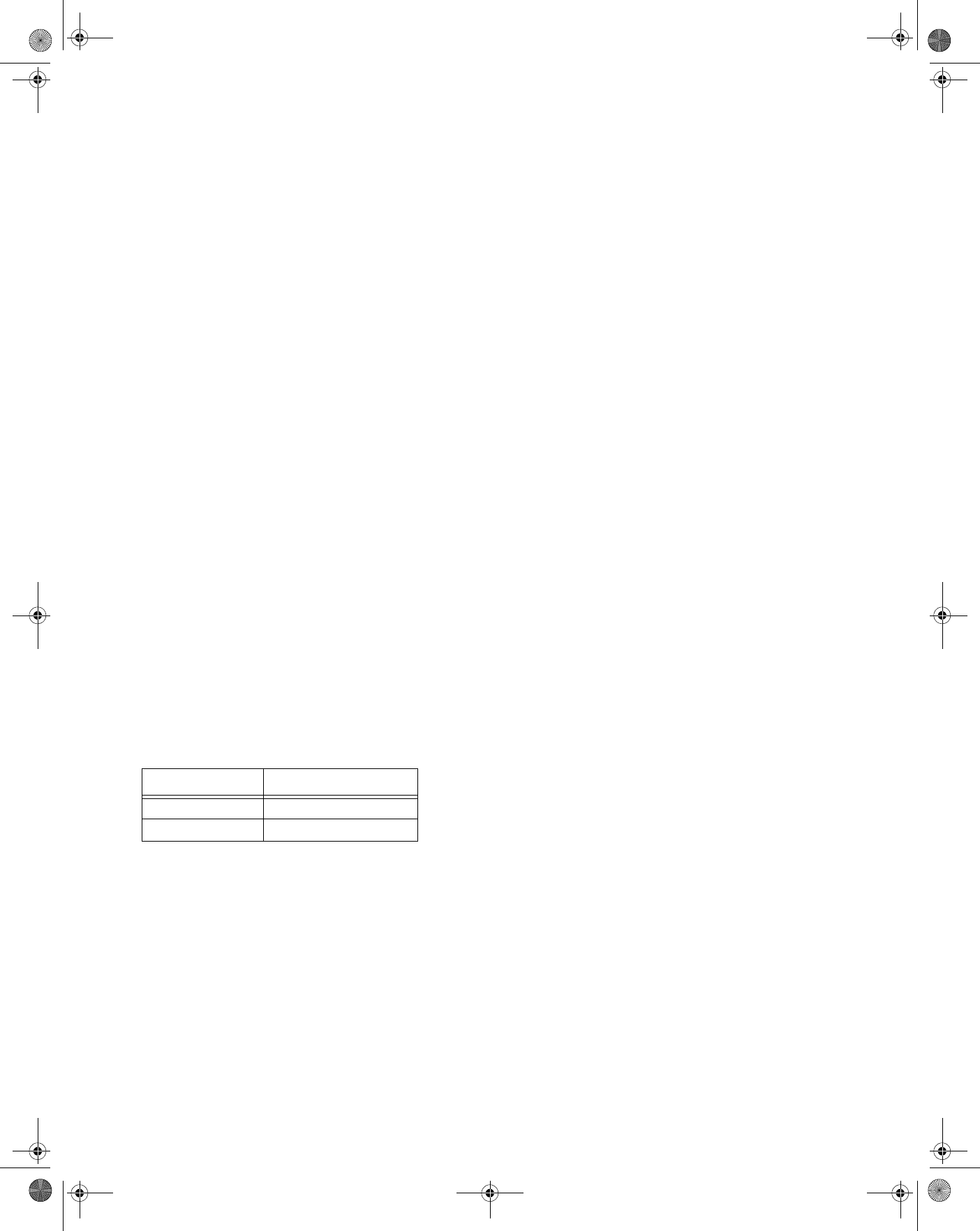
18
AUTO CLOCK SETTING
Your player automatically sets the clock once the EDS channel is set.
Before you begin:
• make sure the antenna cable is connected and then connect the
power cord.
• turn on your TV and select the video channel.
• turn on your VCR.
Important: When using a cable box, leave the cable box turned on
and select a channel that carries EDS signals.
1. Press
MENU.
2. Press
or to select CLOCK, and press ENTER.
3. Press
or to select AUTO, and press ENTER.
4. Press
or to set EDS CH SET to MANUAL, and press .
5. Press
or to select a channel that carries EDS signals. The
number of channels that can be selected depends on the
CHANNEL PRESET setting.
When using a cable box, select the output channel (03 or 04) on
the cable box.
6. Press
ENTER to confirm your selection and exit. The screen
returns to normal.
Notes:
• When you press
MENU for the first time, or after the power is
interrupted for more than 5 seconds, the
LANGUAGE screen
appears.
• If you select a channel in Step 4 that does not carry an EDS
signal, the Auto Clock Setting function does not operate.
• If you entered incorrect data during the setup procedure, repeat
Steps 1 – 6 above and enter the correct data.
• The number of channels that can be selected depends on the
CHANNEL PRESET setting (AIR or CATV).
•If you press
MENU to exit, the data will not be stored.
MANUAL CLOCK SETTING
1. Turn on your TV and select the video channel. (See “Setting the
Output Channel” on Page 16.)
2. Press
VCR ON/OFF to turn on the VCR (the VCR POWER LED
lights) and press
TV/VCR to select VCR (the VCR LED lights).
3. Press
MENU.
4. Press
to select CLOCK, and press ENTER.
5. Press
or to select MANUAL, and press ENTER.
6. Press
or to select TIME.
7. Repeatedly press
or , or press the corresponding number
buttons, to set the time and date.
8. Press the
AM/PM (+10) to select AM or PM.
9. Press
to select DATE.
10. Repeatedly press
or to select the desired date.
11. Press
to select YEAR.
12. Press
or to select the desired year.
13. Press
to select DST. (See “Automatic Daylight Savings Time
(D.S.T.) Adjustment” .)
14. Press
or to turn DST ON or OFF.
15. Press
ENTER to accept the changes and exit.
Notes:
• When you press
MENU for the very first time, or after the power
is interrupted for more than 5 seconds, the
LANGUAGE screen
appears.
• If you entered incorrect data during the setting procedure,
repeat the steps above and enter the correct data.
• If you press
MENU to exit in Step 15, the data will not be stored.
AUTOMATIC DAYLIGHT SAVINGS TIME (D.S.T.)
A
DJUSTMENT
This VCR is equipped with an internal Automatic Daylight Savings
Time Adjustment function. In Spring and Fall, the time is adjusted
automatically. This function was preset to ON at the factory. Set the
D.S.T. mode in the clock setting screen.
Note: If the timer recording program is affected by the D.S.T. time
change, check your TV listing and find out when it reflects the time
change. Some TV listings will indicate the time change in the same
manner as is programmed in this VCR. But others do not show the
time change until the next morning. In that case, when programming
a timer, use the CLOCK screen to set the D.S.T. mode to OFF so the
time change is not carried out.
Spring — Recording timer programs set between 2:00 AM and 3:00
AM are not carried out.
Fall — Because there will be two time frames from 1:00 AM to 2:00
AM, recording timer programs set between these times are not
carried out.
LANGUAGE
When you use the VCR for the first time, or after the power is
interrupted for more than 5 seconds (power failure, etc.), you must
reset the
MENU screen language.
1. Turn on your TV and select the video channel. (See “Setting the
Output Channel” on Page 16).
2. Press
POWER
1
to turn on the player. Press VCR ON/OFF
(VCR POWER LED lights) to turn on the VCR, and press
TV/
VCR
to select the VCR (VCR LED lights).
3. Press
MENU.
AIR/CATV Available Channels
AIR
02 to 69
CATV
01 to 125
31-5025.fm Page 18 Wednesday, January 15, 2003 5:05 PM