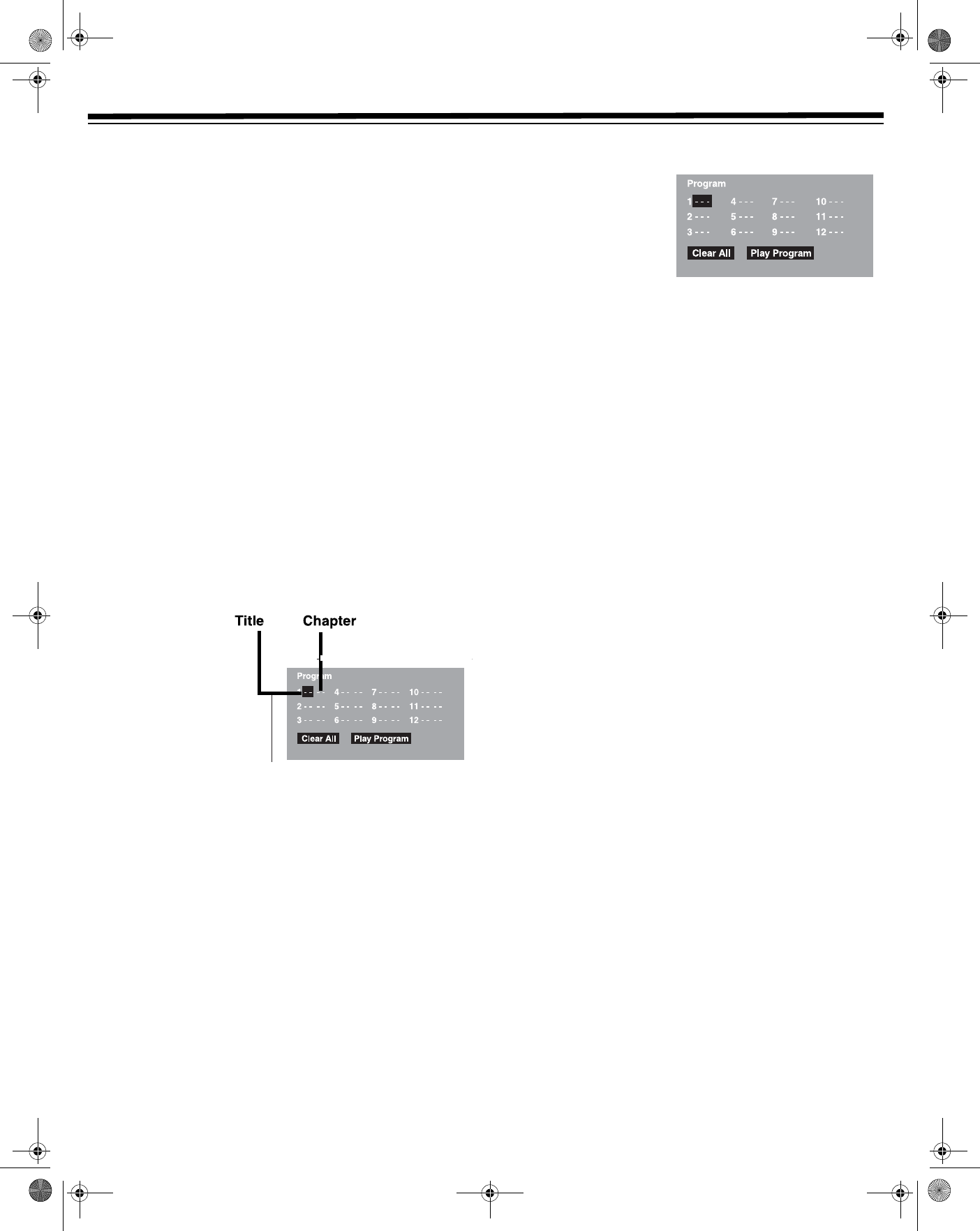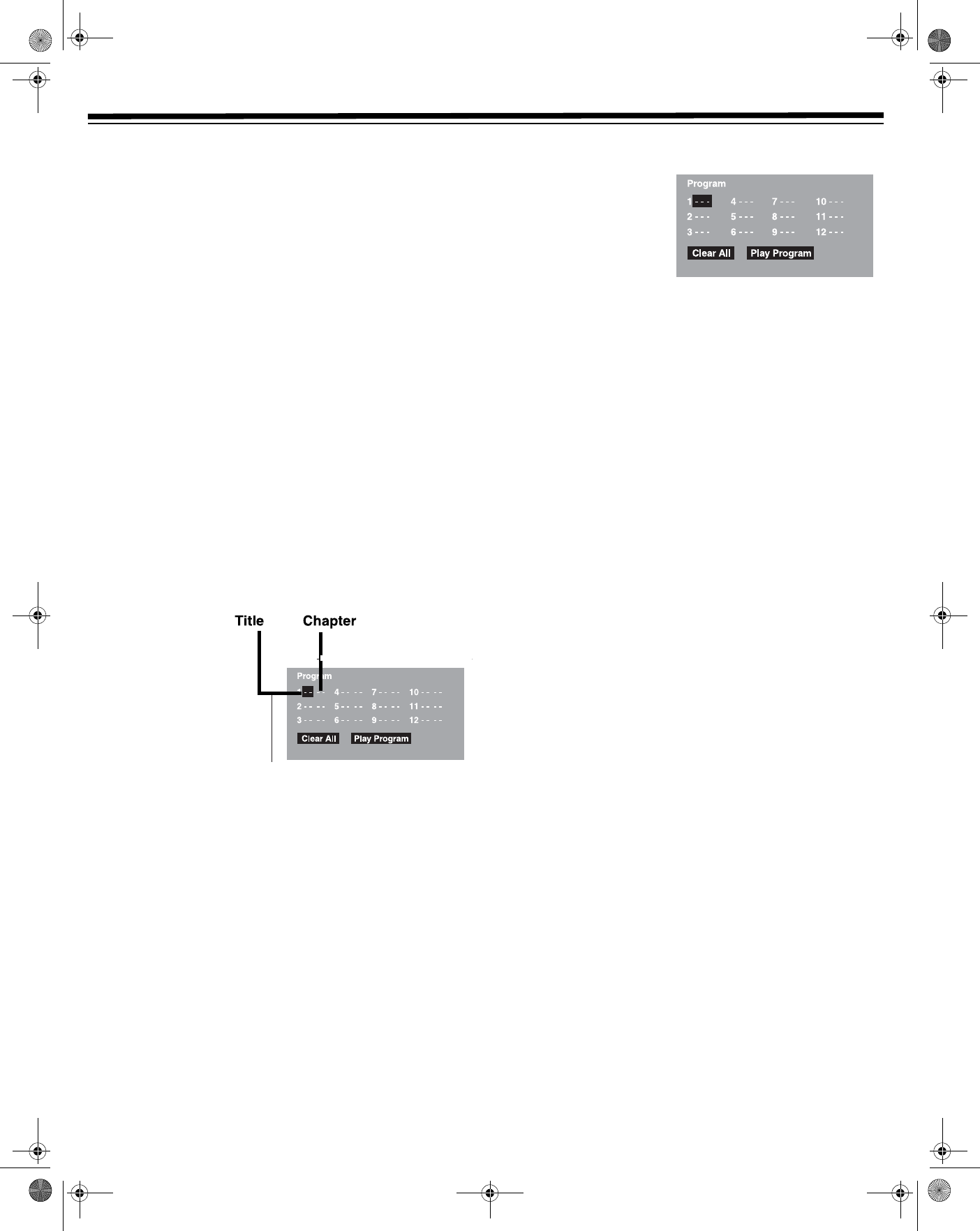
14
DVD PLAYER OPERATION
Locating a Specific Chapter/Track (DVD/CD)
If you know the chapter/track number you want to play, you can
locate a specific chapter/track by directly selecting a chapter/track
number.
1. Press
GOTO.
2. Press
, , , or to highlight CHAPTER and press the
corresponding number button(s) for the desired chapter.
Note: Press
CLEAR to reset the title/chapter/track number.
3. Press
ENTER to confirm. Playback begins in about three
seconds.
Notes:
• Some discs may not respond to this process.
• Some scenes may not be located as precisely as you specified.
• This method for accessing specific locations is available only
within the current title of the DVD disc.
•Press
, , , or to navigate through the menu.
•Press
CLEAR to reset the time.
PROGRAMMABLE MEMORY (DVD/CD)
DVD T
ITLE/CHAPTER PROGRAMMED PLAYBACK
1. Press MEMORY
while the disc is
stopped.
2. Press
, , ,
or
to highlight
the title and
chapter fields.
3. Press the number
keys to enter the
desired title and chapter numbers.
4. Repeat Steps 2 and 3 to program more titles and chapters.
5. Press
PLAY to start programmed playback. Or, press , ,
, or to highlight Play Program. Then press ENTER to
start programmed playback.
Notes:
•Press
STOP twice to clear programmed selections.
•Press
CLEAR while entering a title or chapter to erase the
entered numbers.
• If the number you enter for the title or chapter is invalid for the
disc, the player does not recognize the next title or chapter
number. Press
CLEAR to reset the numbers.
• To clear all entered numbers, press
, , , or to
highlight
Clear All. Press ENTER.
CD TRACK PROGRAMMED PLAYBACK
1. Press MEMORY while
the disc is stopped.
2. Press the number keys to
enter the desired track
numbers. Press
, ,
, or to move to
other fields.
3. Repeat Steps 2 and 3 to program more tracks.
4. Press
PLAY to begin programmed playback.
Note: Press
CLEAR while entering a title or chapter to erase the
entered numbers.
REPEAT PLAYBACK
R
EPEATING A TITLE OR CHAPTER (DVD)
While a disc is playing, press REPEAT DISC until Repeat Title or
Repeat Chapter appears on-screen. The current title or chapter
plays repeatedly.
To resume normal playback, press
REPEAT DISC until Repeat Off
appears on-screen.
REPEATING A SPECIFIC SECTION (DVD)
1. While the disc is playing, press REPEAT A-B at the beginning of
the section to play repeatedly.
A
appears.
2. Press
REPEAT A-B again at the end of the section.
B
appears and the player immediately begins replaying the
selection.
3. To resume normal playback, press
REPEAT A-B until
C
appears on the screen.
Notes:
• A-B repeat can only be used within the same title. If the start and
end of the section to be repeated are in different titles, A-B
repeat is cancelled.
• The A-B repeat function does not operate in scenes where
different camera angles are recorded.
REPEATING A SINGLE TRACK OR AN ENTIRE DISC
(CD)
1. While the disc is playing, press REPEAT DISC until Repeat
Single
or Repeat All appears. The current track or disc plays
repeatedly.
2. To resume normal playback, press
REPEAT DISC until Repeat
Off
appears on the screen.
31-5025.fm Page 14 Wednesday, January 15, 2003 5:05 PM