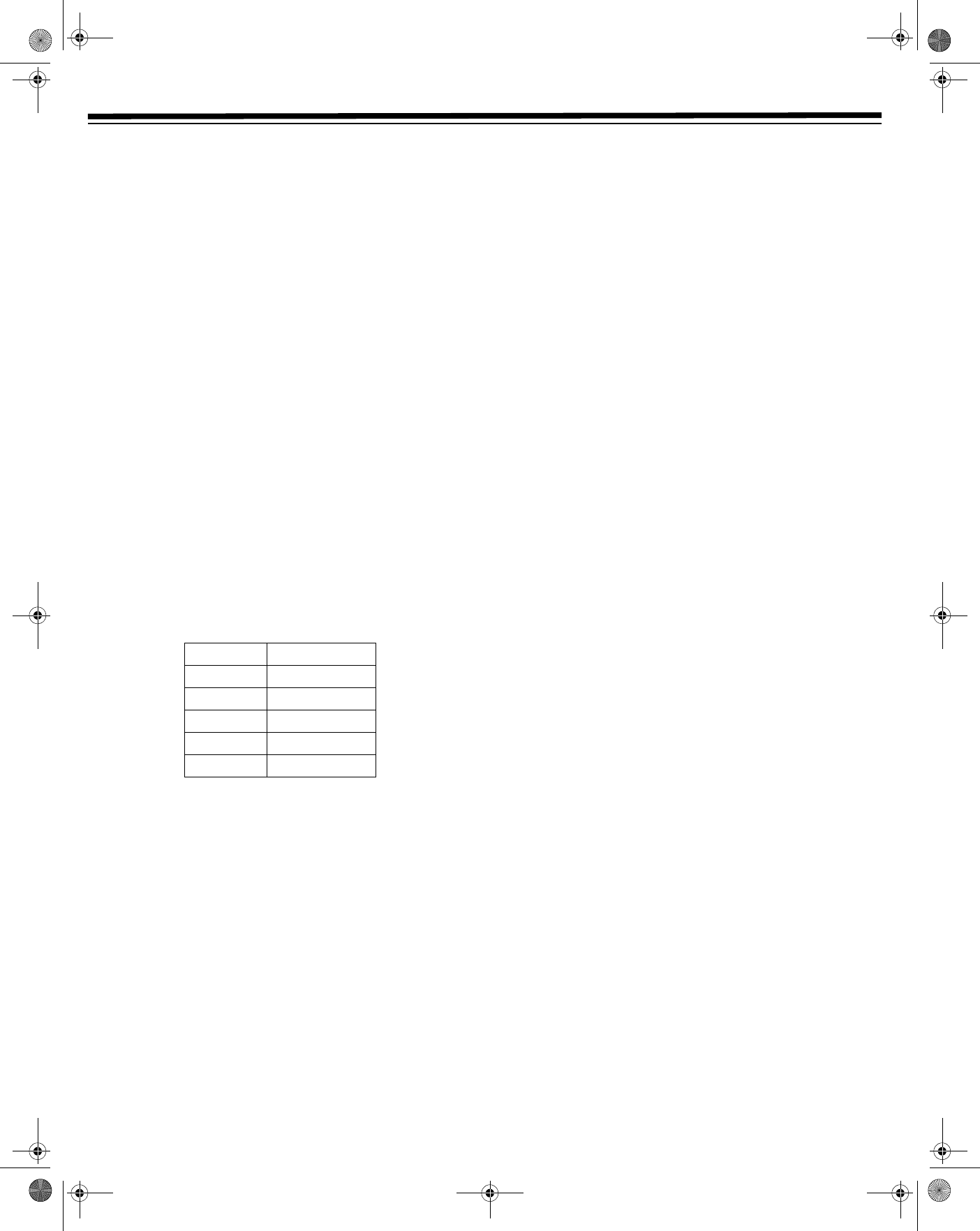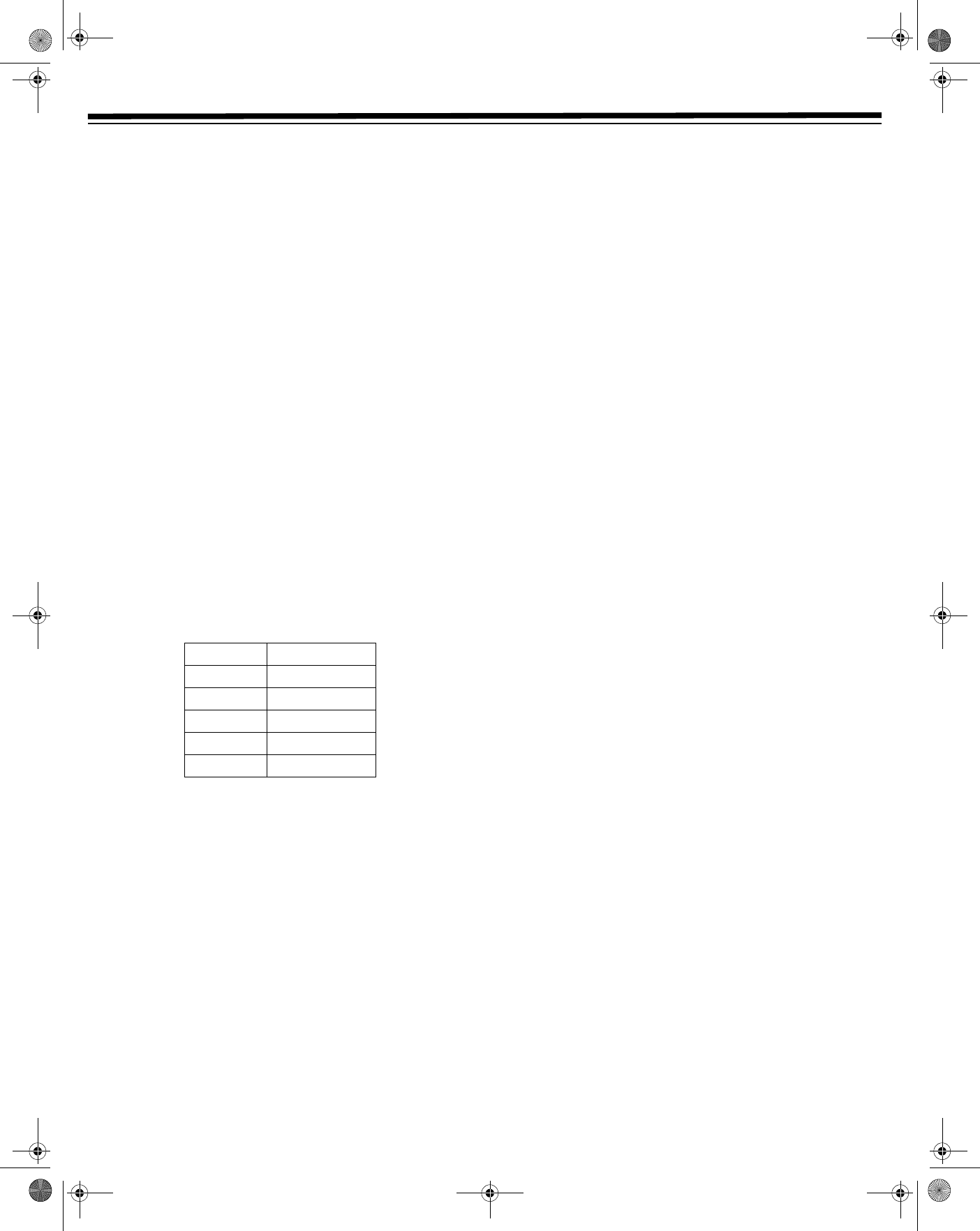
16
VCR OPERATION
VCR SETUP
MENU S
CREEN
The MENU screen is used to select various screen functions. A
submenu appears when you select an item from the
MENU.
1. Turn on the TV and select the video channel.
2. Press
POWER
1
and then press VCR ON/OFF. The VCR LED
lights, and
VCR On appears.
3. Press
MENU. The MENU screen appears.
4. Press
or to select an option, and then press ENTER.
•
TIMER - Setting or checking a timer recording.
•
SET UP - VCR operating conditions are set according to the
broadcast reception and tape.
•
CHANNEL PRESET - Setting the channels.
•
CLOCK - Setting the present time.
•
LANGUAGE - MENU screen language selection.
5. Press
MENU to exit.
OSD (ON-SCREEN DISPLAY)
To facilitate operation and check the current VCR mode information,
the following appears on the TV screen when using this VCR.
DISPLAYING INDICATORS
Repeatedly press DISPLAY to change the on-screen display options.
AUTO DISPLAY
When an operation button, numbered button, or CH+/CH– is
pressed, the current function status, or the number of the channel,
appears on-screen for about 3 seconds.
Notes:
• When the VCR power is turned off, the display mode is retained
in memory.
• When you record a video signal output from this VCR on
another VCR, press
DISPLAY to select Display Off. (If the
function status appears on-screen, it is also recorded on the
tape.)
SET UP (WITH AUTO CLOCK SETTING)
The Set Up function automatically sets the tuner channels and the
clock when the antenna cable is connected to the rear of the VCR
before the power plug is connected to an AC outlet.
This VCR can monitor and use EDS time signals, which are provided
by some TV stations, to automatically adjust the VCR clock. This
VCR automatically searches for EDS signals. To manually set the
clock, see “Auto Clock Setting” or “Manual Clock Setting” on
Page 18.
Important:
• Do not press
VCR ON/OFF on the VCR or the remote control.
• Do not insert a video cassette into the VCR.
• When using a cable box, leave POWER on the cable box turned
on and select a channel that carries EDS signals.
• Make sure that the antenna cable is connected. See “Connecting
Antennas” on page 8.
1. Turn on the VCR.
2. The tuner clock and channels are automatically set. The VCR
POWER LED flashes quickly to indicate the setting.
3. When the setting is completed, the VCR POWER LED flashes
slowly.
Notes:
• If power is supplied to the VCR before the cable/antenna is
connected, Set Up is not able to preset the channels into
memory. Unplug the VCR from the power source and wait a few
minutes. Check the cable/antenna connection and supply power
to the VCR. Set Up automatically begins again.
• If the power is turned on during Set Up, the Auto Channel
setting is interrupted and the tuner channels are not preset.
• Setting the Auto Clock may take several minutes.
• If the Auto Clock Setting is not completed within 30 minutes,
there may be no channels with EDS signals. In this case, set the
clock manually. (See “Manual Clock Setting” on Page 18).
• If the antenna signal is weak, the Auto Clock Setting function
may not operate.
• During initial channel setting, the channels are set into the AIR
channel setting. To watch a cable TV channel, select
CATV on
the
CHANNEL PRESET screen. (See Setting the Channels.)
SETTING THE OUTPUT CHANNEL
The Output Channel lets you change the VCR OUTPUT to standard
TV broadcasting signals. Both your TV and VCR must be set to the
same channel (i.e TV on channel 3 and VCR OUTPUT on channel 3).
Note: To use the Output Channel, the player’s VHF/UHF/CATV Out
outlet must be connected to your TV’s ANT/CATV jack with a coaxial
cable.
PLAY
Play
FF
Fast forward
REW
Rewind
STOP
Stop
REC
Record
PAUSE
Record pause
31-5025.fm Page 16 Wednesday, January 15, 2003 5:05 PM