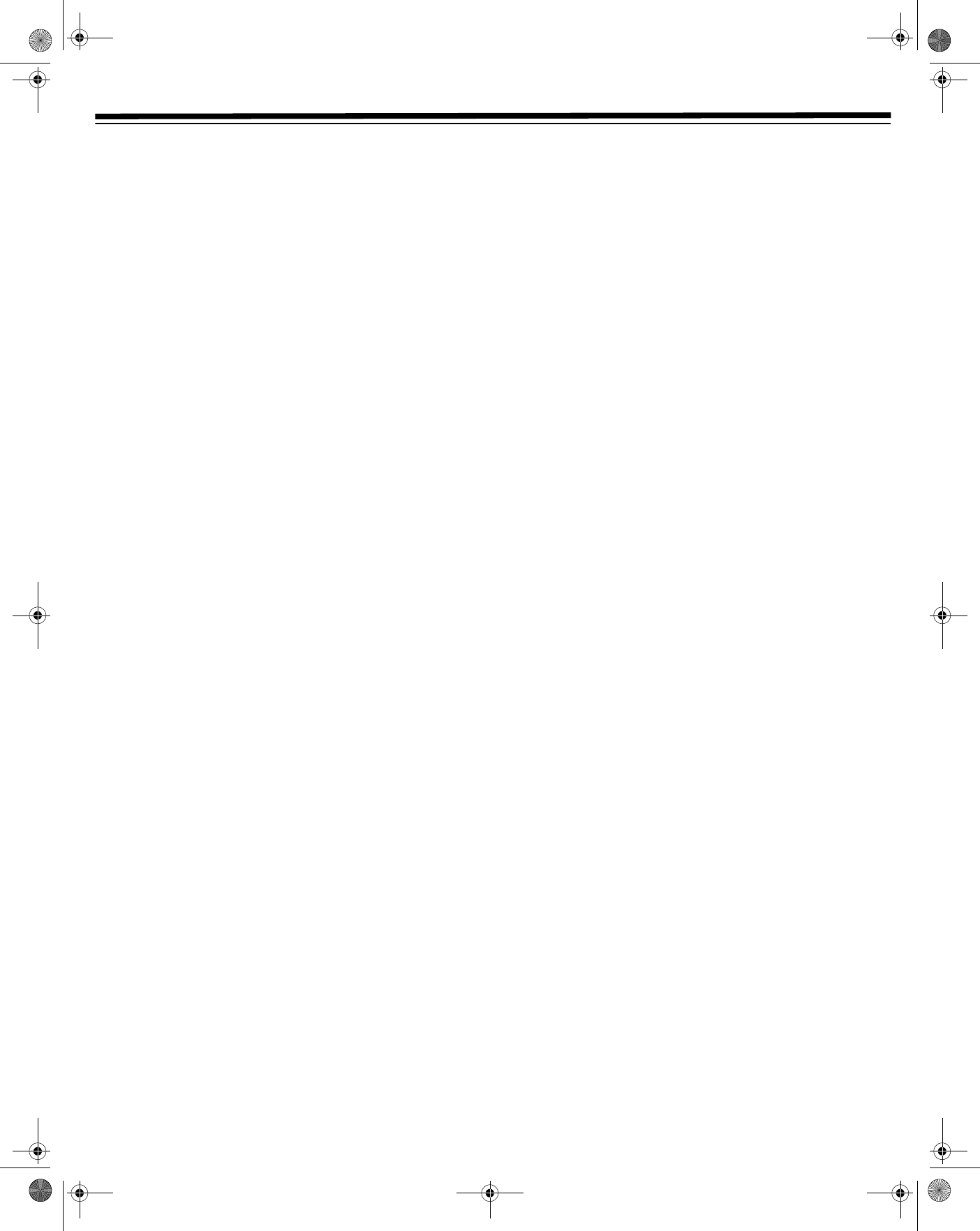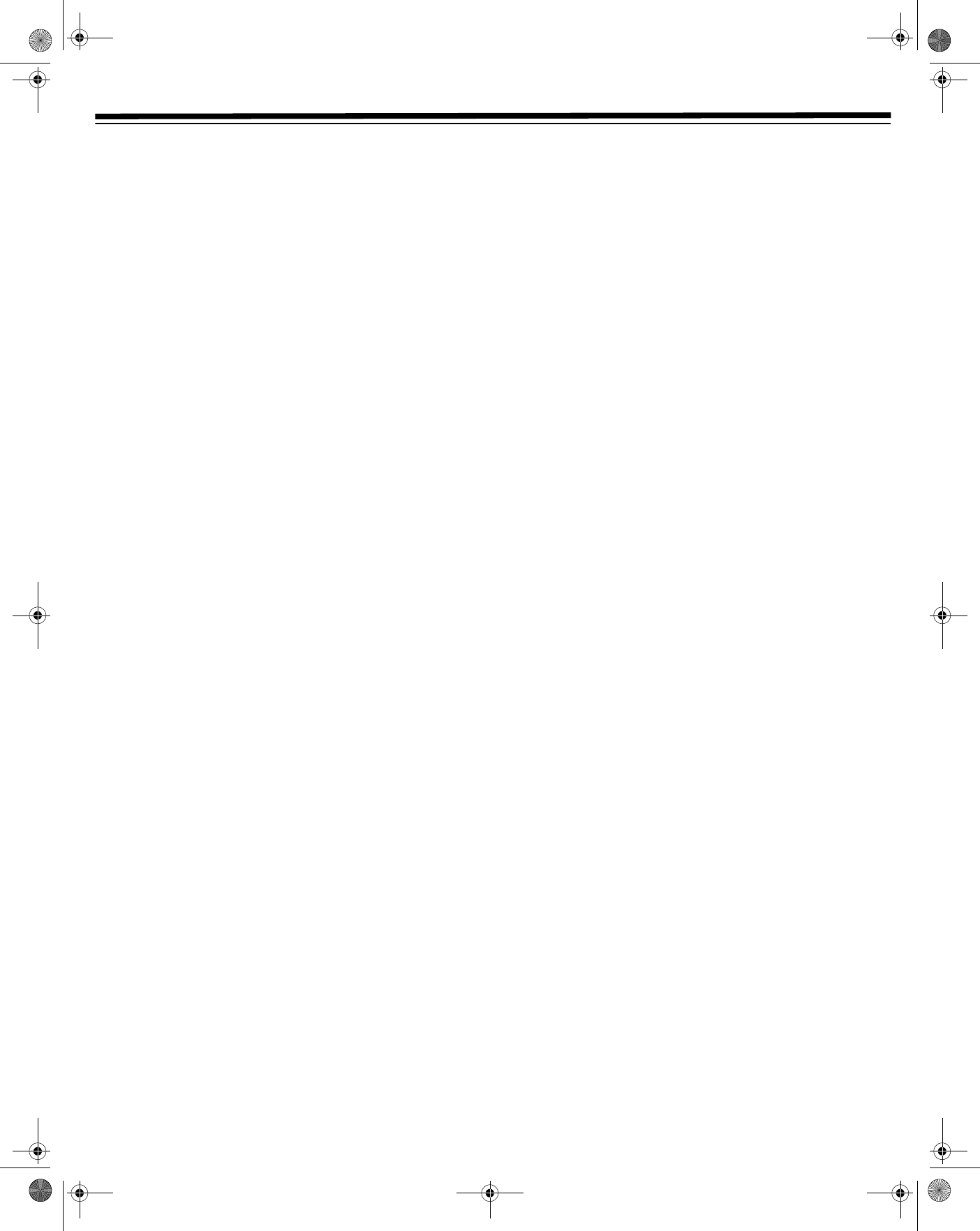
17
VCR OPERATION
You can also send the player’s information to your TV via the Video
Out RCA line. Be sure to set your TV to LINE or a VIDEO channel to
view input from the player. Use this option for A/V cable
connections.
1. Press
POWER
1
to turn the power off.
2. Press
TV/VCR.
• If the VCR POWER, TIMER and VCR LEDs flash, the VCR
Output Channel is 3.
• If the VCR POWER, TIMER, VCR and REC LEDs flash, the
VCR Output Channel is 4.
3. To change the output channel, hold down
TV/VCR until the
VCR POWER, TIMER, VCR and REC LEDs (or VCR POWER,
TIMER and VCR LEDs) flash.
4. Release
TV/VCR. The Output Channel is set.
Notes:
• During Set Up, the VCR Output Channel is automatically set.
• If Channel 3 is an active broadcast channel in your area,
Channel 4 is set. If Channel 4 is an active broadcast channel in
your area, Channel 3 is set.
• To cancel Set Up, press
VCR ON/OFF during Set Up, before the
Output Channel is selected.
MODE SELECTION
You can use the SET UP selection screen to select the mode for basic
features.
1. Turn on the TV and select the video channel. Press
POWER
1
,
press
VCR ON/OFF (the VCR POWER LED lights), and then
press
TV/VCR to select VCR (the VCR LED lights).
2. Press
MENU.
3. Press
or to select SET UP and press ENTER.
4. Press
or to select AUTO REPEAT.
5. Press
or to select ON or OFF. (See“Recorded Section Auto
Repeat” on Page 23.)
6. Press
to confirm the selection and select BLUE SCREEN.
7. Press
or to select ON or OFF. (See “Eliminating Blue
Screen Noise” on Page 20.)
8. Press
to confirm the selection and select SAP (Separate
Audio Program).
Note: SAP is used for bilingual broadcasting. Check your local
broadcast station, or cable company, for SAP broadcast
availability.
9. Press
or to select ON or OFF. (See “Recording Multi-
channel TV Sound (MTS) Broadcasts” on Page 21.)
10. Press
to confirm the selection and select AUDIO OUTPUT.
11. Press
or to select MONO, LR, L, or R. (See “Audio Output
Mode” on Page 20.)
12. Press
ENTER to confirm the selection and exit.
Note: If you press
MENU to exit the mode selection screen in
Step 12, the data is not stored.
CHANNEL PRESET
Your VCR can receive a maximum of 181 channels by presetting the
channels into memory. (VHF: 2 to 13, UHF: 14 to 69, CATV: 1 to
125)
Note: Make sure a coaxial cable (antenna or CATV) is connected to
the VHF/UHF/CATV IN jack on the rear of the player.
1. Press
MENU.
2. Press
or to select CHANNEL PRESET. Press ENTER.
3. Press
or to select AIR or CATV.
4. Press
to confirm the selection and select CH SET.
5. Press
or to select AUTO. Press ENTER. Auto tuning
begins automatically. The screen returns to normal when setting
is complete.
Notes:
• If the power is interrupted for more than 5 seconds, you must
start over setting AIR/CATV.
• Automatic tuning is interrupted if
VCR ON/OFF or MENU is
pressed before the setting is complete.
ADDING/ERASING CHANNEL MEMORY
Use this function to manually add or erase channels in the memory.
1. Press
MENU.
2. Press
or to select CHANNEL PRESET, and press ENTER.
3. Press
or to select CH SET.
4. Press
or to select MANUAL, and then press ENTER.
5. Press
or to select ADD or ERASE.
Notes:
• Press the number buttons to select a channel to add, or press
CH+, CH– or the number buttons to select a channel to erase.
•Press
or to view the status of added and erased
channels.
6. Press
MENU to exit and return to the normal screen.
Notes:
• If the power is interrupted for more than 5 seconds, the channel
memory may be erased. If this happens, reset the channels and
the AIR/CATV selection.
• If a button is not pressed for 3 minutes, the screen returns to
normal.
31-5025.fm Page 17 Wednesday, January 15, 2003 5:05 PM