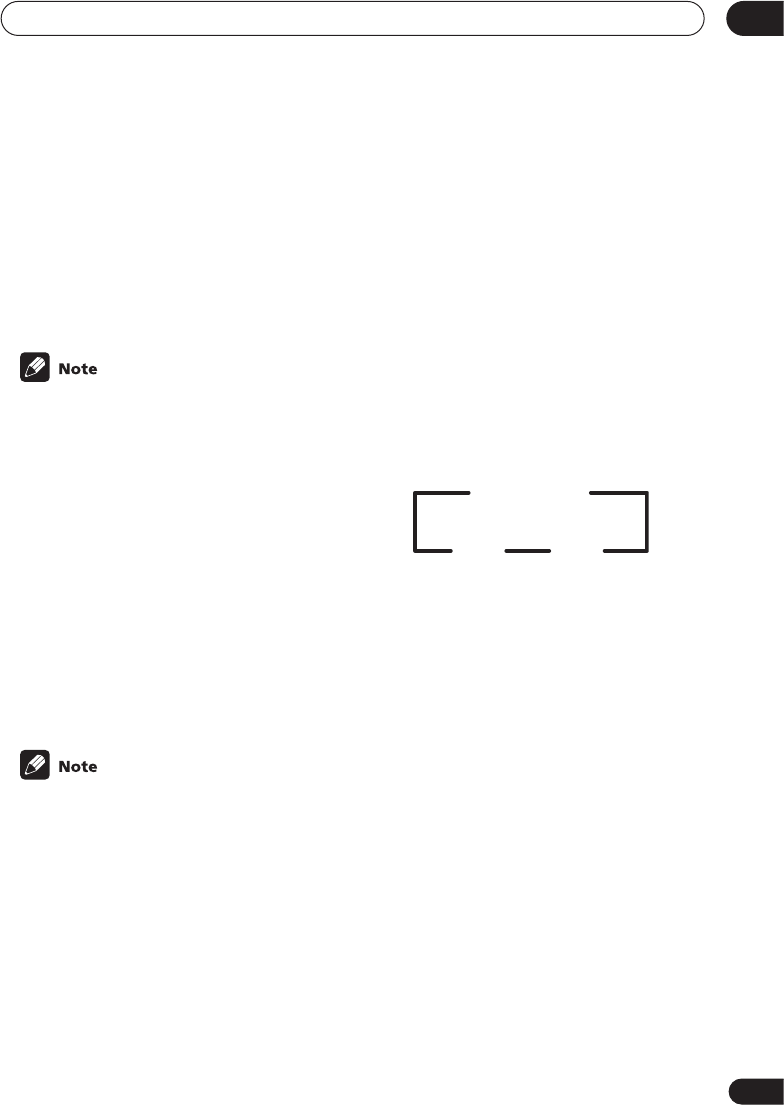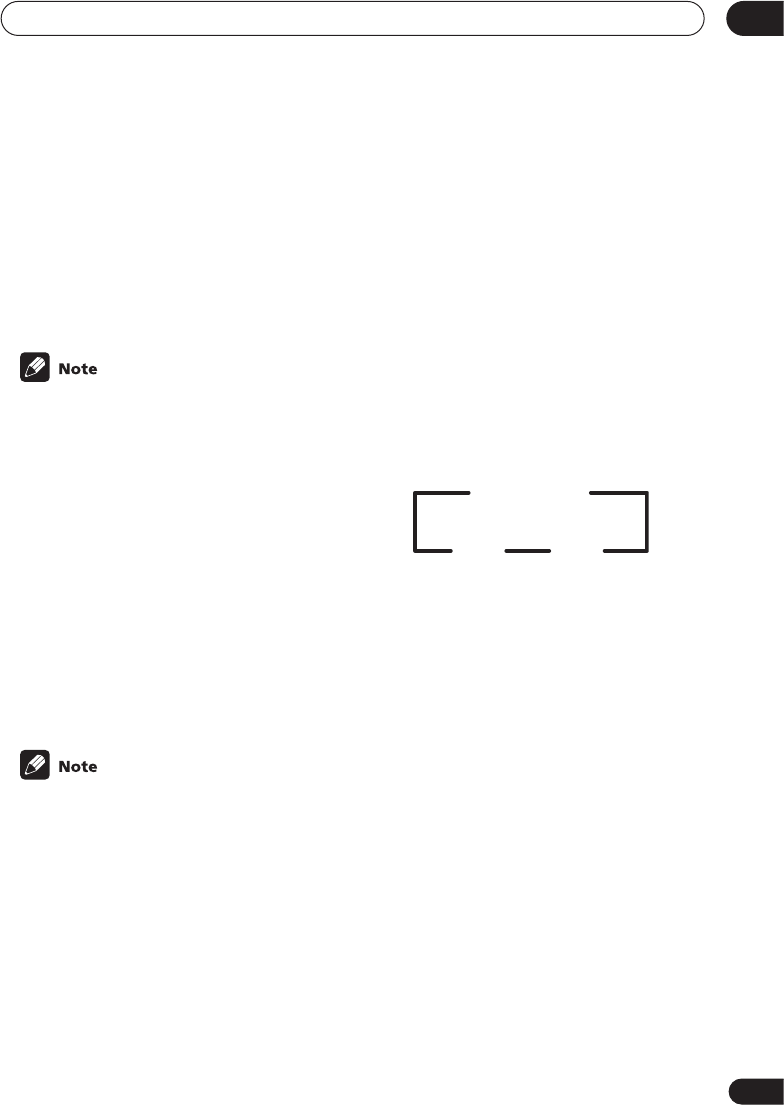
Setting up the receiver
06
49
En
Subwoofer distance setting
• Default setting: 10 ft.
Like your speakers, you should set the
distance of the subwoofer accurately to hear
sounds from all speakers at the same time.
• Use or to set the distance of the
subwoofer from the main listening posi-
tion (within the range of 0.5 ft. to 45 ft.).
• When SW NO is selected in the
subwoofer setting, the subwoofer
distance can’t be set.
Dynamic range control setting
• Default setting: OFF
Dynamic range is the difference between the
loudest and softest sounds in any given
signal. With this setting, you can compress
the dynamic range, so that low level sounds
can be heard more easily (sounding relatively
louder) yet louder sounds won’t be too over-
bearing.
• Use or to set the dynamic range
control (OFF, MAX, or MID).
• When listening at low volumes, set to
MAX for maximum dynamic range
compression.
• Dynamic range control is effective only
when a Dolby Digital or DTS signal is
being played back.
Dual mono setting
• Default setting: ch1
The dual mono setting can only be used when
listening to Dolby Digital and DTS signals
with dual mono encoding. It is sometimes
used when it is necessary to have one
language on one channel and a different
language on the other. With this setting you
can choose which channel in the dual mono
setting you want to listen to.
If Dolby Digital mode is switched on, you will
hear the channel you have selected (either
ch1 or ch2) through your center speaker. With
Dolby Digital mode off, or if you don’t have a
center speaker, you will hear the channel you
have selected through both front speakers. In
the L ch 1.R ch2 setting, the left front speaker
will play channel 1 and the right front speaker
will play channel 2.
• Use or to cycle through the
possible dual mono settings.
Component video input settings
Here you tell the receiver what components
you have hooked up to the component video
jacks on the back of the receiver.
Component video 1:
• Default settings: DVD
• Use or to assign the component
video 1 input (DVD, TV, VCR or OFF).
Component video 2:
• Default setting: TV
• Use or to assign the component
video 2 input (DVD, TV, VCR or OFF).
ch2
L ch 1.R ch2
ch1