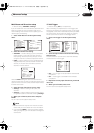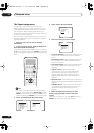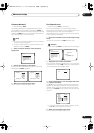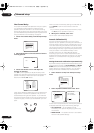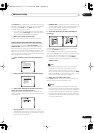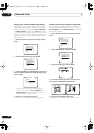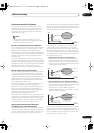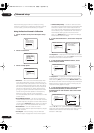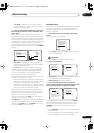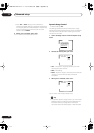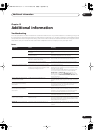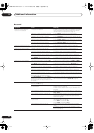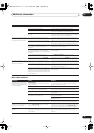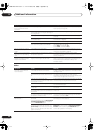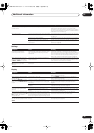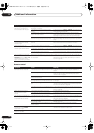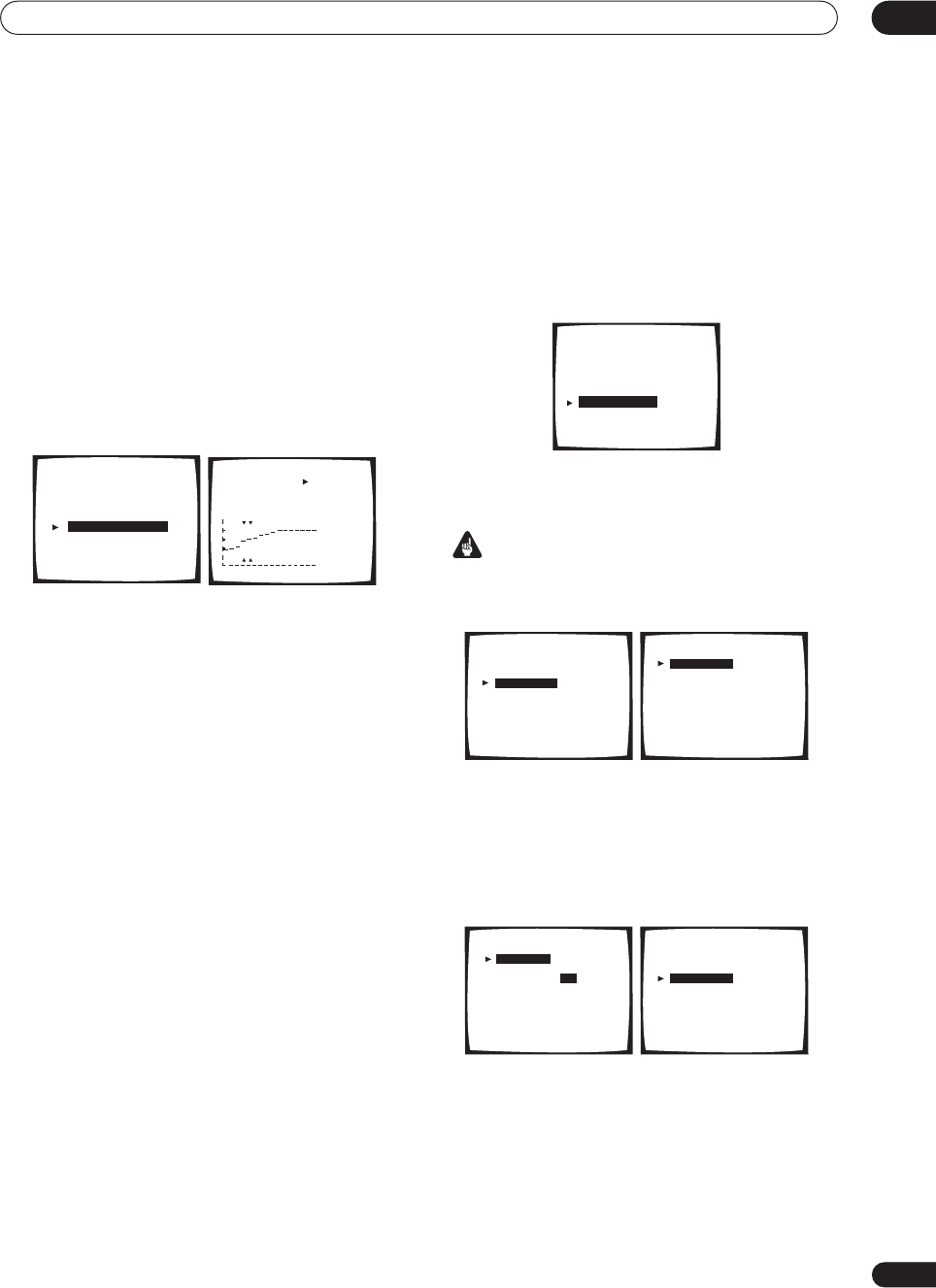
Advanced setup
11
93
En
• If
No Data
is displayed, you will need to make a
reverb measurement using the Auto Pro or Reverb
Measurement setup option.
7 If you selected ‘Advanced EQ Setup’, input the
time setting you want to use for calibration, then
select ‘Start’.
After checking on the reverb measurement above, you
may want to manually choose the time period that will be
used for the final frequency adjustment and calibration.
Even though you can make this setting without reverb
measurement, it is best to use the measurement results
as a reference for your time setting. For an optimal
system calibration based on the direct sound coming
from the speakers, we recommend using the
20–40ms
setting.
• If
No Data
is displayed, you will need to make a
reverb measurement using the Auto Pro or Reverb
Measurement setup option.
Use the
/
(cursor up/down) buttons to select the
channel, frequency, and time setting. Use the
/
(cursor up/down) buttons to switch between them.
You can switch between your connected speakers
(excluding the subwoofer), and display the
measurements for the following frequencies: 63Hz, 125
Hz, 250Hz, 1kHz, 4kHz and 11.3kHz.
• Note that six bands are available for measurement
and analysis here, but you will only be able to set five
bands when using
Acoustic Calibration EQ
on
page 88. The 1kHz band acts as a reference setting
(to ensure optimal adjustment of the other frequency
settings) for a total of six band adjustment.
Select the setting from the following time periods (in
milliseconds): 0–20ms, 10–30ms, 20–40ms, 30–50ms,
40–60ms, 50–70ms and 60–80ms. This setting will be
applied to all channels during calibration.
When you’re finished, select
Start
. It will take about 2–11
minutes for the calibration to finish.
!! Complete !!
is displayed on-screen after the Acoustic
Calibration Equalization is set. If you want to check the
settings, select
Check
and press
ENTER
. If you want to
finish, select
Exit
to exit each screen.
Bass Peak Level
Some audio sources (for example, Dolby Digital and DTS)
include ultra-low bass tones. Set the bass limiter as
needed to prevent the bass from distorting the sound
from the subwoofer.
1 Select ‘Bass Peak Level’ from the Expert setup
menu.
The current setting is displayed.
• When
[OFF]
is displayed the attenuator is off (bass
output is not affected).
Important
• When
[-80]
is displayed, no bass is output.
2 Select a setup option.
•
Setting Start
– The volume is set to -80dB, a test tone
plays back and you make the setting.
•
Setting Cancel
– Switches limiting off.
3 If you selected ‘Setting Start’, use the
/
(cursor up/down) buttons to adjust the test tone and
specify the bass peak level then press ENTER.
Set the bass peak level gradually, then press
ENTER
at
the point just before the tone starts to distort. When
you’re finished, the display on the receiver will show
RESUME
and the volume will return to its original
position.
• Press
RETURN
at any time to exit without setting the
bass peak level.
• If your subwoofer has an Auto Sleep feature, make
sure the subwoofer is active (not in standby).
[ Auto Pro. ]
[ Reverb Measurement ]
[ Reverb View ]
[ PC Output ]
[ Advanced EQ Setup ]
[
Exit
]
Acoustic Cal EQ Pro.
Acoustic Cal EQ Pro.
[ L ]
[ 63Hz ]
[ 20–40ms ]
[ Start ]
[ Exit ]
dB
0 80 160ms
Expert
[ Crossover Network ]
[ Fine Channel Level ]
[ Fine Channel Delay ]
[ Acoustic Cal EQ
]
[ Bass Peak Level ]
[ D-Range Control ]
[ Exit ]
Bass Peak Level
[ Setting Start ]
[ Setting Cancel ]
[ Exit ]
Present Level [OFF]
Bass Peak Level
[ Setting Start ]
[ Setting Cancel ]
[ Exit ]
Please Wait
Bass Peak Level
[Setting OK ]
Bass Peak Level
[–80]
Bring up the Bass
Peak Level To
a comfortable Volume
(–80=no sound)
Bass Peak Level
[ Setting Start ]
[ Setting Cancel ]
[ Exit ]
Present Level [-30]
VSX-AX5Ai.book 93 ページ 2004年6月2日 水曜日 午後3時27分