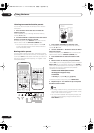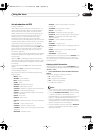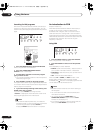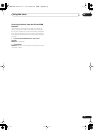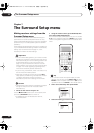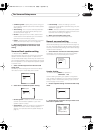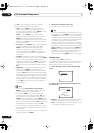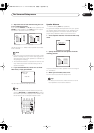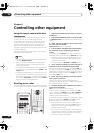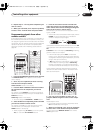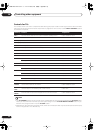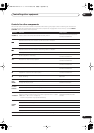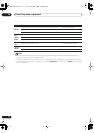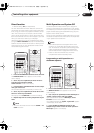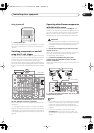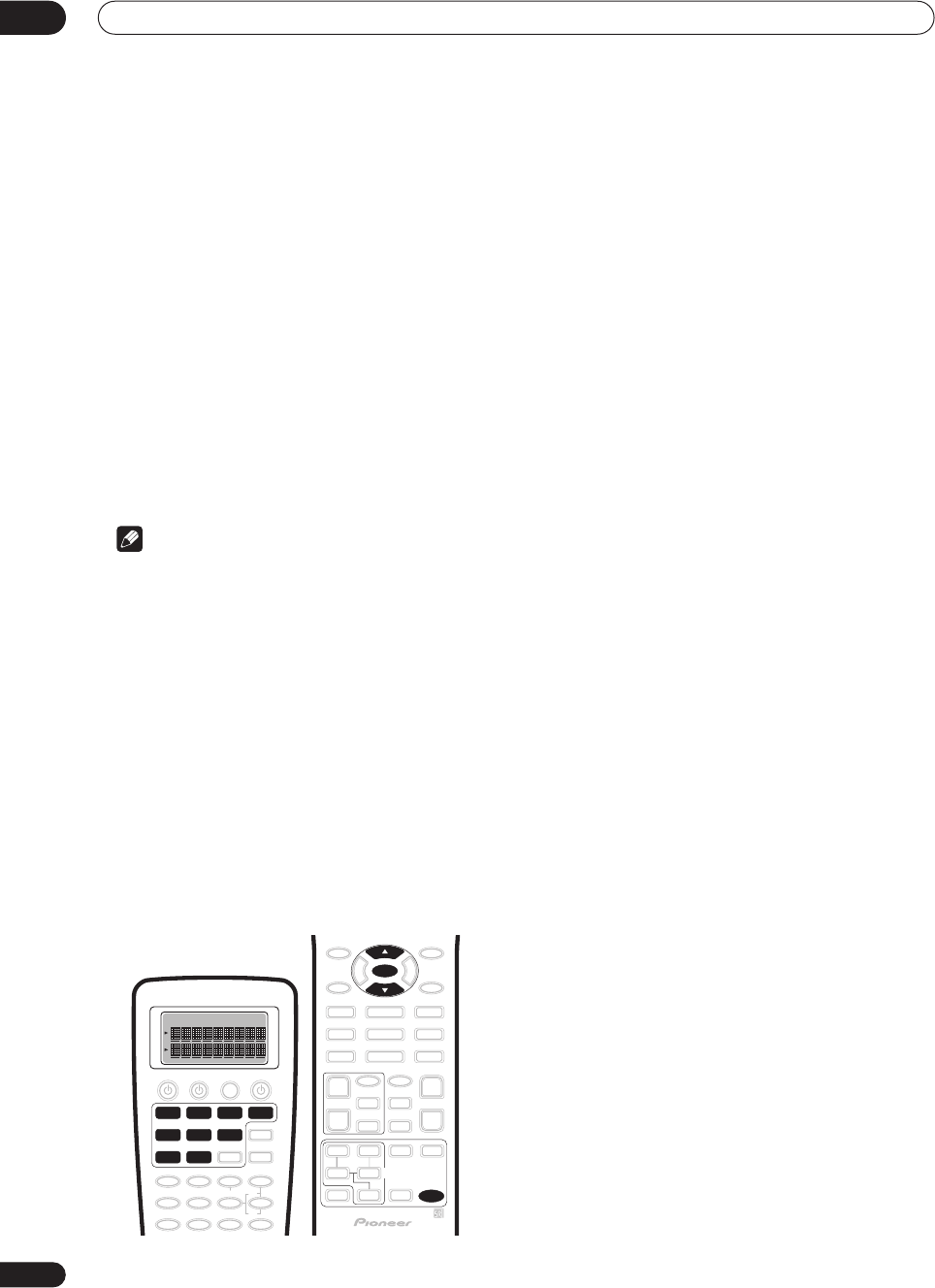
Controlling other equipment
08
58
En
Chapter 8
Controlling other equipment
Using the remote control with other
components
The supplied remote control can operate not only this
receiver, but also your TV, DVD player and other
components. If the component is listed in the remote
control's memory, you can simply follow the steps in
Recalling preset codes
below. If the component is not
listed, or if you want the remote to learn additional
operations, see
Programming signals from other remote
controls
on page 59.
See
Preset code brands
on page 105 for a list of brands
available for each component.
Note
• You can cancel or exit any of the following steps by
pressing
REMOTE SETUP
.
• After one minute of inactivity, the remote goes to
sleep. Press any button to reactivate the remote
display and continue.
• TV codes (for example, codes for TV, CATV, Satellite
TV or DTV) can only be assigned to the
TV/SAT
or
TV
CONT
button.
• The default preset setting for all functions is a corre-
sponding Pioneer component. Note that where two
buttons are listed, the first component is the default
(for example,
MD/TAPE2
is an MD), and the
VIDEO
button is set to a Pioneer DVD player.
Recalling preset codes
The following steps show you how to recall preset codes
for each input source. Use the remote control to do this.
1 Make sure the component you want to control is
switched on.
2 Press and hold REMOTE SETUP for three seconds.
The
REMOTE SETUP
menu appears in the remote control
display.
3 Use
/
(cursor up/down) to select ‘Preset’ from
the menu and press ENTER.
Select Function
flashes in the display.
4 Press the MULTI CONTROL button that matches
the connection for the component you want to
control.
For example, press
DVD/LD
if you want to control the
DVD player that you connected to the
DVD/LD
terminals.
• Choosing a button that’s already assigned will over-
write the old preset (and any other operations you
may have programmed).
• You can’t assign the
RECEIVER
or
TUNER
buttons.
5 Use
/
(cursor up/down) to choose the type of
component you’ve connected and press ENTER.
Following our example above, you would select
DVD
, but
you should choose from the
ITEM
list according to the
component connected. For example, if you connected a
DVD recorder instead of a VCR to the
VCR2
inputs, you
would select
DVR
here.
6 Use
/
(cursor up/down) to select the manufac-
turer’s name from the list.
If there is more than one component type for the
manufacturer, then
–1
,
–2
, etc. will appear in the display.
Start with the first one in the list.
7 Point the remote at the component you want to
control and press ENTER.
OK?
shows in the remote control display.
If the component switches off
(into standby), use
/
(cursor up/down) and
ENTER
to select
Yes
.
COMPLETE
shows in the display to confirm that the component
preset has been recalled properly.
If the component doesn’t switch off
(into standby), use
/
(cursor up/down) and
ENTER
to select
No
. Choose
another preset for your manufacturer (step 6).
• If the component you are trying to control doesn’t
have a standby mode, simply select
Yes
above then
confirm that it is the right code by testing it with
another operation button.
• If you can’t find or properly enter a preset code, you
can still teach the remote individual commands from
another remote control (see
Programming signals
from other remote controls
below).
DVD/LD
VCR2 VIDEO CD
TV/SAT
TV CONT
MULTI CONTROL
VCR1 /
DVR
CD-R/
TAPE1
MD/
TAPE2
REMOTE
SETUP
ENTER
VSX-AX5Ai.book 58 ページ 2004年6月2日 水曜日 午後3時27分